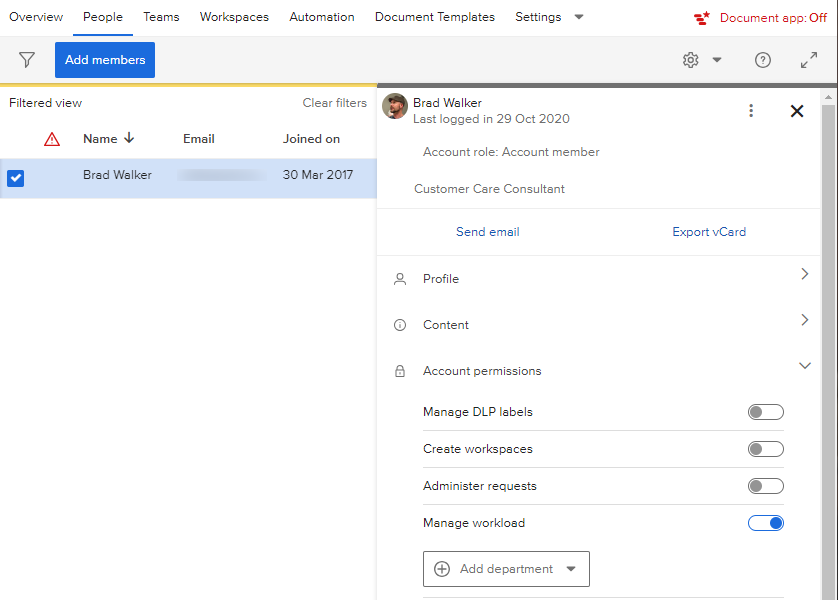Give access to Workload tool
The account administrator can give access to the Workload tool to other account members. They can see workload information for all members in the account, or for members in selected departments.
NOTE
The Account administrator, Workspace administrator and Team administrator have default access to the Workload tool. However notice that Workspace administrators will only view information for the workspaces they are administrators of and the Team administrators will only view information for the teams that they are Team administrators of.
To grant access to the Workload tool:
- Click on the tool selector
 in the top navigation bar, and select Account administration (or My overview > Account administration).
in the top navigation bar, and select Account administration (or My overview > Account administration). - Click the People tab.
- Click on the name of the user you want to grant access to the Workload tool.
- In the Account permissions section, switch the Manage workload option to active (green).
- If you want the user to see workload only for members in specific departments, select those departments in the list.