Work with ProjectPlace Documents using Microsoft Office for Web
Using the new Microsoft Office for Web feature, you can edit Microsoft documents (i.e. Word, PowerPoint and Excel) in a web browser without having to install the software on your computer. Multiple users can simultaneously edit a document in a live co-authoring session, where you will be able to see changes users are making to a document in real-time.
In order for this feature to be available to all account users, it must be enabled for the account.
To edit your ProjectPlace documents in MS Office for Web, you must have a valid Office 365 account. Users without an Office 365 account will only be able to view documents in the web browser.
Enable the MS Office for Web Integration
Only Account administrators can change third-party software settings.
To enable the MS Office for Web integration for your account:
- Click the tool selector
in the top navigation bar and select Account Administration.
- On the Overview tab, click the More menu
 and select the Third party software data access option.
and select the Third party software data access option.
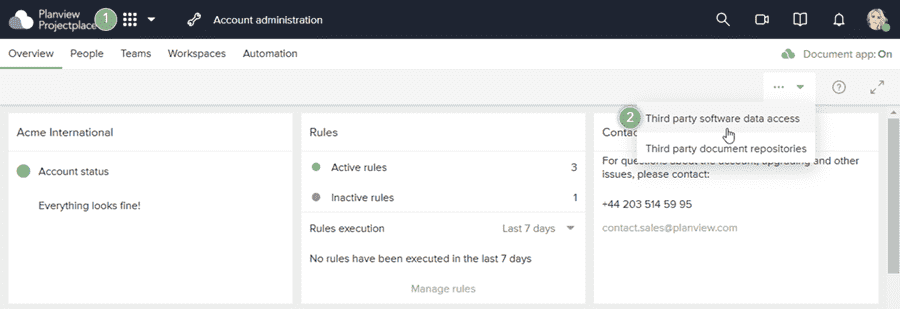
- In the window that appears, find the Third party software data access section and click the toggle to the on position.
- Select the Enable Microsoft Office for Web option.
- Click Save. The feature is now enabled for your account and will be available across all workspaces with documents.
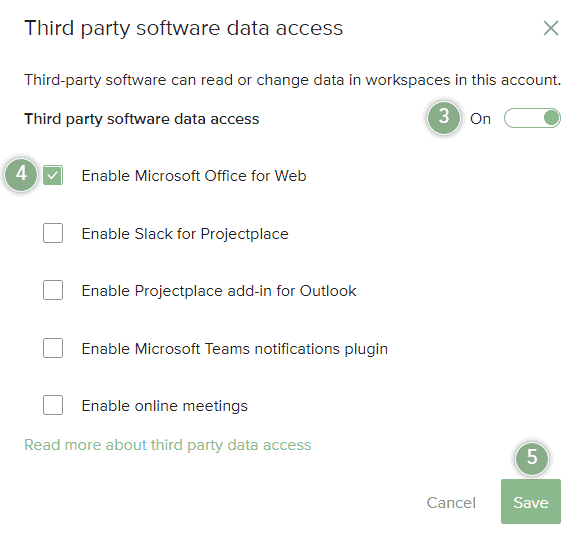
Edit Documents Using MS Office for Web
To edit a document in ProjectPlace using MS Office for Web:
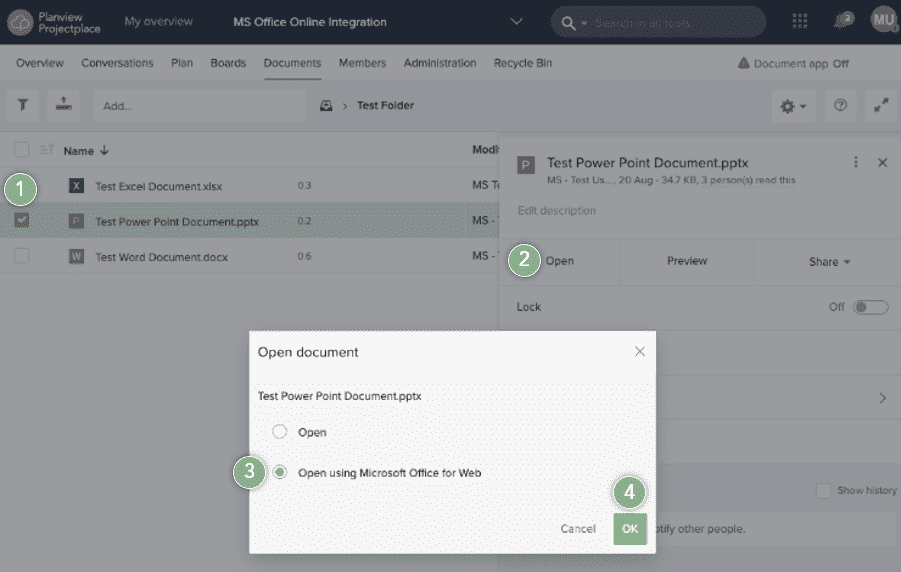
- Select a Microsoft document in ProjectPlace (i.e. Word, PowerPoint or Excel) to open the details pane.
- Click Open.
- Select the Open using Microsoft Office for Web option.
- Click OK.
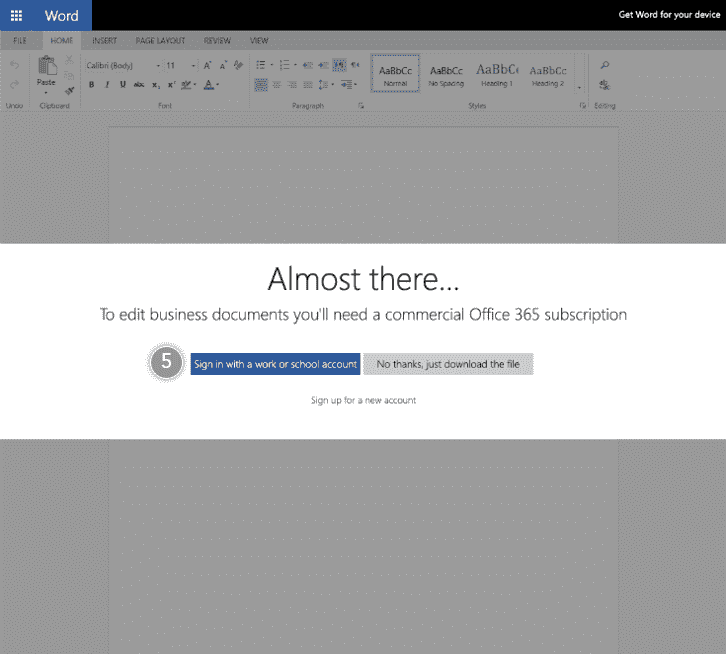
- The document opens in a new browser tab. Click Sign in with a work or school account to sign in to your Office 365 account.
- When you are finished editing the document, simply close the browser tab. All your changes will be saved in ProjectPlace, and a new version of the document is created automatically.
You will have to re-authenticate your Office 365 account when your session expires. This setting is controlled by your organization's Office 365 administrator.
Privacy and Customer Data Processing
Office 365 is a third-party integration with ProjectPlace. When working with third parties, we follow the highest standard of security to protect the confidentiality and privacy of our customers' data:
- The integration with Microsoft Office for Web is encrypted.
- The integration requires that you have an MS Office 365 account with Microsoft. As an external SaaS provider, Microsoft processes your data while you use their application.
- While using the integration, users have to authenticate with their Office 365 subscription.
- Once the user is authenticated, the document is temporarily moved to Microsoft for the editing session.
- Once the editing session is over, the document is solely retained in ProjectPlace.
Click here for more information about Microsoft's processing of customer data.

