About the Public Documents Folder
The public documents folder in ProjectPlace can be accessed from the Documents tool. Public documents can be shared with other non-ProjectPlace users (stakeholders) by enabling the Public Documents widget on the Reports page and sharing a link to a Read-only version of the page. The documents on this page can then be viewed and downloaded from here.
Only workspace administrators can add, remove, or edit documents from the public documents folder. Workspace members have read-only access. It is not possible to remove the public documents folder from a workspace.
Using Public Documents as a Workspace Member
The public documents folder is only visible to workspace members if it contains documents. Workspace administrators will always see the public documents folder with or without contents.
This description in the detail pane explains the purpose of the public documents folder. It cannot be edited.
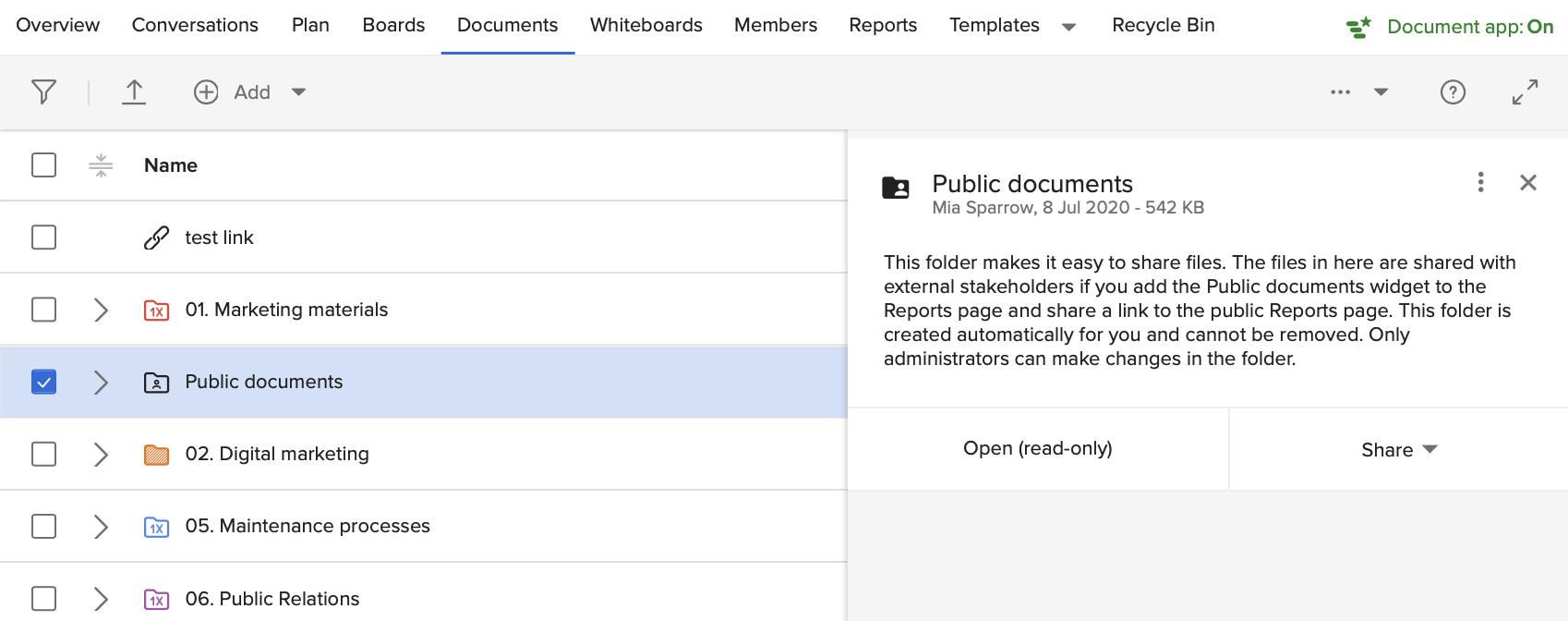
Workspace members can share the folder by sending an email or by copying the link to the folder. Documents inside the public documents folder can be shared from the details pane.
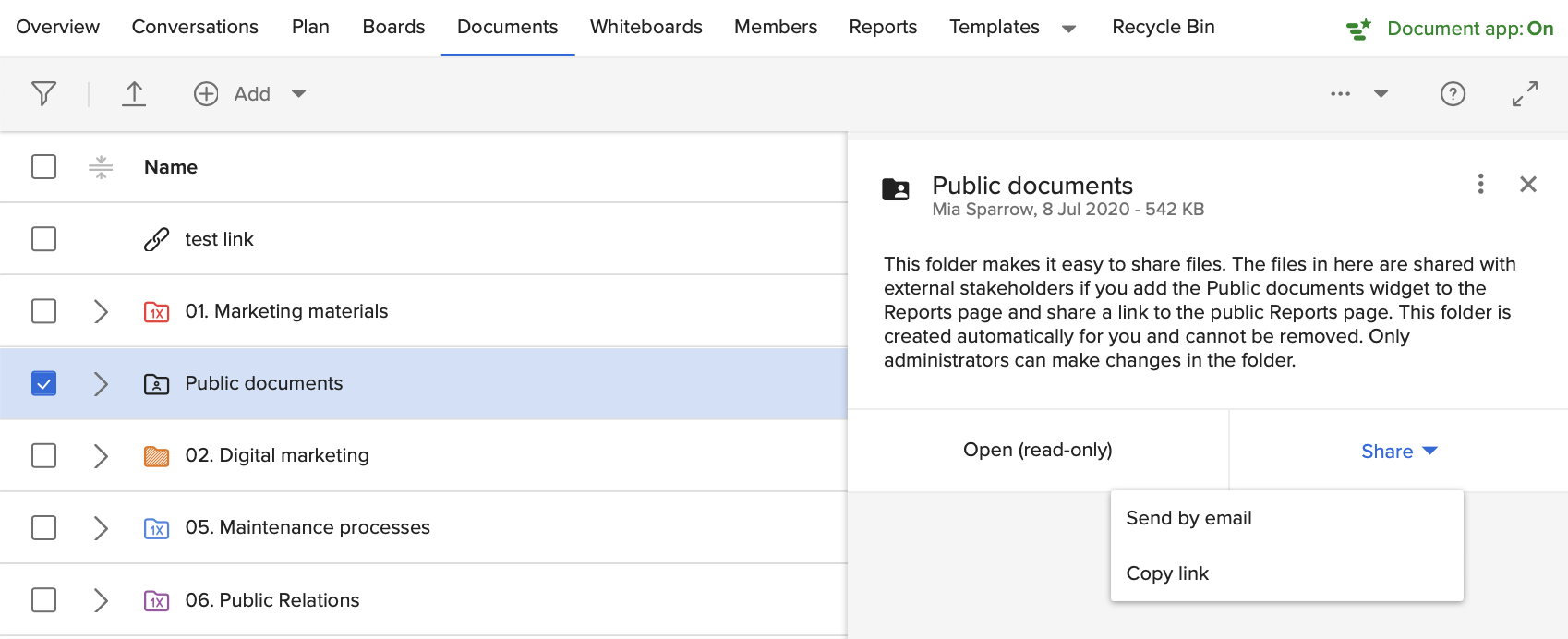
Administrating the Public Documents Folder
The public documents folder has features which differentiate it from other folders. It is not possible to change the name, description, color, permanently lock the folder, or create subfolders. Additionally, administrators cannot set access rights nor can they activate version management. Instead, documents are automatically replaced if changes are made.
Administrators can upload files by dragging and dropping them into the public documents folder or by clicking on the upload icon. Moving files out of the public documents folder is not possible. The cut command will not work for the public documents folder and its contents, however, administrators can copy and paste documents into and out of the public documents folder.
Sharing Public Documents with External Users
On the Reports page the added documents in the Public documents folder can be shared with external users. The added documents are listed in the Public Documents widget. The first step is to make sure that the Public Documents widget is visible on the page. The Reports page can be customized by selecting between a set of widgets so if the widget is not visible on the page, the workspace administrator needs to add the widget to the page.
Then in order to be able to share the Reports page with other non-ProjectPlace users (stakeholders), the workspace administrator needs to generate and share the link which will take the users to a read-only version of the Reports page. The users with the access to the page will be able to download the added documents shown in the Documents widget.

