Restrict Access to Boards
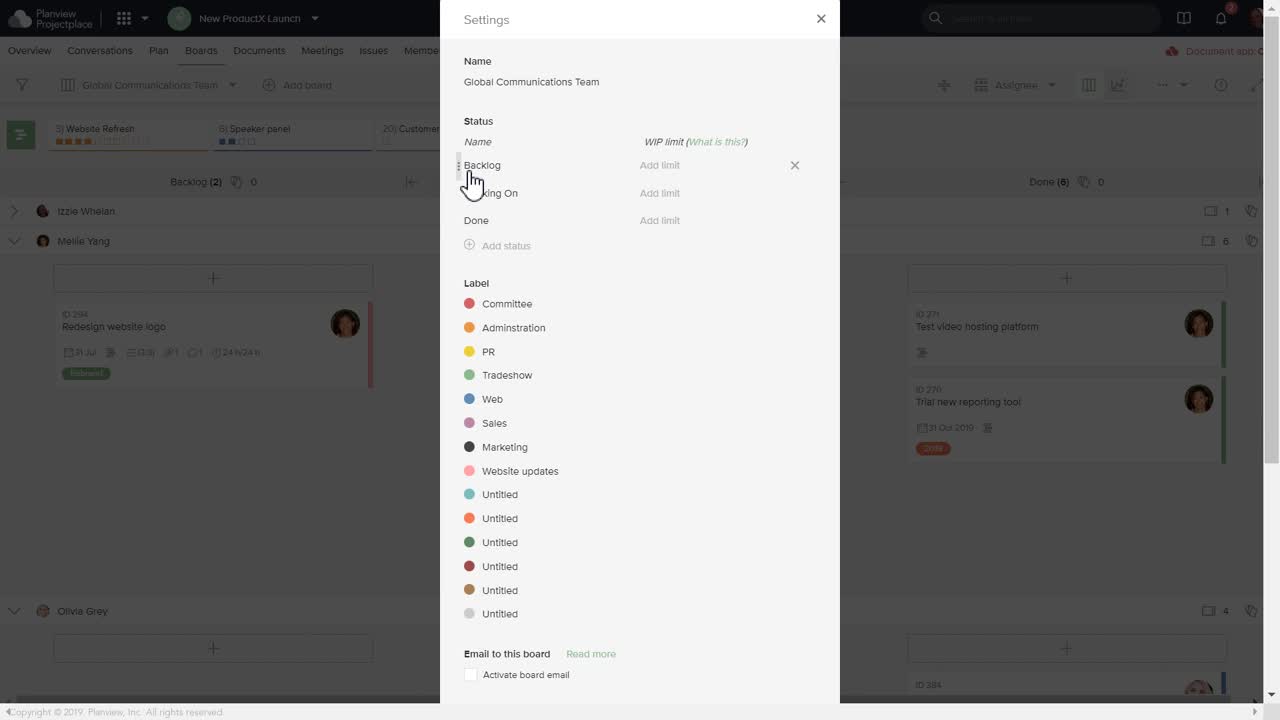
Video: Customize a Board
You can limit access to boards you do not want the members of some groups in the workspace to see. If, for example, you have a board for project management tasks and do not want to share this information, you can restrict access to that board.
Only workspace administrators can change the access rights for a board.
To change board access rights:
- Navigate to the board you want to set or change access rights for.
- Click the options menu
 and select Settings.
and select Settings. - In the Permissions section, find the group you want to change access rights for and select one of the following options from the dropdown menu:
- No access: Members cannot see or access the board.
- View: Members can see the board and add comments to cards, but do not have the ability to create cards or make edits to the board or any entities connected to it (for example, a user with read-only access cannot delete an activity that is connected to a board.)
- Edit: Members can view the board and perform actions on the board, such as adding comments to cards, creating cards, and changing board settings.

