Print a Board
To print a board:
- Go to the board you want to print.
- Click on the options menu
 and select Print board.
and select Print board. - Review the print preview of your board, and then click Print.
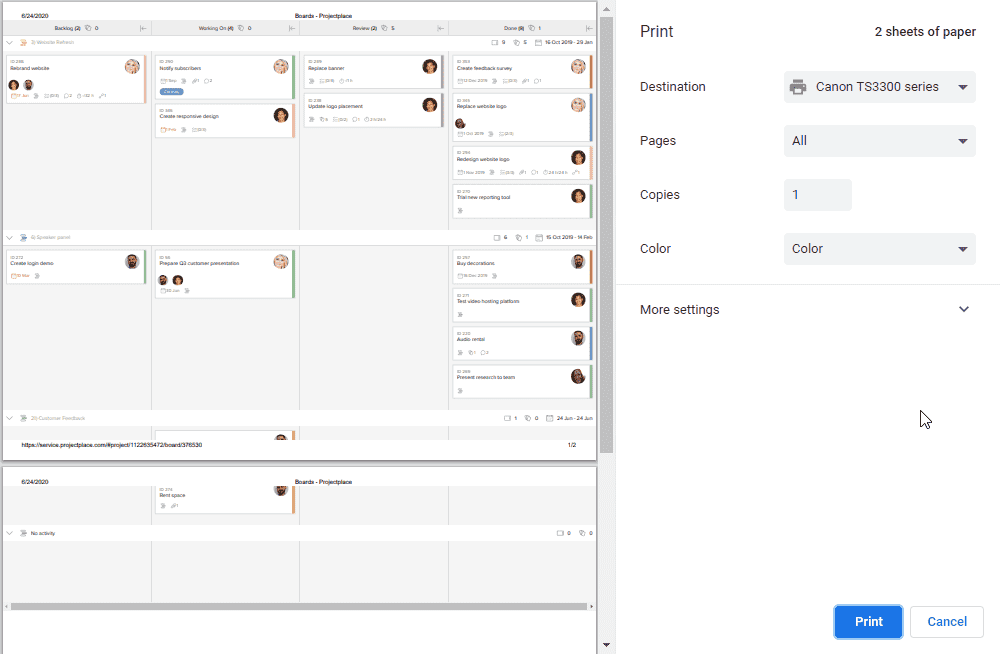
Note that board PDFs are created based on what is visible on the board (for example, collapsed columns or swimlanes will stay collapsed in the printout.)

