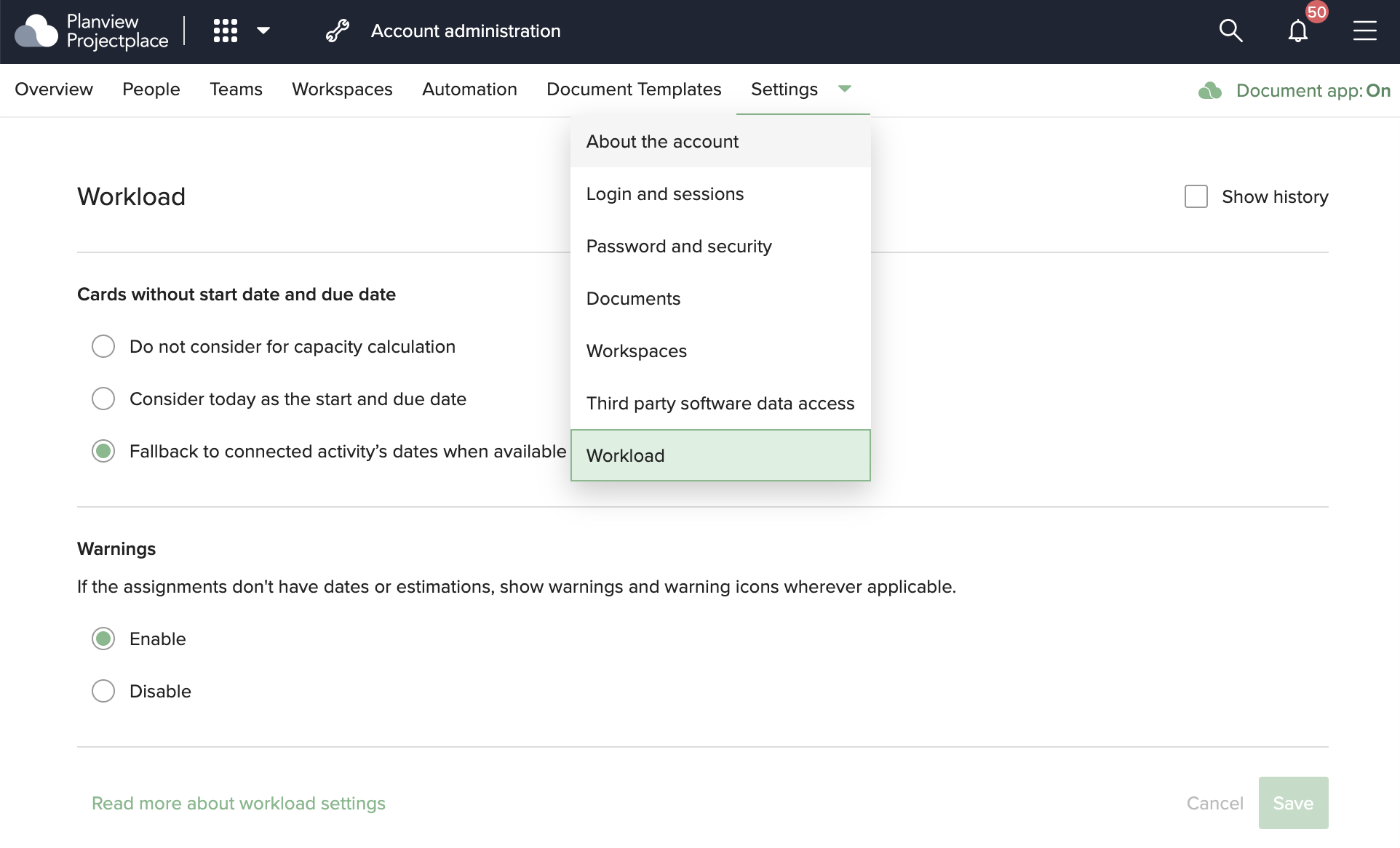June 2022
English | Deutsch | Svenska | Français
June 1, 2022
There are no feature updates in this week's deployment.
June 8, 2022
There are no feature updates in this week's deployment.
June 15, 2022
There are no feature updates in this week's deployment.
June 22, 2022
There are no feature updates in this week's deployment.
June 30, 2022
Copy board to another workspace
Copying a board is very useful if you use the same work process in different boards, minimizing time for customizing each board. Previously it was only possible to copy a board within the same workspace, but as of now it is also possible to select other workspaces that you have access to, which also includes workspaces that are linked to one of our PPM applications.
For more information, visit Copy a Board in the Same or Another Workspace
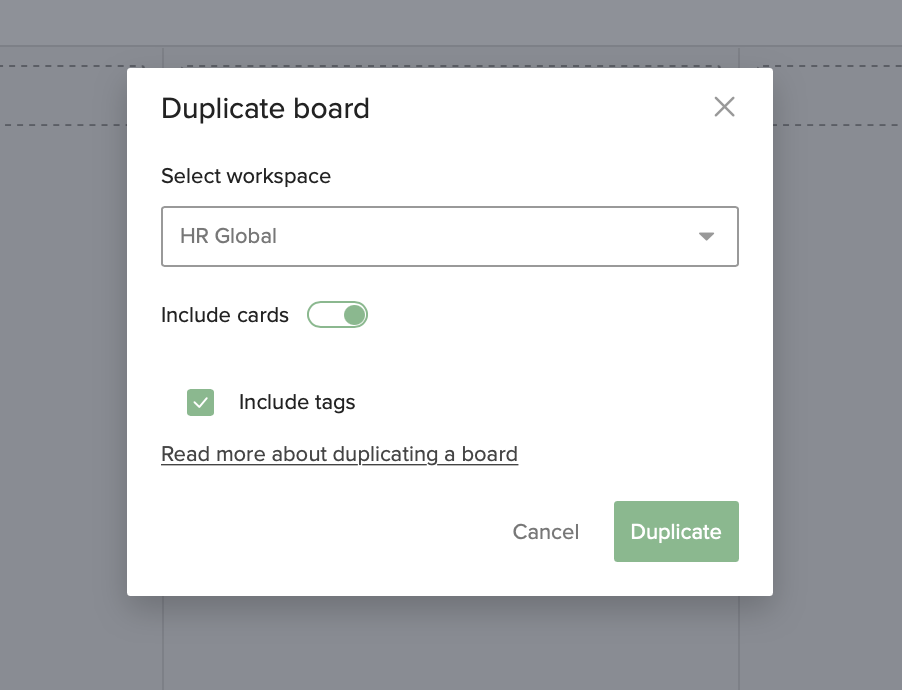
Predefined workspace roles within a workspace
To provide more clarity around the different responsibilities people have in a workspace, we have updated the roles functionality. This will help workspace administrators to group members according to their roles in a particular workspace. Workspace administrators will be able to create predefined roles within the workspace.
Once the workspace roles have been created, the workspace administrator, owner, or a member with read and write access can add these roles to themselves or any other member in the workspace. A member can have several workspace roles. If more than one role is added to a member, the first role that is added will be set to the primary role. Note that with this change, members that previously had added their workspace role will no longer be available. Instead the role would need to be added to the list of predefined workspace roles by a workspace administrator or owner.
The roles data will also be available in our OData set for Power BI.
For more information, visit Workspace setup and administration
Workload tool updates
In our April release we did an update to our Workload tool. Since then we have continued to enhance and add more functionality.
Heatmap view
In addition to the Capacity view, we are also introducing the Heatmap view. The workload administrator will be able to view an assignment heatmap for a member to visually identify the times when they are overloaded or might need more work. In the toolbar you can switch between the two different views.
In the heatmap view, the assignment bars can vary in different shades of blue. The darker the assignment bars, the more assignments the members have, which may indicate that the member is overloaded. If you hover over an assignment bar, you can get more information about the assigned cards. In the list view you can get more details by drilling down into individual workspaces and their respective assignments for each member.
For more information, visit Work with the Workload Tool
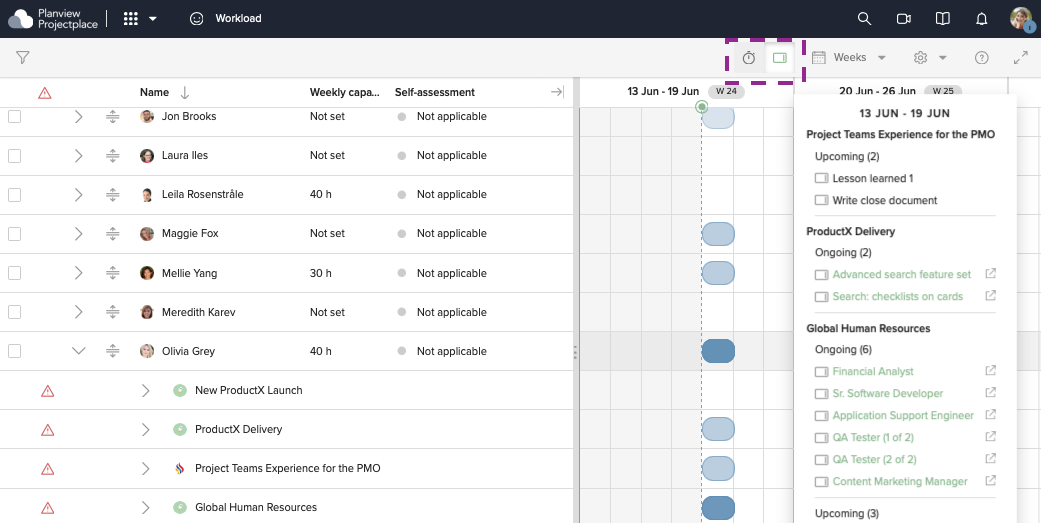
Settings for Workload tool
We have added Settings for the Workload tool under Settings in Account administration. In the Settings page the account administrator will be able to set:
- how cards without a start and due date should be handled, and
- when warnings in the tool should be enabled
For more information, visit Manage Account Settings