Transfer Cards Between Workspace Members (Resource Substitution)
The workload administrator can transfer a single assignment (or more) from one member to one or several members in the workspace. If a member can no longer do the work he or she is assigned to, work can be transferred to another workspace member by assigning all of those unfinished cards to the designated workspace member. The transferred cards are automatically assigned to next workspace member.
To transfer cards between workspace members:
- Click the tool selector
 and select the Workload tool.
and select the Workload tool. -
Click the Greater Than symbol by the name of the member you wish to transfer assignments from. This will display their assignments within each workspace.
-
Select individual assignments by hovering over the assignment you wish to transfer.
-
Click the the Transfer Assignment button on the popup.
- From the Transfer to or the Transfer all to dropdown menu, select the member to whom you wish to transfer the assignments.
- Click the Transfer button. This will result in a Transfer success toast message.
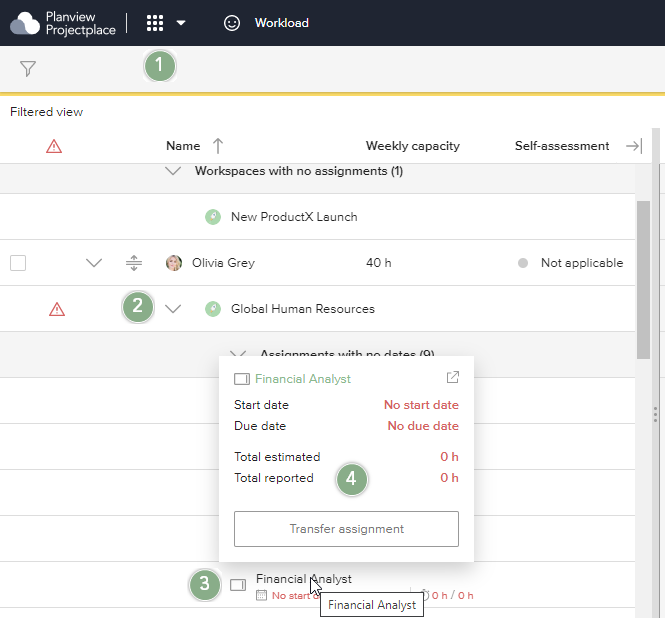
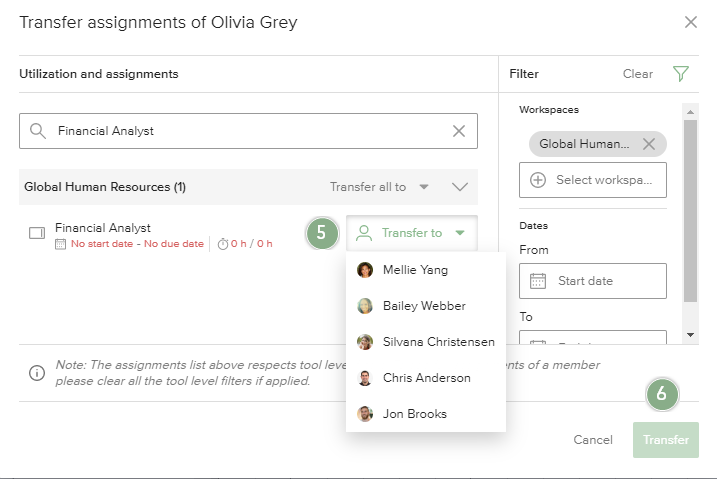
Figure 1 - Transfer assignments

