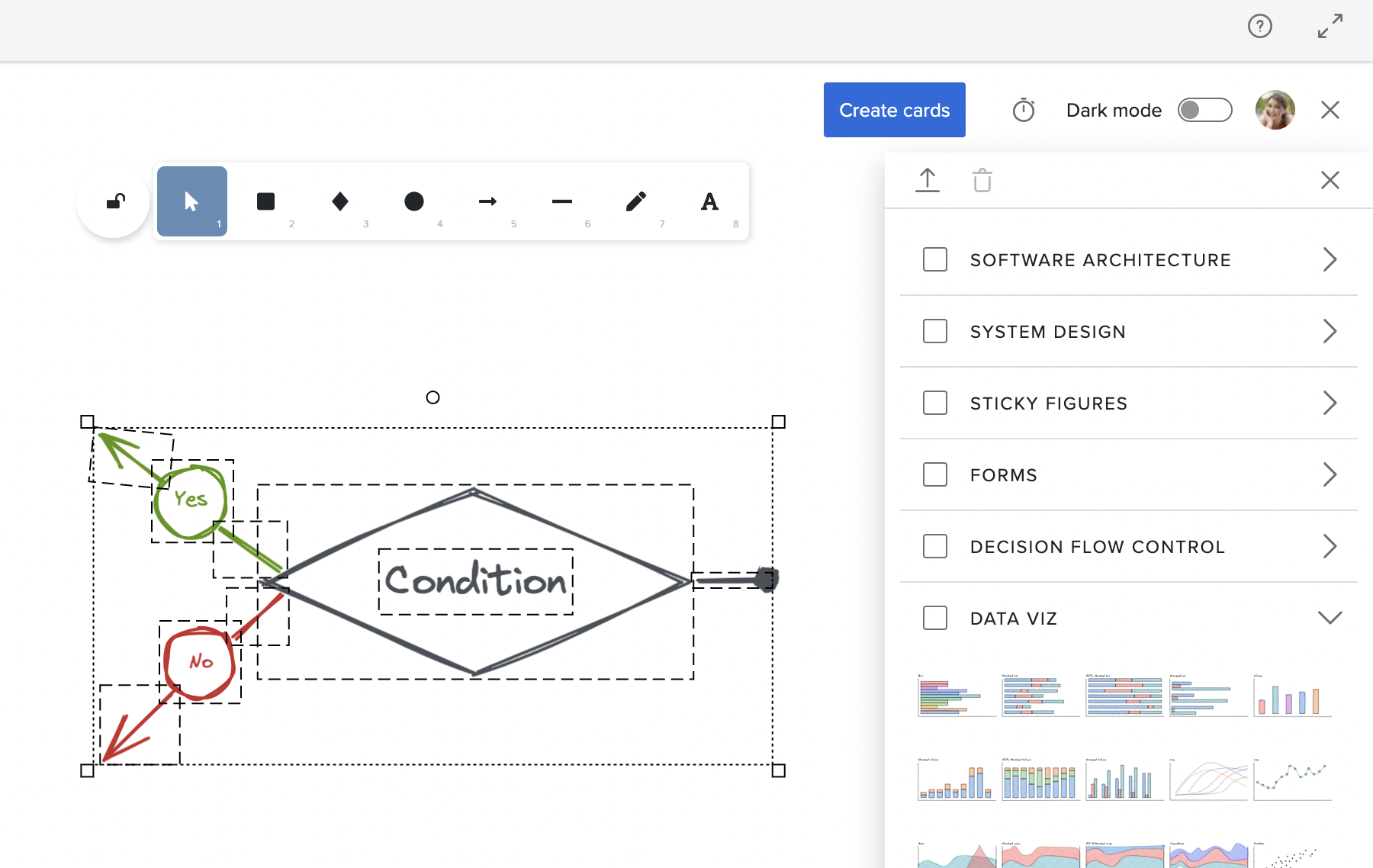January 2023
Starting from January our monthly release notes will not be translated into German, French or Swedish any more.
January 4, 2023
There are no feature updates in this week's deployment.
January 11, 2023
There are no feature updates in this week's deployment.
January 18, 2023
Custom fields for workspaces
It is now possible to add more custom fields in addition to the default fields that are available for workspaces. This will help stakeholders to get more detailed information about workspaces in the account. Custom fields are created by the account administrators in the Account Administration which then become visible to all workspaces. Adding custom fields values can be done by the account administrators under Workspaces in the Account administration and by the workspace administrators in About the workspace under Administration in a workspace.
The data is also available in our OData sets for Account Owners and administrators.
For more information, visit Manage Account Settings
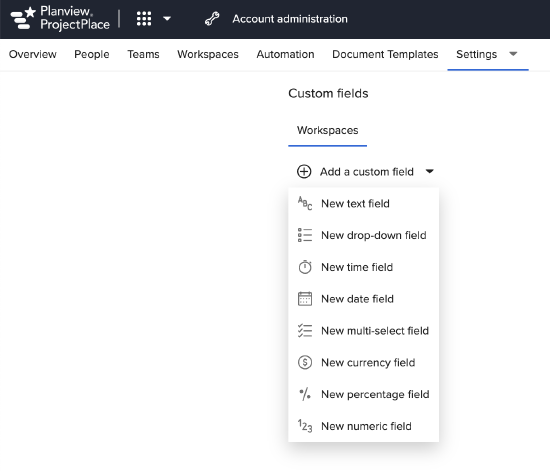
Filter Activities and Milestones in the Plan
Now you can filter the activities and milestones within the Plan tool, enabling you to easily navigate and sort through the plan. We have released the first set of filters where you can filter activities and milestones based on attributes such as status, plan items, date range and warnings. The filtered view can also be printed, only including the filtered plan items.
Gradually we will add more filter sections and also introduce a "Highlight view" within the next coming weeks.
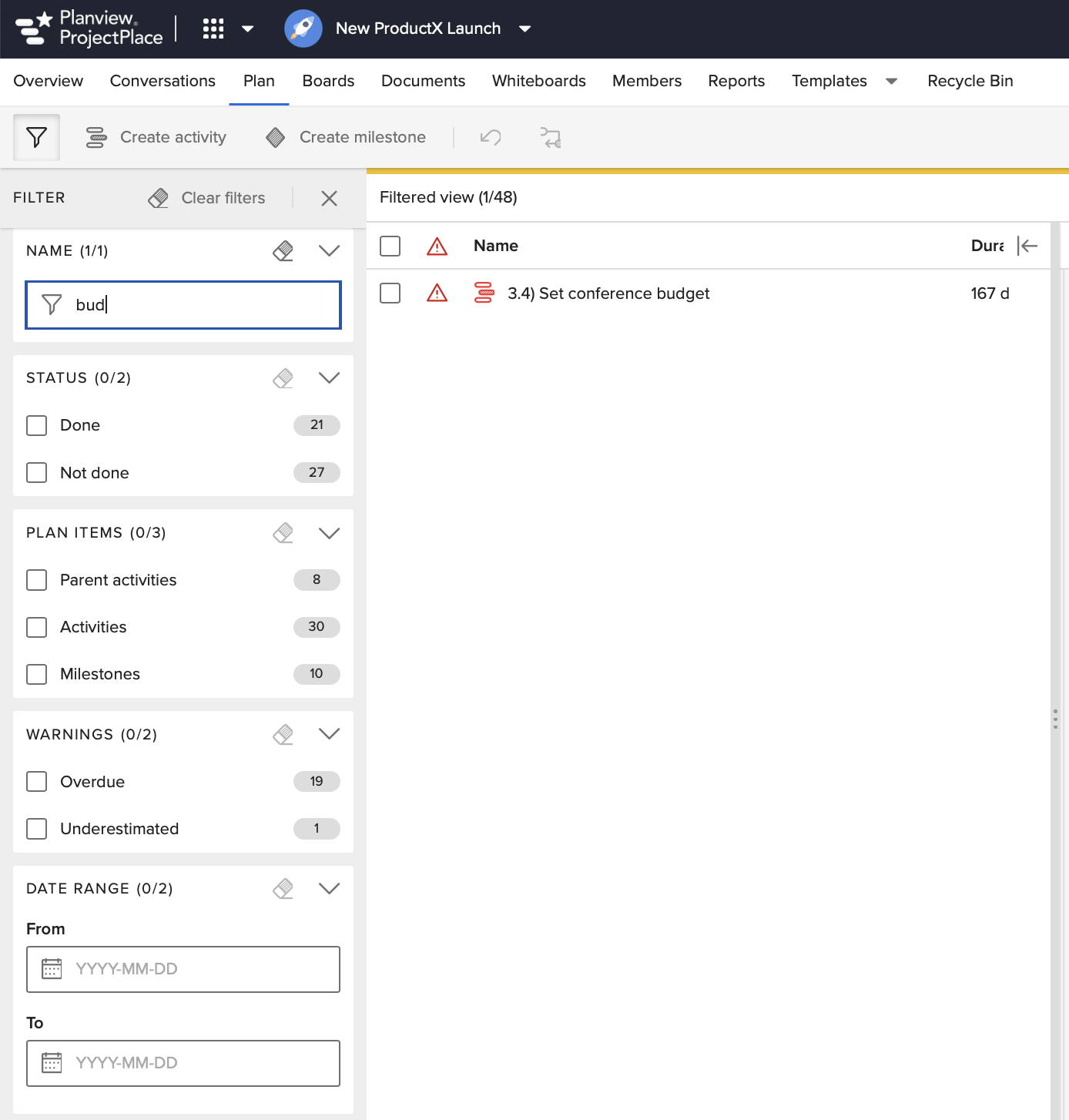
Whiteboard Libraries
In Whiteboards we have added libraries. Libraries are a collection of digital tools and resources that can be used to create and collaborate on whiteboard-style diagrams and illustrations. These libraries typically provide a variety of shapes, icons, and other visual elements to create diagrams, flowcharts, mind maps, and other forms of visual representation. When you open the Libraries section you can simply drag and drop the diagrams and illustrations onto your whiteboard and resize and edit the shapes.
You also have the possibility to add more libraries to the list and also remove those that are not relevant. Visit Excalidraw Libraries where you search for libraries that are relevant to you and follow the instructions. To upload the new libraries into the whiteboard, open Libraries and you will find an upload icon at the top of the list. The new library or libraries that are uploaded will then be available in all whiteboards.
For more information, visit Work with Whiteboards
![]()