Standard Fiscal Calendar
Standard Fiscal Year
To configure a standard fiscal year:
- As a System administrator, navigate to Settings > Global Settings.
- In the Organizational Settings section, find the Calendar setting and click Edit
- In the Calendar window, click Calendar settings.

- In the Calendar settings window, enter a name for the fiscal year.
- Select the Fiscal Year checkbox.
- Select the Standard option from the drop-down list.

- Select the year’s start month. The fiscal month will always start on the first day of the month.
- From the Week 1 starts drop-down list, select an option that defines the start of the first week of the year in case the first day falls on a weekend or a holiday.
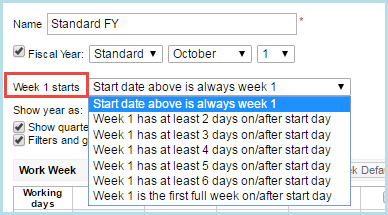
- From the Show year as drop-down list, select the desired option to define whether the fiscal year name (as it appears in grouping and views) is based on the year in which it begins or ends.
- Click Save.
Fiscal month number and corresponding month name appear
- in report > cross tab table:

- in report > when grouping table by date:

- in report > in chart labels:

- in financial planning

- in capacity planning


