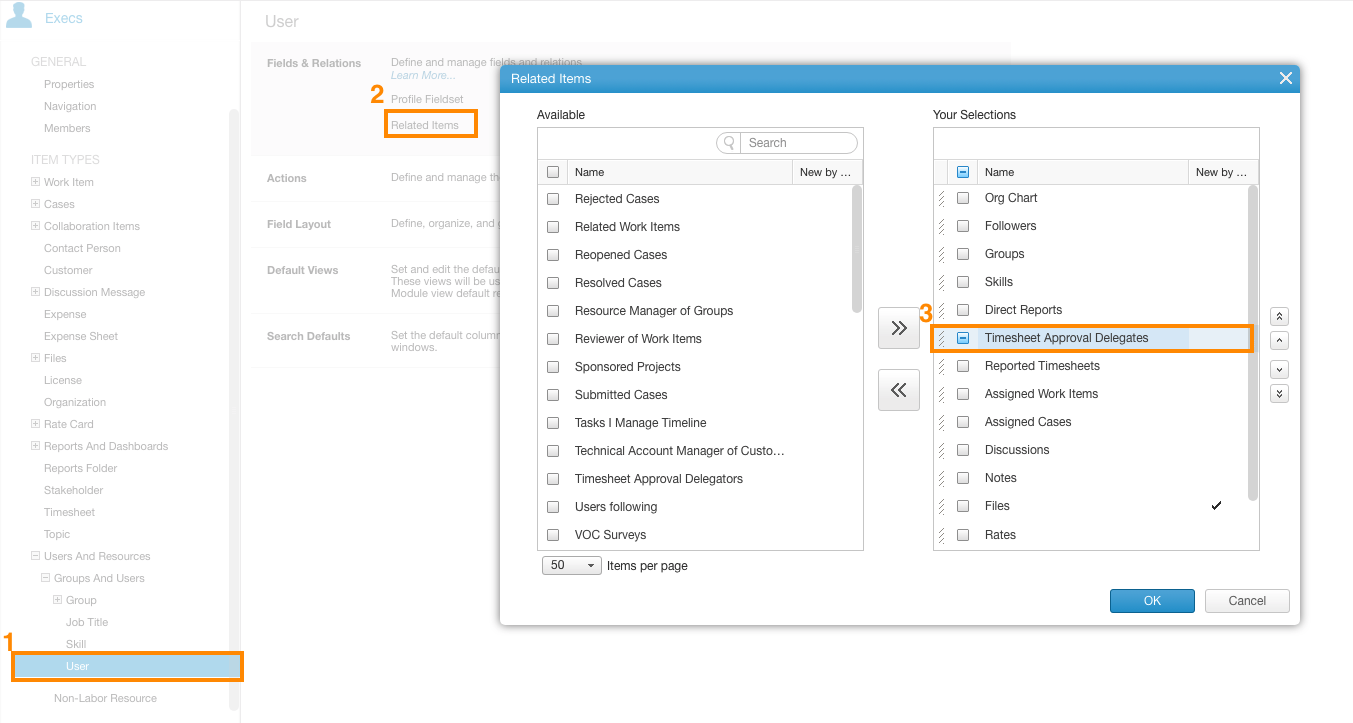Timesheet Approval Updates
A number of new features around Timesheet Approvals allows greater flexibility for organization and project specific preferences. We have introduced the following new features:
Time Approval setting for Projects
This feature was previously in Controlled Availability.
You can now select the approver for timesheets per Project, overriding organization-level settings.
A new Time Approval field has been added to the Project properties, where you can select the approver.
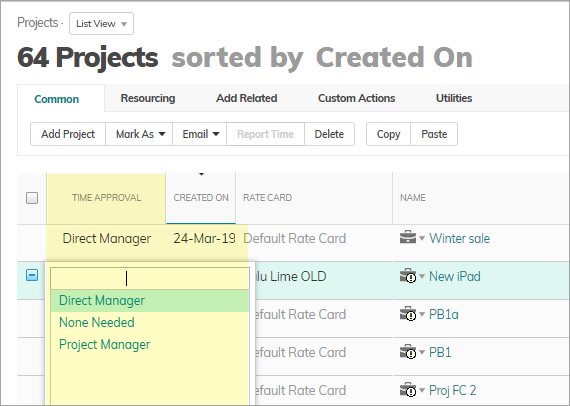
Benefits
More flexibility defining whether the Direct Manager or Project Manager can approve timesheets. This is especially useful when you want Project Managers to approve billable projects and direct managers to approve non-billable projects.
How it Works
The new option applies when the Approval flow system setting is Require Approval. Then the new Time Approval field in the Project overrides the system settings for Direct Managers or Project Managers.
System Settings
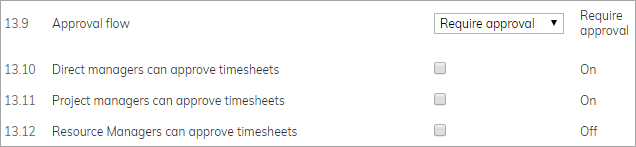
Select per Project who can approve timesheets.
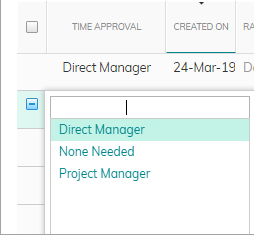
By default the selected option is null, which indicates the system settings apply.
None Needed for auto approval.
Preventing access to Time Approvals on Projects
A best practice if you prefer Project Managers to not have access to the new options is to remove the new field from the relevant Profile and/or implement validation rules.
Delegation of Timesheet Approvers
You can now delegate different users to approve timesheets.
This is especially useful when people go on vacation or are on extended leave. This way, timesheets are not left unapproved, thus avoiding delays to processing actuals.
Each delegated approver can be assigned a specific day or time periods.
Enabling Approval Delegates
In Profiles > .... > User, Admins can add Timesheet Approval Delegates as a Related Item
Adding Delegates
In My Details, You can add delegates via the Add Related menu.
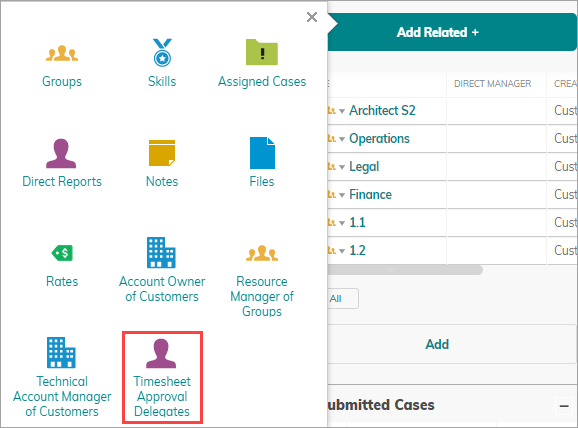
In the Timesheet Approval Delegates panel, you can view and edit delegation settings, as well as add effective dates per approver, that is when the approver will be able to approve the timesheets.
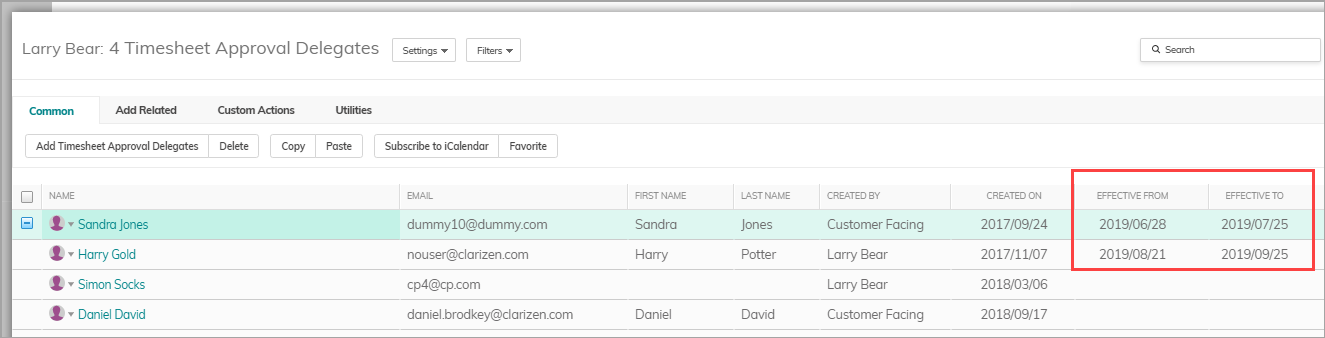
In Configurations
Use the delegation approval link in Configurations to set up delegates for different time periods or a specific day of the week. Set up advanced workflows, for example; do not allow delegations to external users, or post to discussions when delegations are added so that admins can track the new delegations.
Reports
In reports you can use the Timesheet Approval Delegate link to see which users have delegated approvers, and see the assigned delegates.
Disable Self-Approval of Timesheets
A new system setting Timesheet Reporters can Self-Approve can be used to disable self-approval for timesheets. This is so users (typically Project Managers reporting time on their own projects) can not approve timesheets they have reported for themselves.
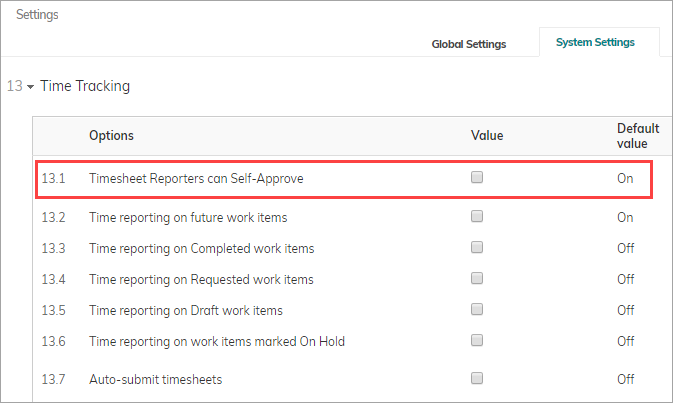
Note:
When enabled, Superusers can still approve any timesheets including their own.
When disabled, a user's Direct Manager, Resource Manager or Super User should approve users' timesheets.