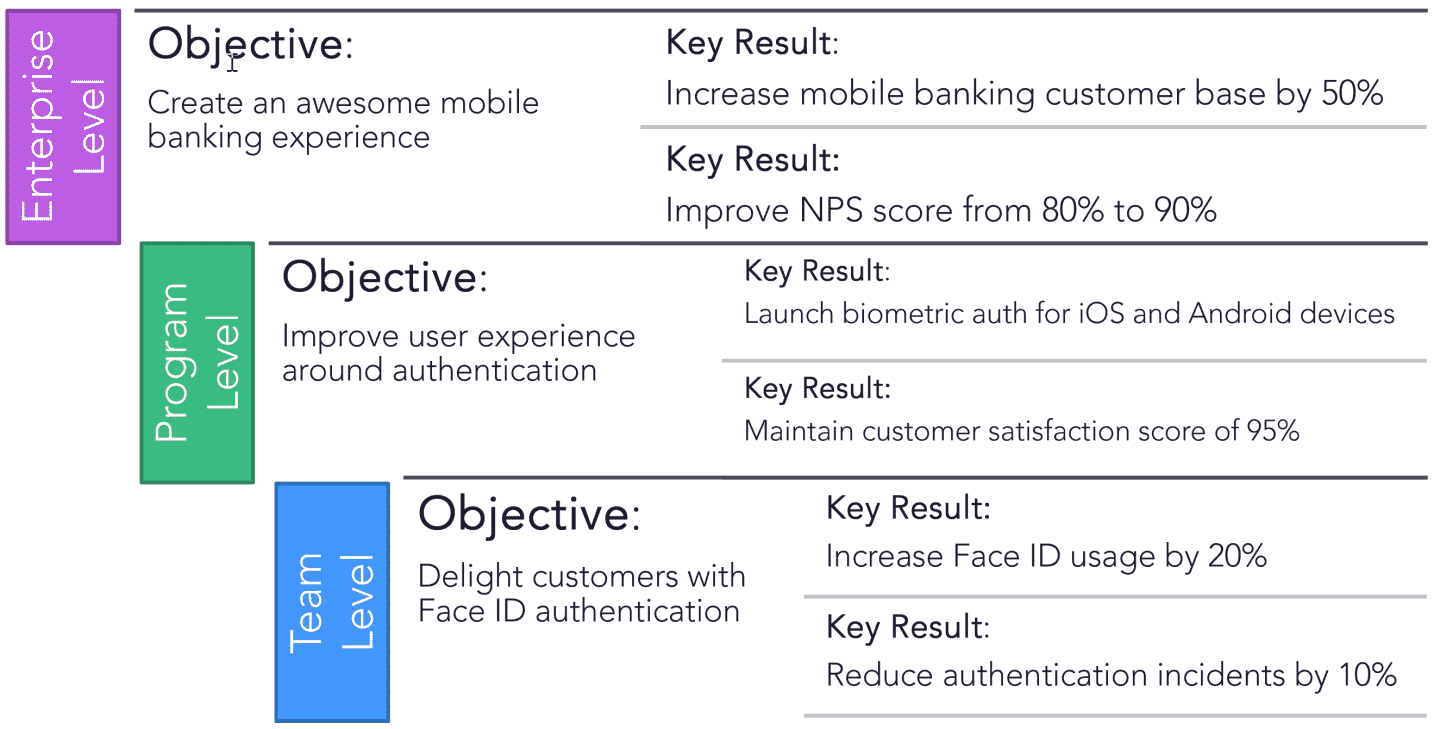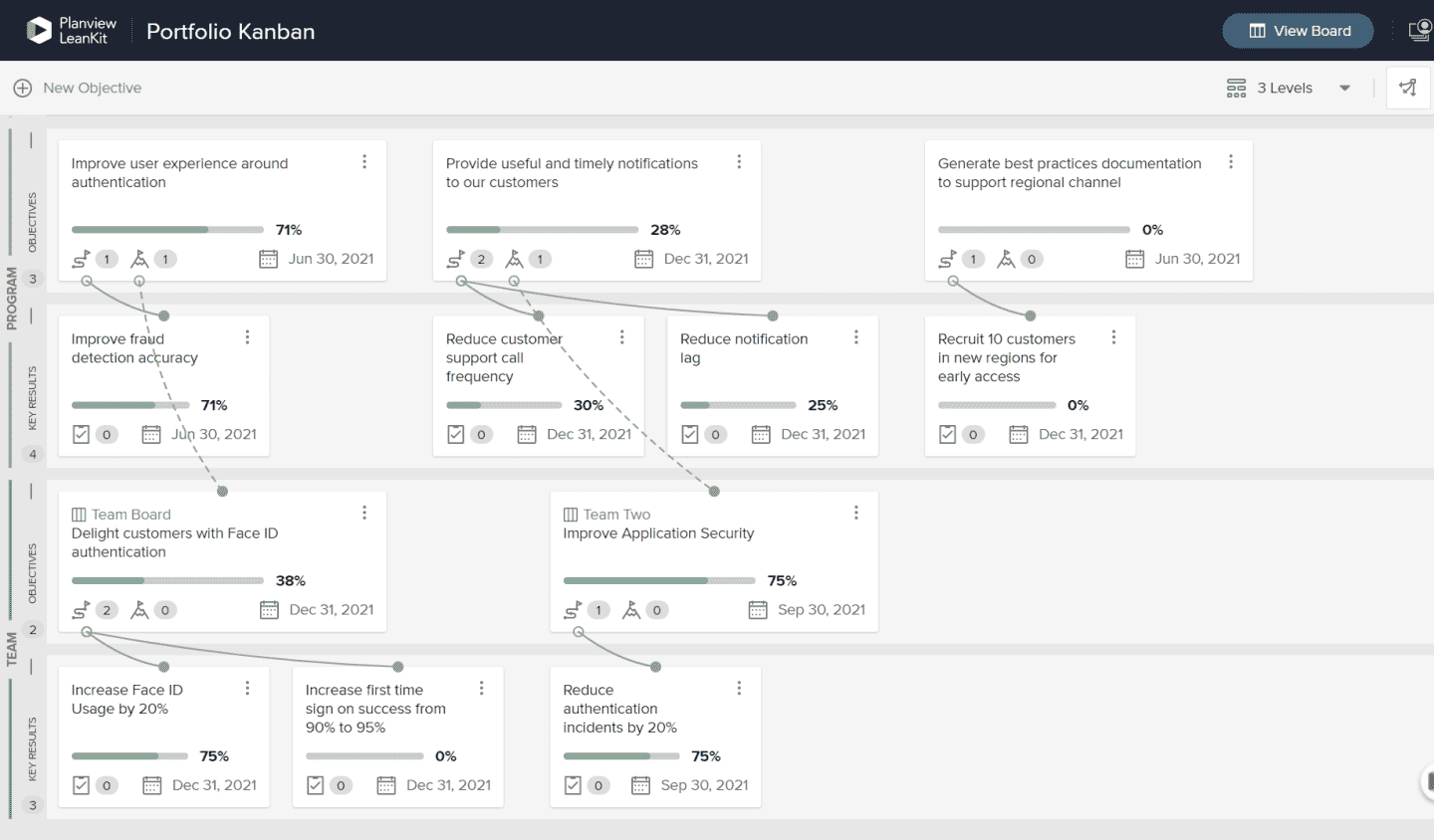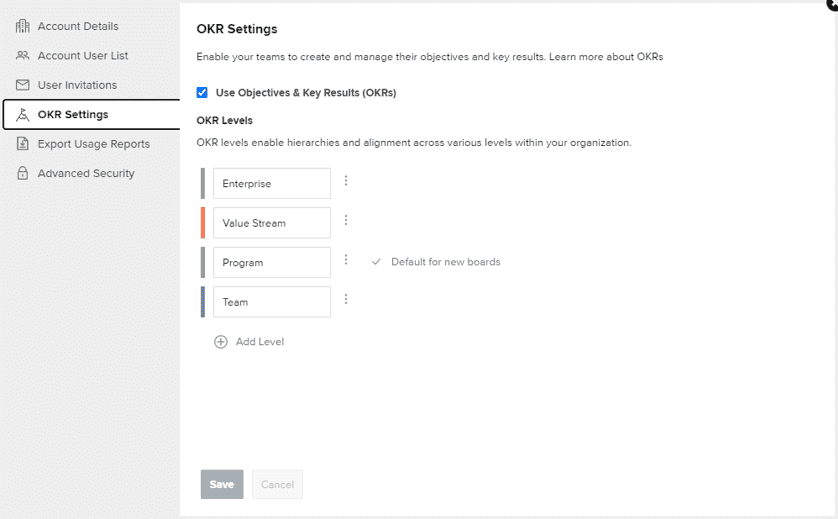OKR Levels
OKR levels allow you to track connected OKRs across organizational structures. Typically, OKRs have an enterprise or corporate level at the top and team-level OKRs at the bottom with various levels in between. Having multi-leveled OKRs allows for bi-directional goal alignment.
By default, there are four levels:
- Enterprise
- Value Stream
- Program
- Team
The number of Child Objectives 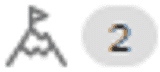 is indicated in the bottom-left of the Parent Objective card on your OKR board.
is indicated in the bottom-left of the Parent Objective card on your OKR board.
Viewing OKR Levels
To determine what levels are displayed, click the Show OKR Levels dropdown 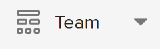 which will indicate the number of levels displayed or the name of the Primary Level. Here you can click the levels to show or hide them. The Primary Level cannot be hidden.
which will indicate the number of levels displayed or the name of the Primary Level. Here you can click the levels to show or hide them. The Primary Level cannot be hidden.
Setting the Primary Level for a Board
The primary level of the board is the level you are most interested in. This level will always be displayed and will be the default level for any new objectives.
To change the Primary Level:
- Click and select OKR Settings.
- Then select the desired level from the Primary OKR Level dropdown.
- Click Save and Close.
Determining OKR Levels on a Board
Administrators can determine which levels are available when creating Objectives on an OKR board.
- Click and select OKR Settings.
- In the OKR Board Level Settings section, mark the checkboxes next to the Board Levels you want to be available when creating new objectives.
- Click Save & Close.
Changing OKR Level Names
Administrators can modify the name and number of levels available on the OKR Settings tab of Account Settings. The order of these levels reflect their order in the OKR hierarchy. When Objectives are connected, any higher-level objective can be selected as a Parent Objective and any lower-level objective can be selected as a Child Objective.
NOTE
If your AgilePlace environment is connected to Planview Admin, you must manage your OKR levels in Planview Admin instead of in AgilePlace Account Settings.