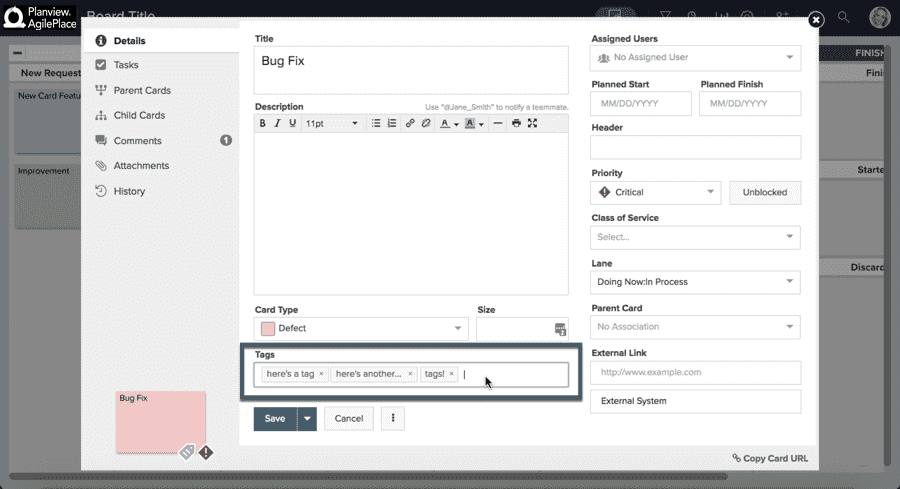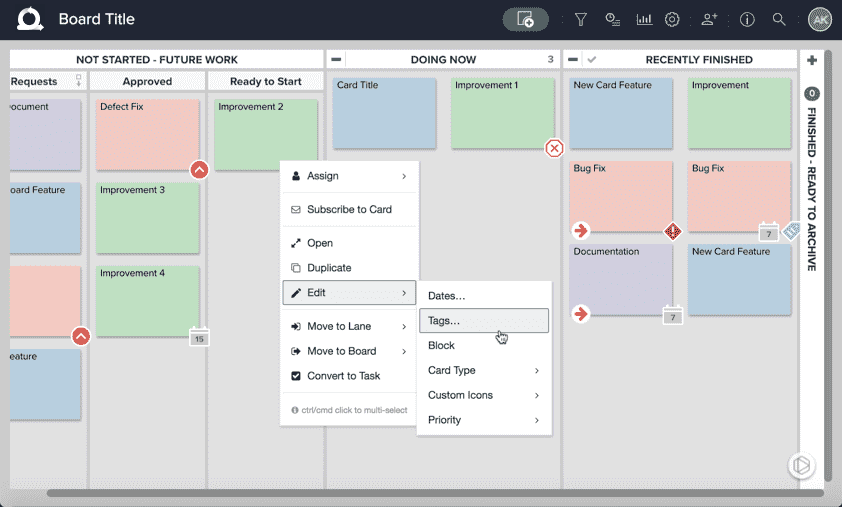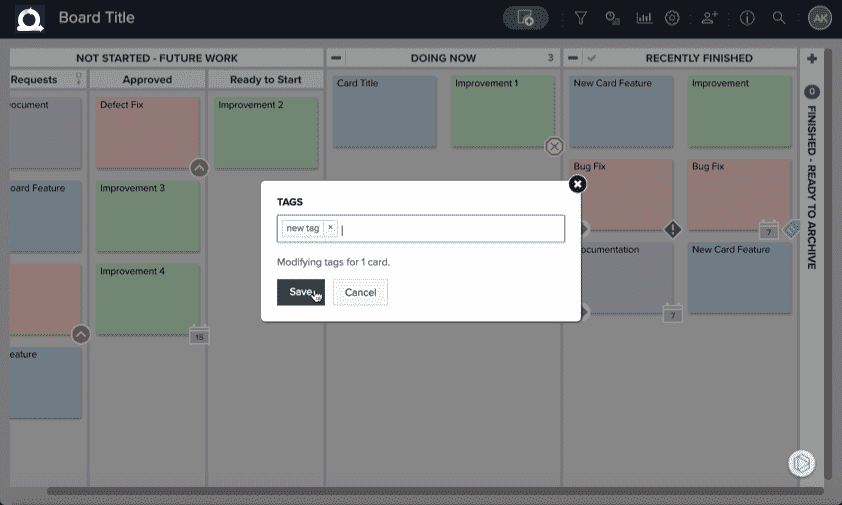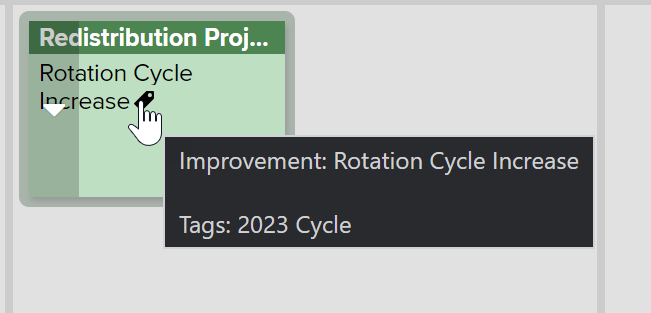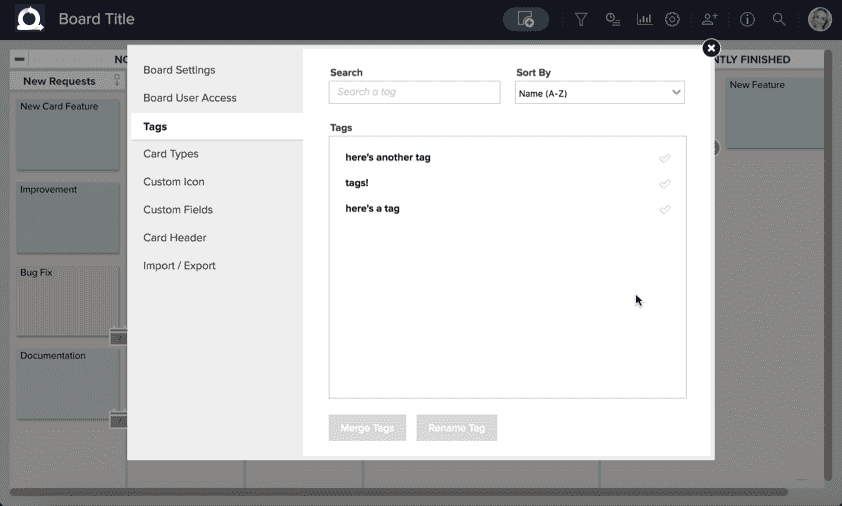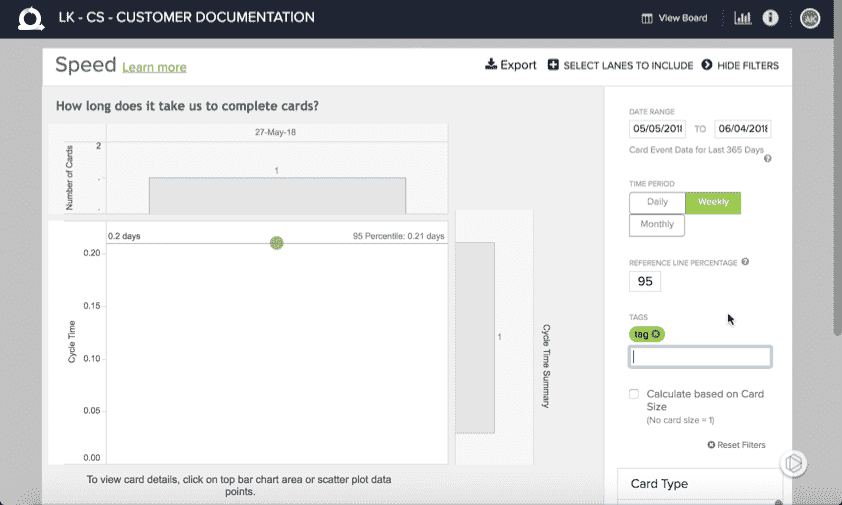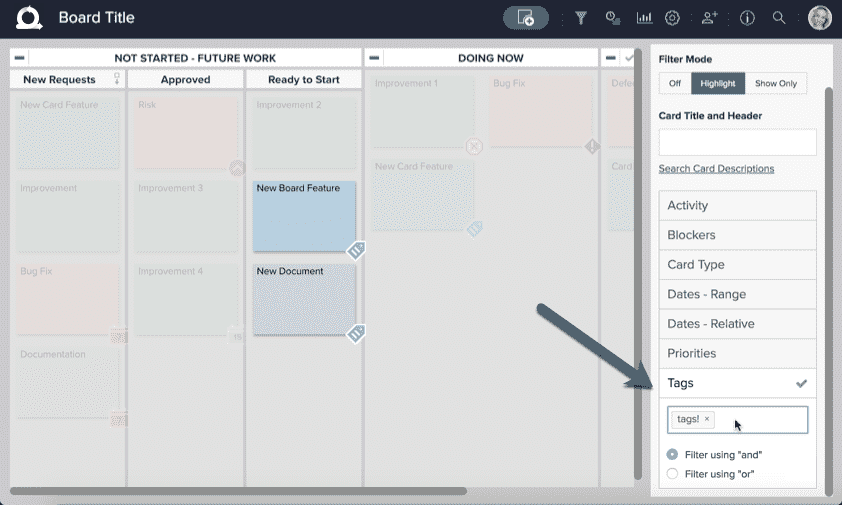Add and Manage Card Tags
You can add multiple tags to cards in AgilePlace. Use tags as a way to make organizing and categorizing cards even easier. You can use tags to search for cards on a board, filter cards on a board, and filter cards in analytics. This makes it easier to find and analyze specific work items.
To add or edit a card’s tags:
- Open the card details.
- Enter your tags, separated by commas, in the Tags field.
- Click Save to save and continue editing the the card or Save & Close to save and close the card.
You can also edit a card’s tags by:
- Right clicking on a card from the board
- Selecting Edit
- Then selecting Tags
TIP
You can tag multiple cards at once by multi-selecting those cards and then entering the tags which you'd like to use.
A card which has been tagged will be marked with a tag icon. Hovering over the icon will display the list of tags for that card.
Managing Tags
You can manage tags on a certain board using the Tags tab within Board Settings. To access it, Click the in the upper-right corner of the board and select Board Settings.
Then click on the Tags tab, and you'll be presented with a list of all the tags in use on your board.
From here you can rename of tags that are already in use. You can also merge tags that you've identified as redundant or unnecessary. Any changes you make here will apply to all cards affected on that board, but not any other boards.
More About Tags
Tags can help you to filter for specific work on reports to help you analyze and understand similar or related items on a deeper level.
Tag filters can be used in the Speed report, for example, to narrow down information about specific items.
Filter a board using tags to display specific cards.