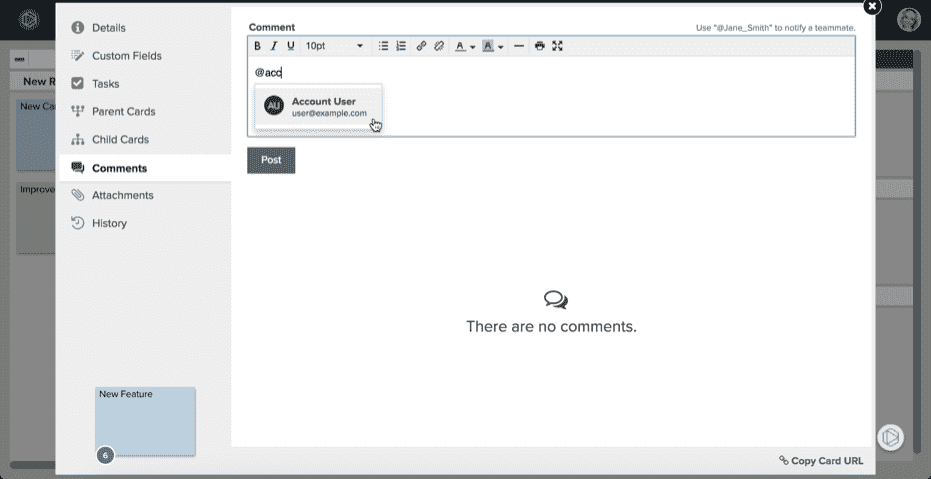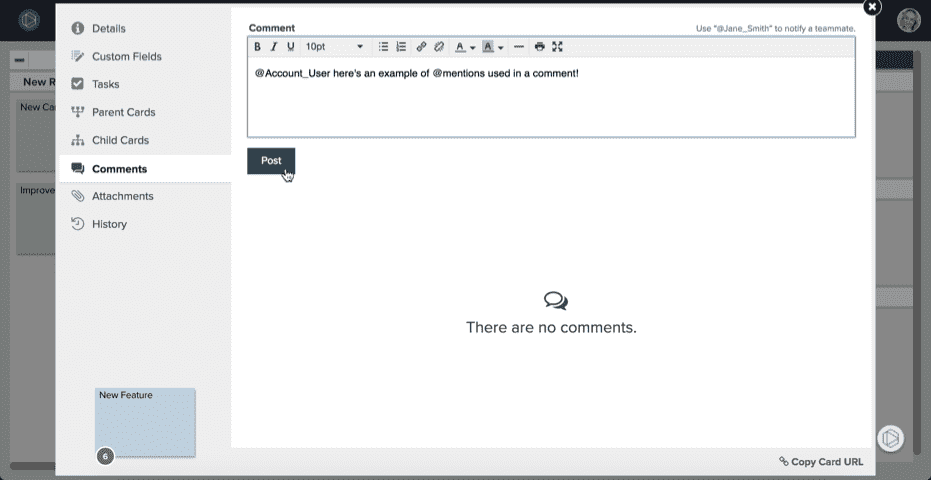@mentions
Collaborate More Effectively Using @mentions
You can bring other users in your Planview LeanKit account into the conversation by mentioning them using @mentions, even if they aren’t assigned to a particular card or haven’t subscribed to the card or the board.
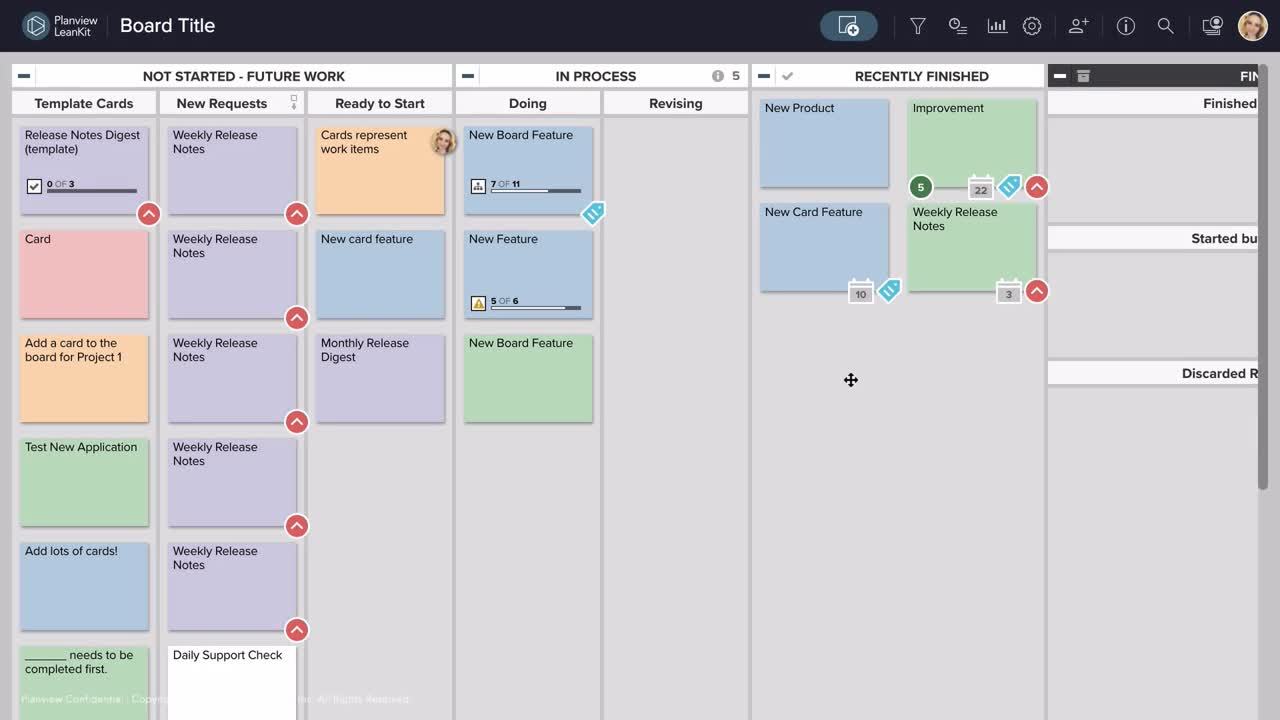
In card descriptions, card comments, task descriptions, and task comments, you can @mention a fellow user to notify users of specific information. This will send a one-time email notification to that user with your comment or description text.
Simply type the @ symbol on your keyboard, then start typing the first few letters of the user’s name. A list of matches will pop up.
Select the user you want to @mention from the list, then continue typing your text.
If you’re mentioning someone in a card or task comment, click Post Comment to share with the tagged users. If you’re mentioning someone in a card or task description, select a save option when you’re done.