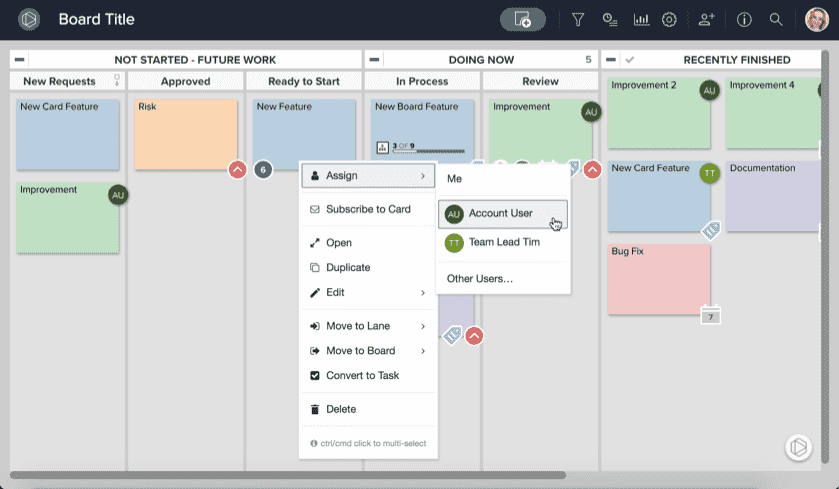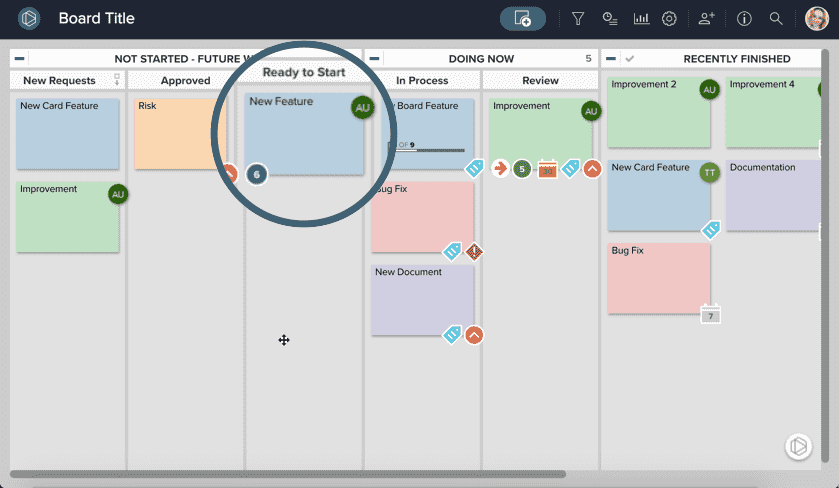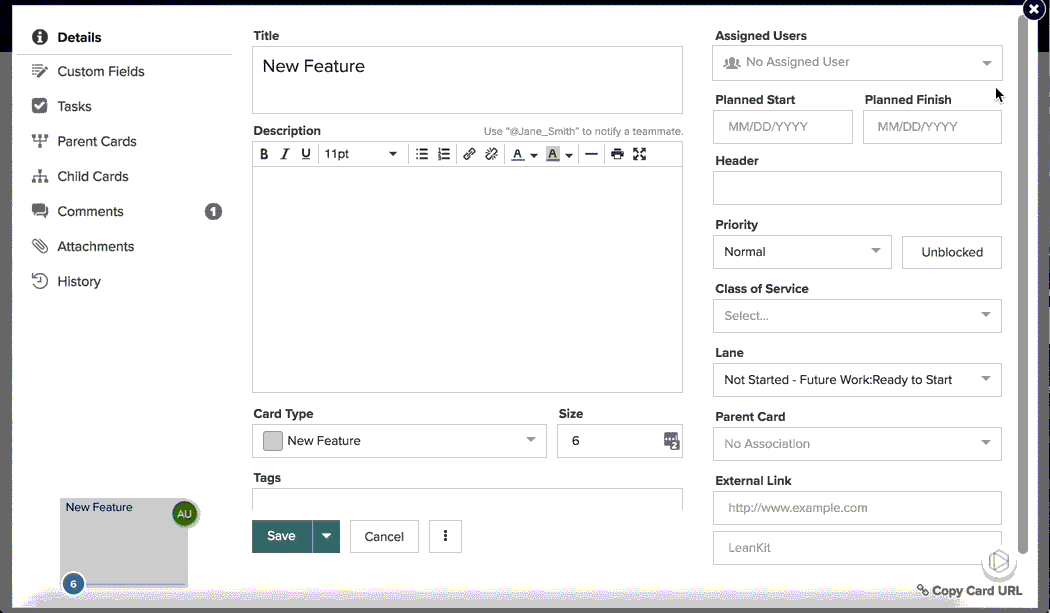Assign Users to Cards
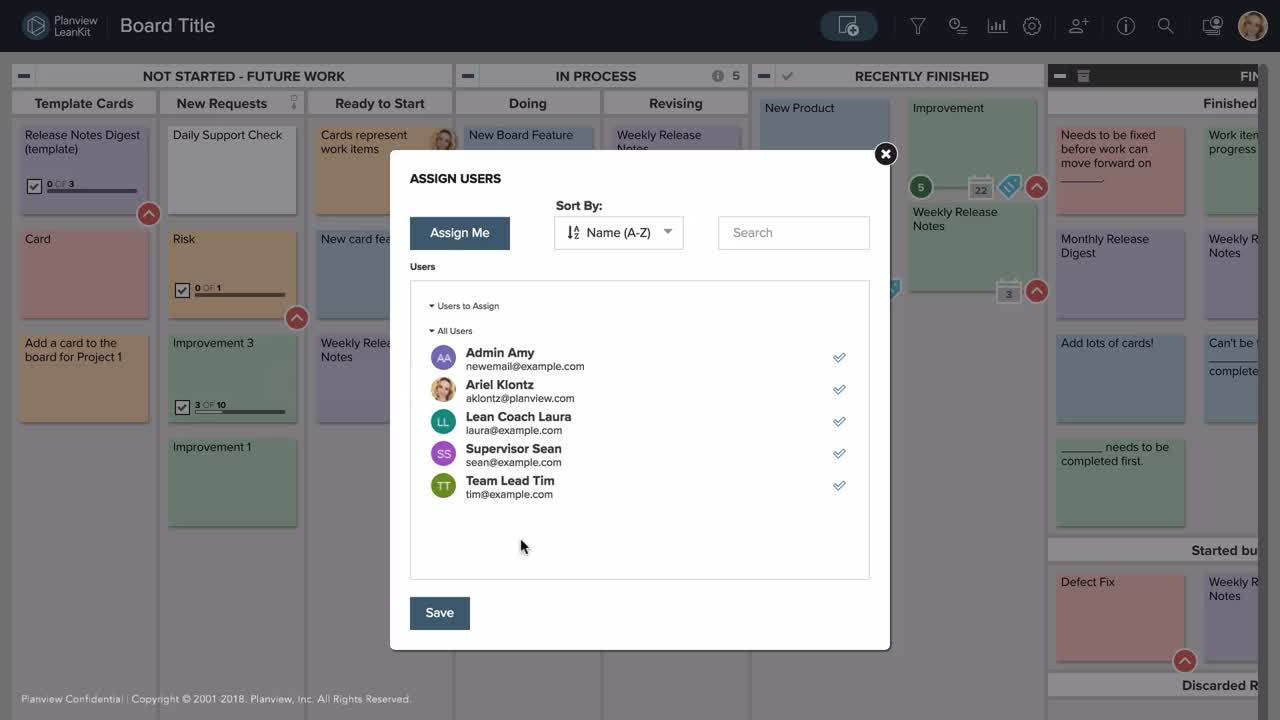
In AgilePlace, it’s easy to indicate who is in charge of work items by assigning board users to cards. There are two ways that you can assign a user to a card: by right clicking on the the card face to access the context menu or by selecting a user or users from within the card.
Assign a User Using the Context Menu
To assign a user from the card face, simply right click on the card you would like to assign to that user, and click Assign from the dropdown that appears.
Click Me to assign the card to yourself, Select a user from the list that appears, or click Other Users... to bring up the Assigned Users tab with a complete user list.
Once you have selected a user or users, the user avatar or initials for the user(s) will appear on the face of the card to indicate that they are assigned to that card.
Assign a User from Within a Card
To assign a user from within a card, click on the face of a card to open the card’s details. Then, from inside the card, use the dropdown beneath Assigned Users in the upper right hand corner of the card, and select the user you'd like to assign to this card. Repeat this same process for any additional users you'd like to assign to this card.
Don't forget to save the card when you're done! The user avatar for the user(s) you select will then appear on the face of the card.
NOTE
Cards can only be assigned to users that have a Board Role of User or higher.