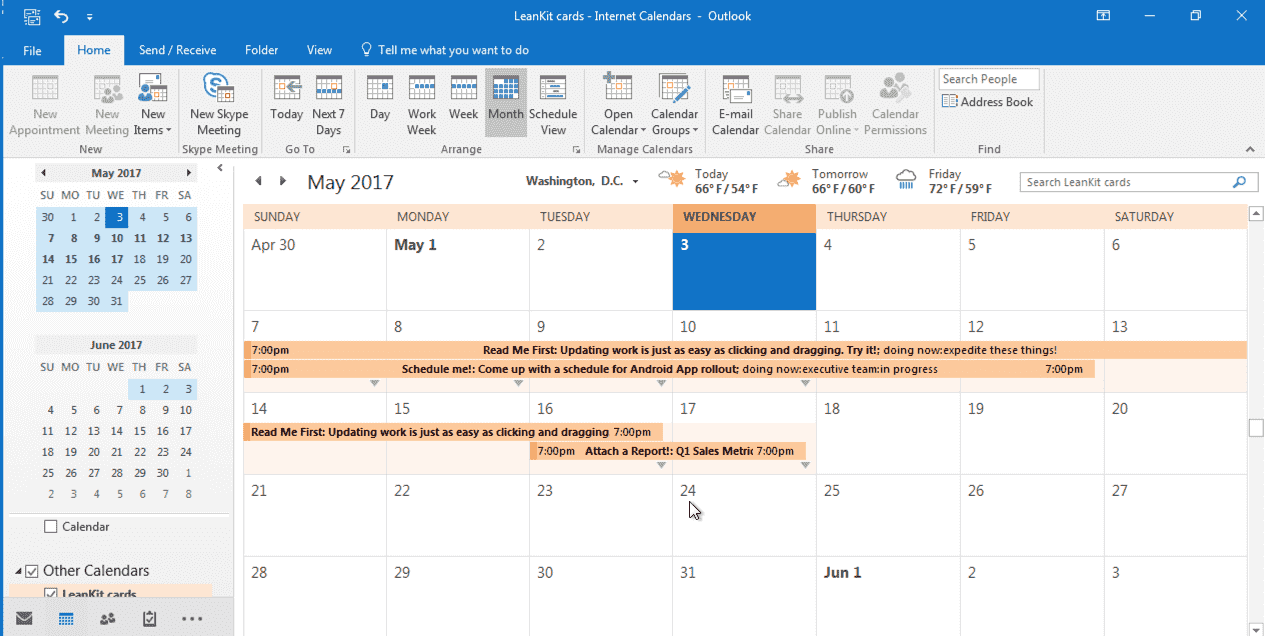View Scheduled AgilePlace Cards In Your Calendar
You can view AgilePlace cards with planned start/finish dates in the calendar application of your choice (Google Calendar, Apple Calendar, Microsoft Outlook, etc). AgilePlace provides feeds in the open iCalendar format for either all cards with start/finish dates on a particular board, or all cards you are assigned to with start/finish dates on any board in the account. This one-way feed enables you to leverage your preferred calendar notifications to remind you what’s coming up next.
Subscribe to a AgilePlace iCalendar feed:
On the board, click the gear icon in the upper right. A menu will open.
Click RSS & calendar.
Copy the URL under either All cards with start/finish dates on this board or All cards you are assigned to with start/finish dates on any board.
Make sure to copy the URL rather than click on the link; clicking the link will download a .ics file which, when imported into a calendar, would give only a one time import of dated cards with no updates for new cards or future changes.
Paste the link you copied into your preferred calendar application to see scheduled work items from that board in your calendar. The steps to subscribe vary by application, but here are the basic steps for some common calendars:
Apple Calendar (formerly known as iCal)
Click file.
Click New Calendar Subscription.
Paste the Calendar URL you copied from your AgilePlace board.
Click Subscribe.
Google Calendar
Click Other Calendars.
Click Add by URL.
Paste the iCalendar URL you copied from your AgilePlace board.
Click Add Calendar.
Microsoft Outlook (Windows)
Go to the calendar view.
Click the Open Calendar button and click From Internet…
Click Advanced to configure a folder name and description for the calendar if desired.
Click OK.
Click Yes.
It’s not currently possible to subscribe to iCalendar feeds in Outlook for Mac.
If you have any further questions or need assistance, open a support ticket at support.leankit.com or contact us directly at support@leankit.com.


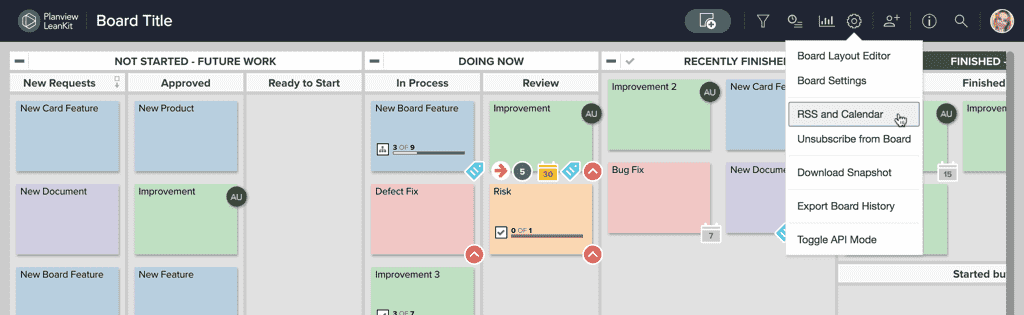
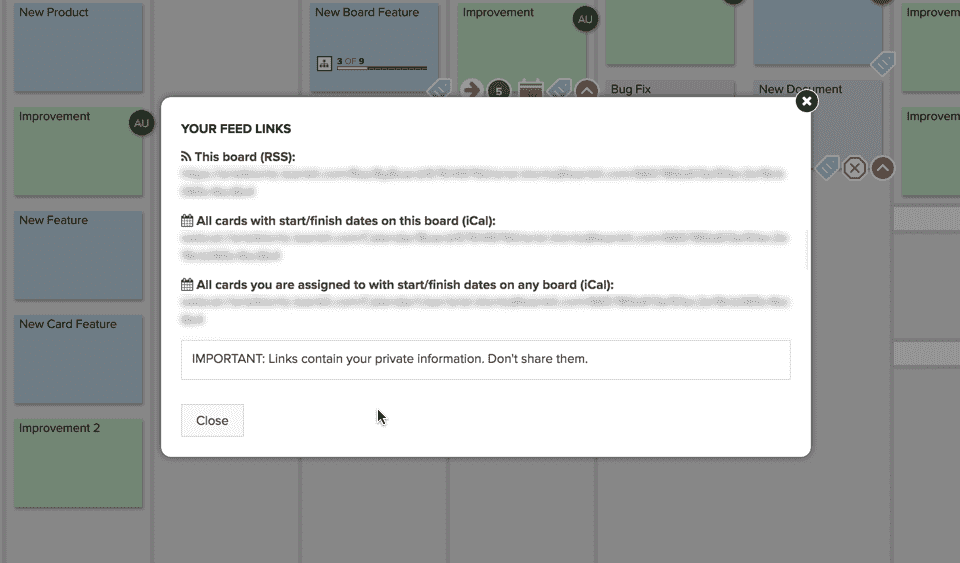
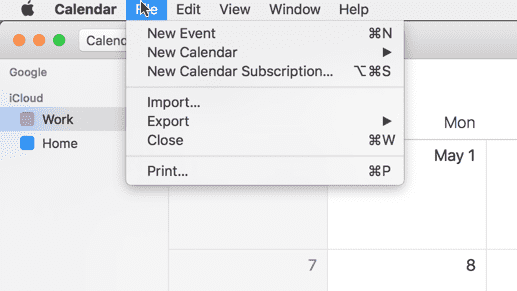
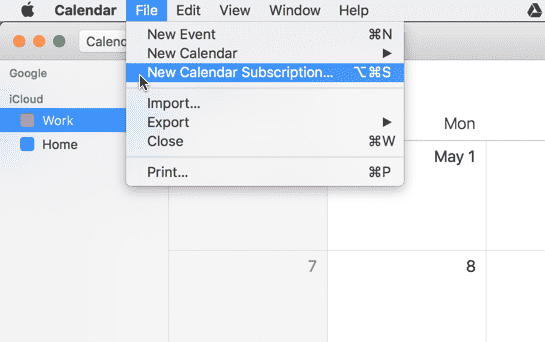
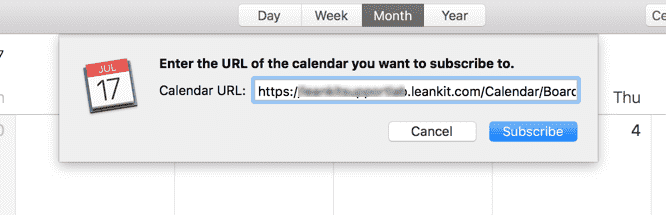
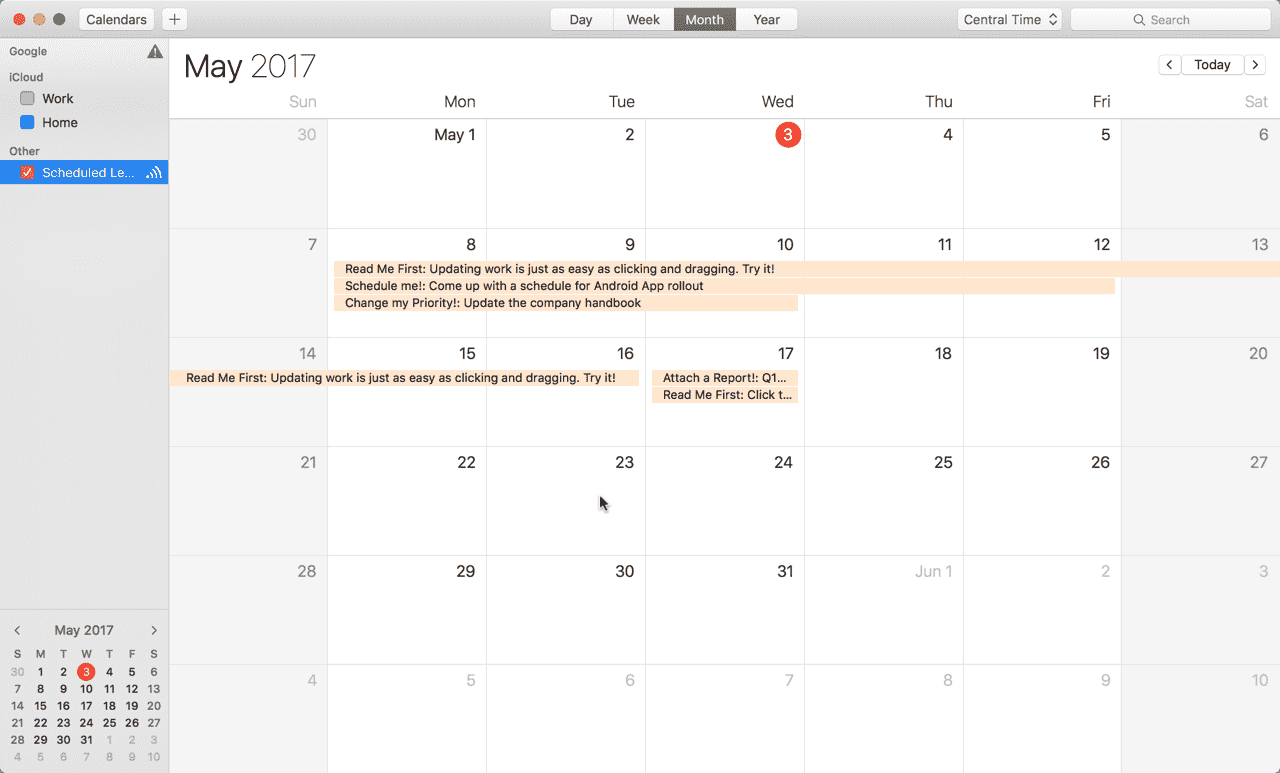
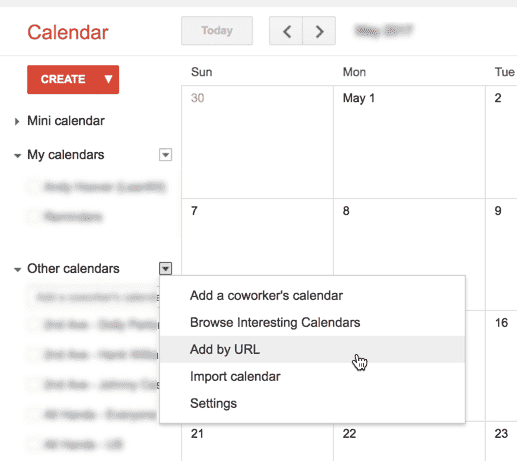
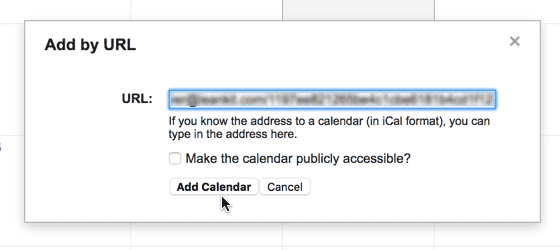

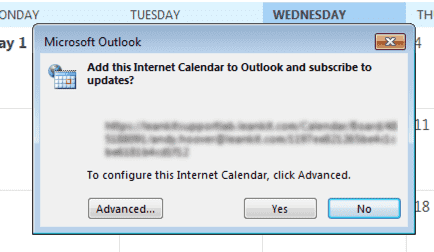
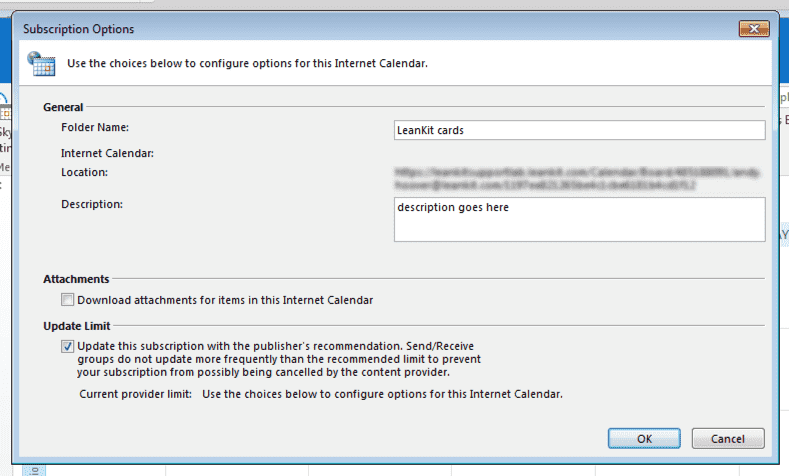
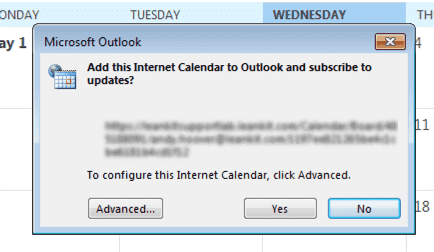.png?revision=2)