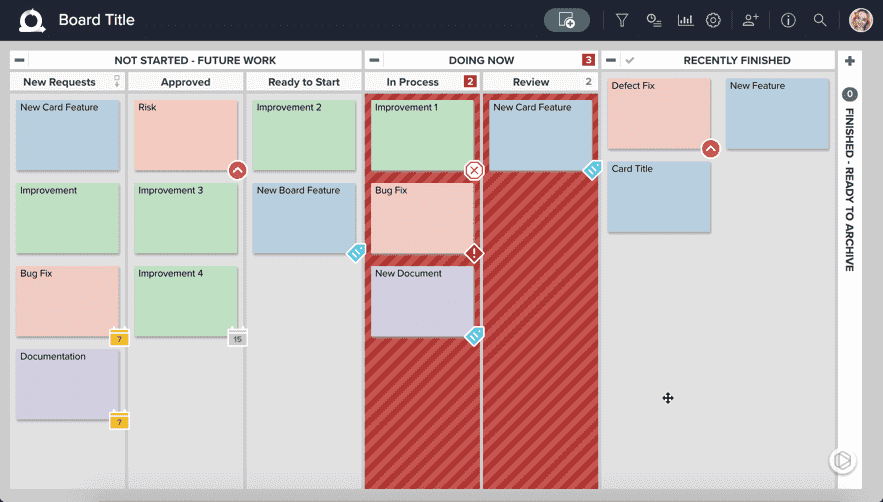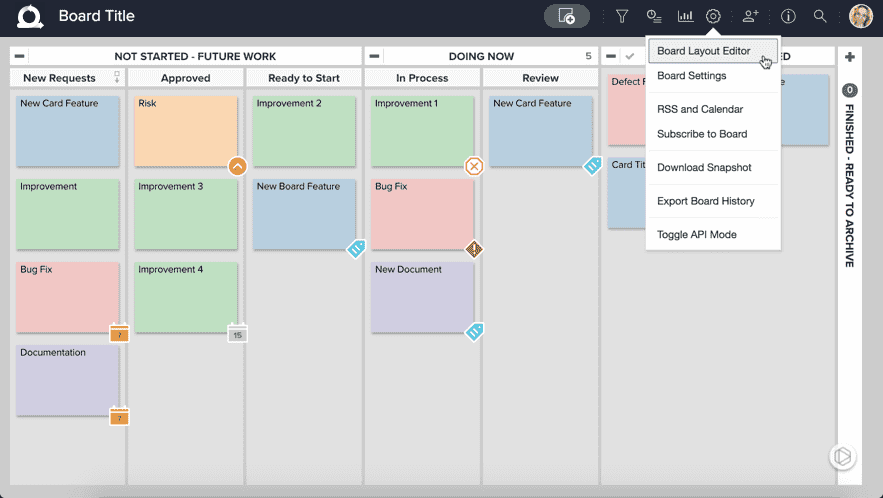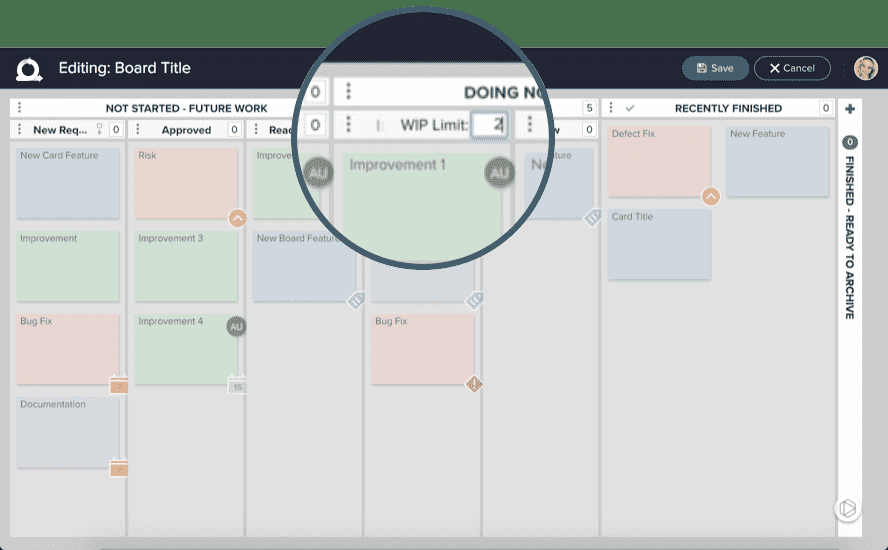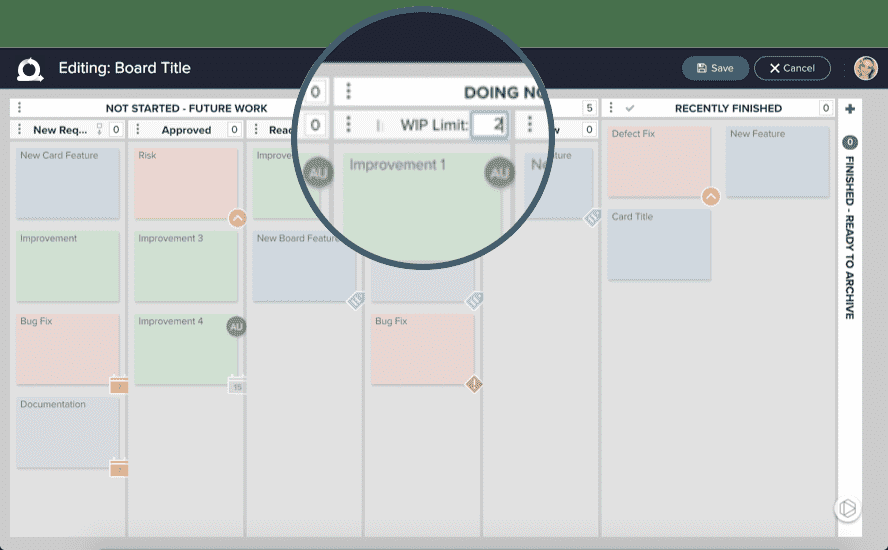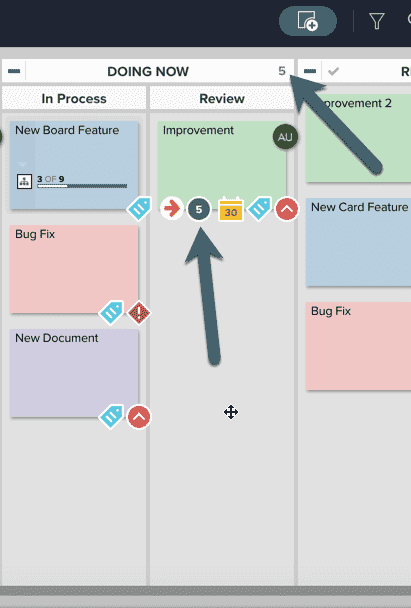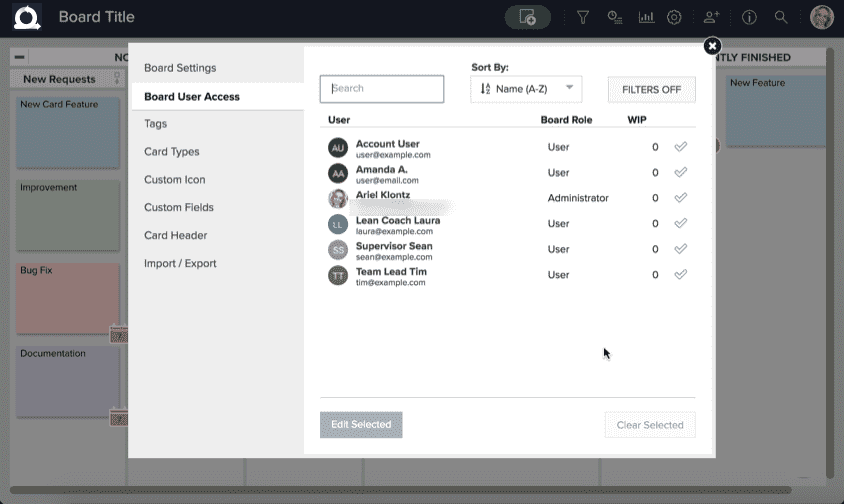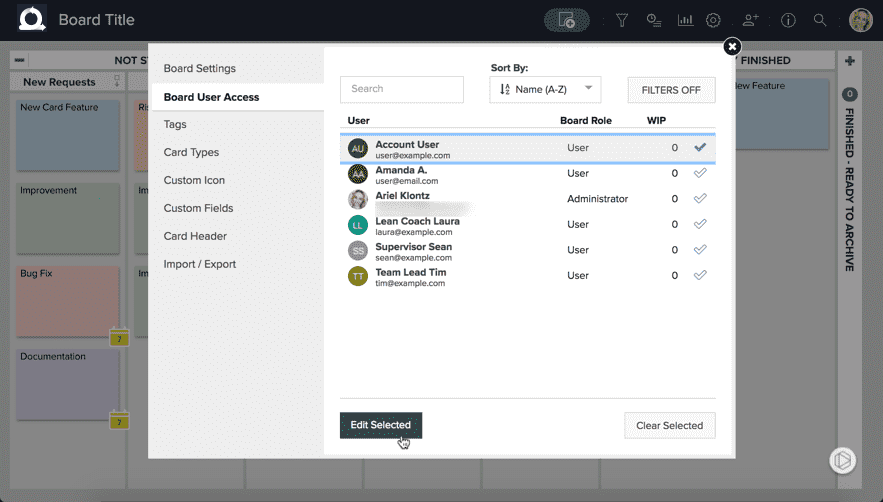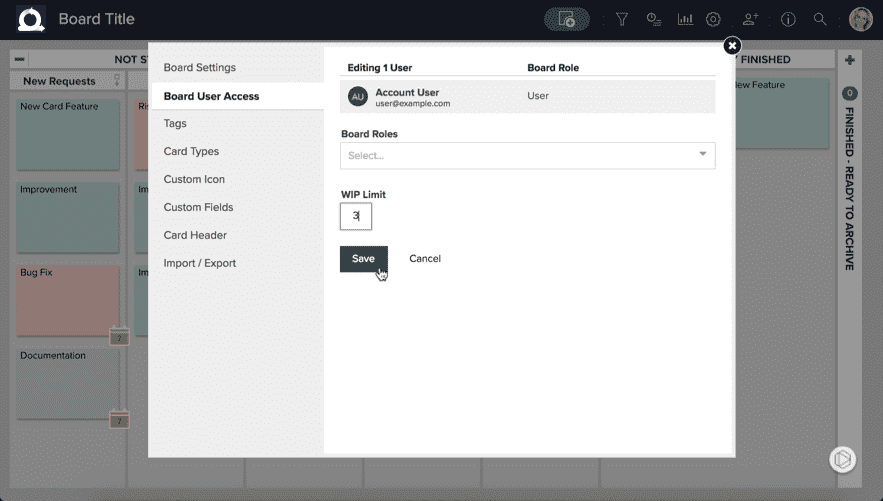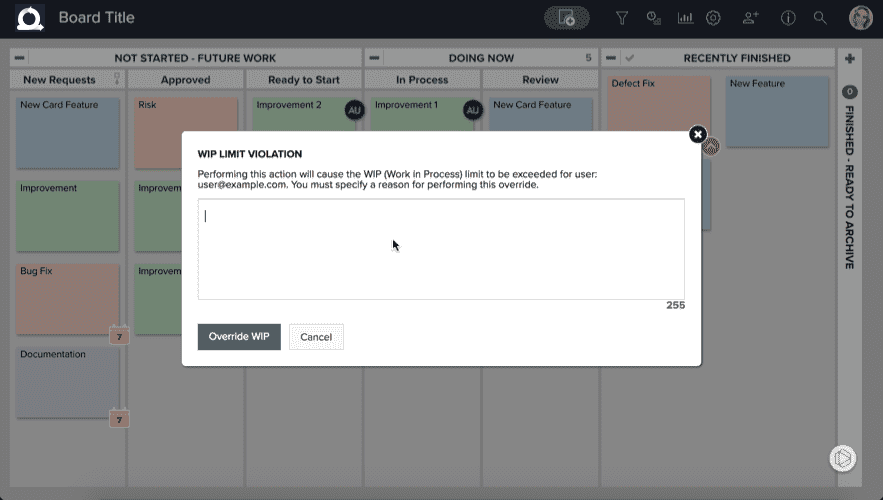Set Work-In-Process (WIP) Limits
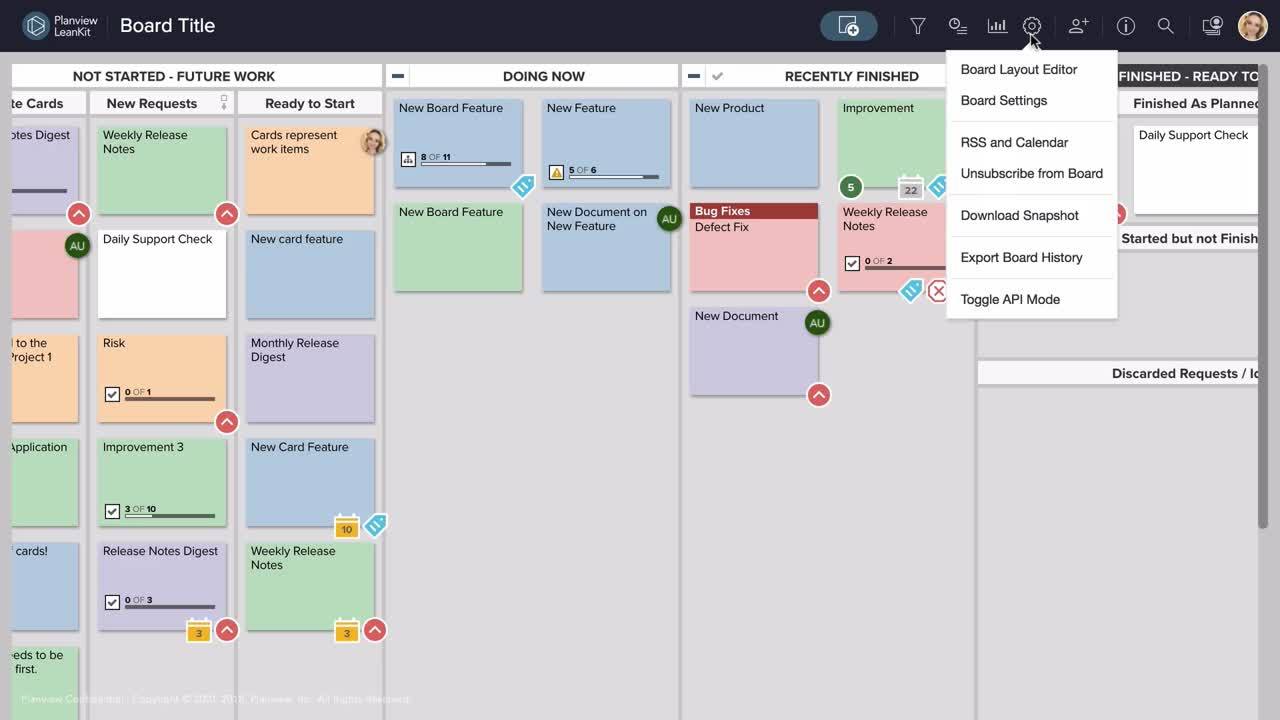
Work-In-Process (“WIP”) limits restrict how much work can be assigned at one time to a team or stage in a process. WIP limits are a key component of Kanban. Limiting WIP contributes to better focus, clearer communication, and more realistic analysis and projection.
In AgilePlace, you can set WIP limits to control the number of cards that can be loaded into one lane. By using limits, you can ensure that teams don't get overloaded with work-in-process. You’ll also gain more granularity and accuracy in your metrics.
Limiting Work in Process (WIP) is perhaps the core concept in a mature Kanban implementation. Limiting Work In Process prevents overloading your process or people with more work than can be performed.
WIP limits can either be calculated by the number of cards or by the cumulative card sizes.
Lane WIP Limits
WIP limits can be placed on lanes, sub-lanes, and swimlanes within a board. These limit the number of work items that can be placed within the lane, sub-lane, or swimlane that the WIP limit is applied to.
All WIP limits are enforced at the level that they are specified but WIP limits applied to sub-lanes and swimlanes also roll up to the parent lane's limit. This roll up is performed all the way to the top level.
For example, say the parent lane In Development has a WIP limit of 3, while the child lanes Ready and In Process each have a WIP limit of 2. When a work item is moved into Ready, first the limit is checked on this lane. If the limit is not exceeded on this lane, the parent's WIP limit is checked. If any of the WIP limits are exceeded, an override reason must be supplied. In this example, if another work item is moved into Ready, the WIP limit of the parent lane In Development would be exceeded.
To set a lane’s WIP limit, click the icon in the upper-right corner of the board and select Board Layout Editor.
Change the WIP limit for a lane by entering the desired limit in the field Limit: in that lane's header. To remove an existing WIP limit, enter a zero (0) in the field. A limit of zero (0) means that there is no limit to the amount of cards (or card size total) that can be in that lane at one time.
When you move a card into a lane, AgilePlace checks to see if you have exceeded the WIP limit for that lane. If so, AgilePlace raises a warning letting the user know that this limit has been reached.
In the warning dialog, you must enter a reason why you are exceeding the limit. This enforces the WIP limit, but provides the flexibility for explicitly allowed exceptions. The reason the user provides will be stored in the card’s history. If you click Cancel, the card is not moved and a red-box notification shows at the top of the board.
WIP Limits by Card Size
User WIP Limits (Deprecated)
NOTE
This feature has been deprecated and is no longer supported.
In AgilePlace, you can set WIP limits on users within a board to limit the number of cards that can be assigned to that user. This can be helpful in ensuring that an individual is not assigned too many work items at any given time.
To set a WIP limit for a user, click the in the upper-right corner of the board and select Board Settings.
Click Board User Access.
Then click the check mark next to the user(s) you'd like to edit and click Edit Selected at the bottom of the window.
To set or change this user’s WIP limit on this board, type the desired limit into the field. This will be the maximum number of cards this user can be assigned on this board (unless you override it and enter a reason). This number will instead be the maximum cumulative card size this user can be assigned if the appropriate box is checked on the Board Settings tab.
To remove an existing WIP limit, enter a zero (0) in the field. A limit of zero (0) means that there is no limit to the amount of cards (or card size total) that can be assigned to that user at one time.
Click Save.
Please note that there will be no lasting visual indicators that denote that a user has exceeded WIP. However, when the user is being assigned a card that will cause the user's WIP limit to be exceeded, a WIP Limit Violation warning will appear. Before the user can be assigned a card that will exceed the user's WIP limit, a reason for doing so will have to be provided.