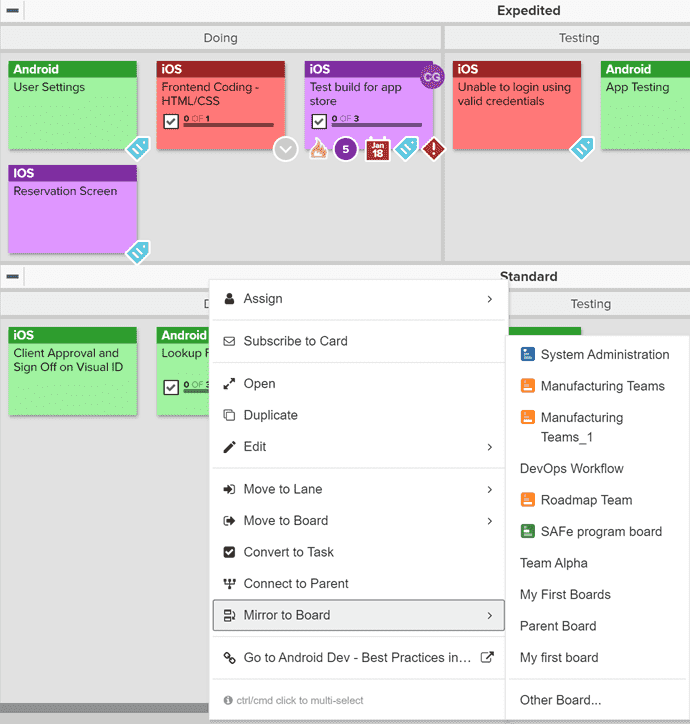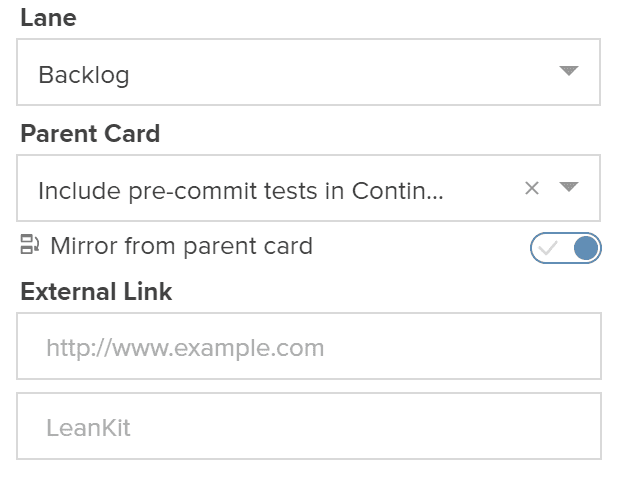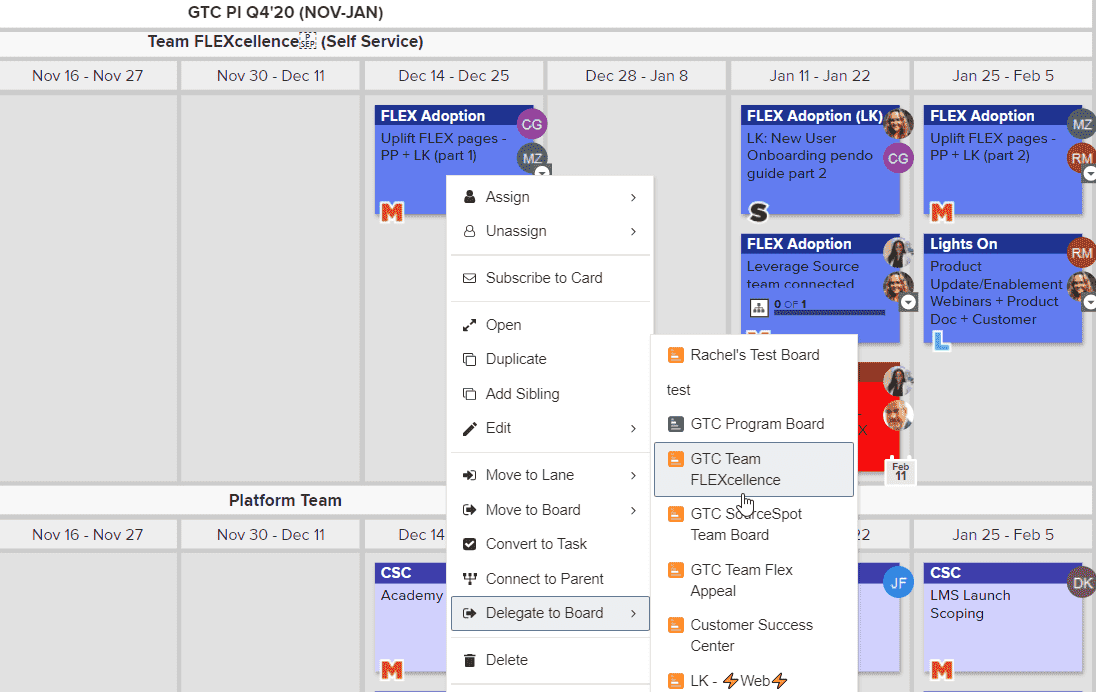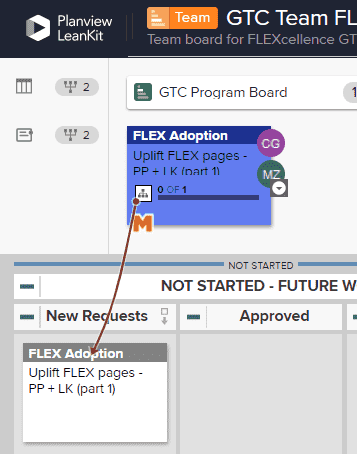Mirroring a Card
About Mirrored Cards
Mirrored cards provide a way for you to track progress on a singular piece of work over multiple boards. The card mirroring functionality replaces delegating cards in the newest version of AgilePlace.
Mirrored cards are indicated using this icon ![]() .
.
The child mirrored card inherits the following information from the parent mirrored card:
- Title
- Description
- Header
Any comments on the child cards will be visible on the parent cards.
NOTE
To mirror a card to a different board, ensure that the destination board is configured to "Allow duplicate card headers" in Board Settings.
Mirroring Cards
Mirroring a Card from a Parent Card
To mirror a card to another or the same board:
- Navigate to the board that contains your original card.
- Right-click the desired card and select Mirror to Board, then select the board you want to mirror the card to. If you do not see the desired destination, click Other Boards to select from a list of all boards.
- Once the process is complete, you will receive a message that indicates that the card was mirrored successfully along with a link to view the mirrored card.
Mirroring a Card from a Child Card
To mirror a parent card to a child card you are working with:
- Open or create the child card.
- On the Parent Cards tab, search for and connect to a Parent Card.
- On the Details tab, enable the Mirror from Parent Card option.
- Read the warning and click Yes to confirm.
Unmirroring a Card
If you want to edit the title, description, or header of a child mirrored card, open the card and disable the Mirror from Parent Card option. Read the warning and click Yes to confirm. The card will no longer be mirrored, but will retain the Parent/Child relationship.
Re-enable this setting to overwrite any changes and re-mirror the parent card.
Delegate a Card to Another Board (Deprecated)
NOTE
This functionality has been replaced with Card Mirroring in the newest version of AgilePlace.
In AgilePlace, work is often planned out at a higher level on a portfolio or program level board, and then executed on team level boards. Use the Delegate to Board option to send work from a higher-level board to a team board when the team is ready to start on the work, while keeping a placeholder card on the initial board to show the team's progress.
To delegate a card to another board, right click on the card to access the card’s context menu. Hover over the Delegate to Board option and select the board you want to delegate the card to.
A duplicate card will appear on the designated board in the default drop lane, and it will be connected to the parent card from which it was delegated. On the original parent card, the progress on the delegated child cards will be visualized in the progress bar.