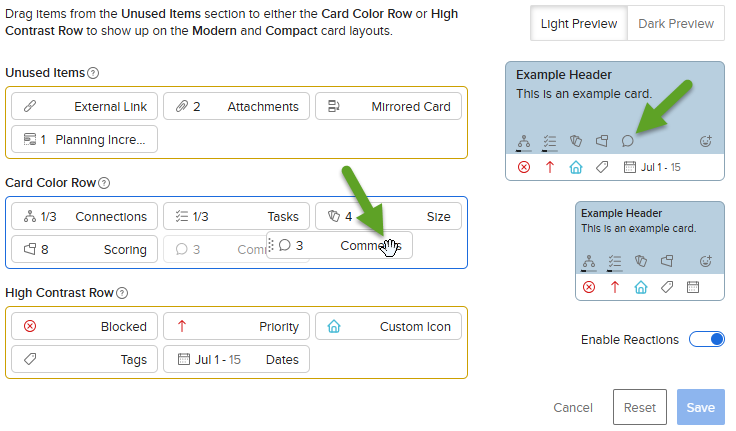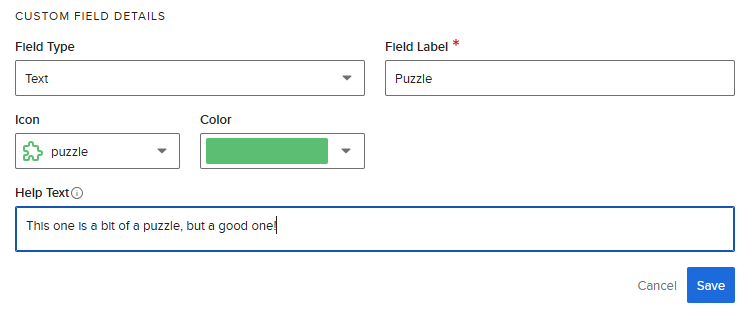Card Builder
The Custom Card Builder is a powerful feature designed to give you (board managers and admins) complete control over the appearance of your AgilePlace card faces to show the information that is most relevant to your teams.

Choose your card icons
Choose from a full suite of card elements, including size, connections, tasks, scoring, blocked, priority, custom icons, tags, and planned dates. Show or hide each piece to match your team's workflow.
Drag and drop layout priority
Easily rearrange elements within each row to set their order of priority, ensuring that the most critical information stands out on card faces.
Expanded icon support
Add even more detail to your card faces with support for planning increments, comments, attachments, and custom field icons, so every card can be as detailed as you need it to be.
To access Card Builder:
- From any board, click the Board Actions dropdown
 on the upper right menu bar.
on the upper right menu bar. - Select Board Settings.
- Click the Card Builder tab.
- To add unused items to the lower High Contrast Row or the upper Card Color Row, simply drag and drop them to the desired row. Changes will immediately appear on the sample cards to the right (below).
5. You can also rearrange the order of items on the card face by dragging and dropping them in the Card Color Row and High Contrast Row.
6. Creating icons on the Custom Field tab allows for additional information on your boards.