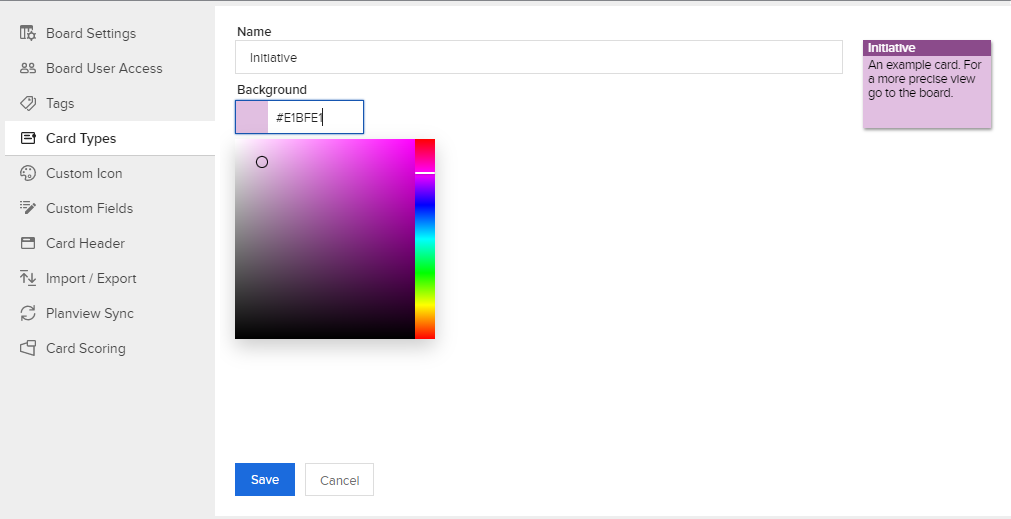Create a Card Type
To create a Card Type
- From a board's Action Menu
 click Board Settings.
click Board Settings.
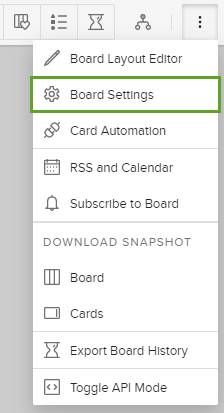
Click Card Types > Add Card Type.
3. Type in Card Type name and select preset background color, or enter hex code for it manually or via the picker.
4. Click Save.
5. You can make the new card type default now by selecting it from the Default Card Types dropdown, as shown in Step 2.