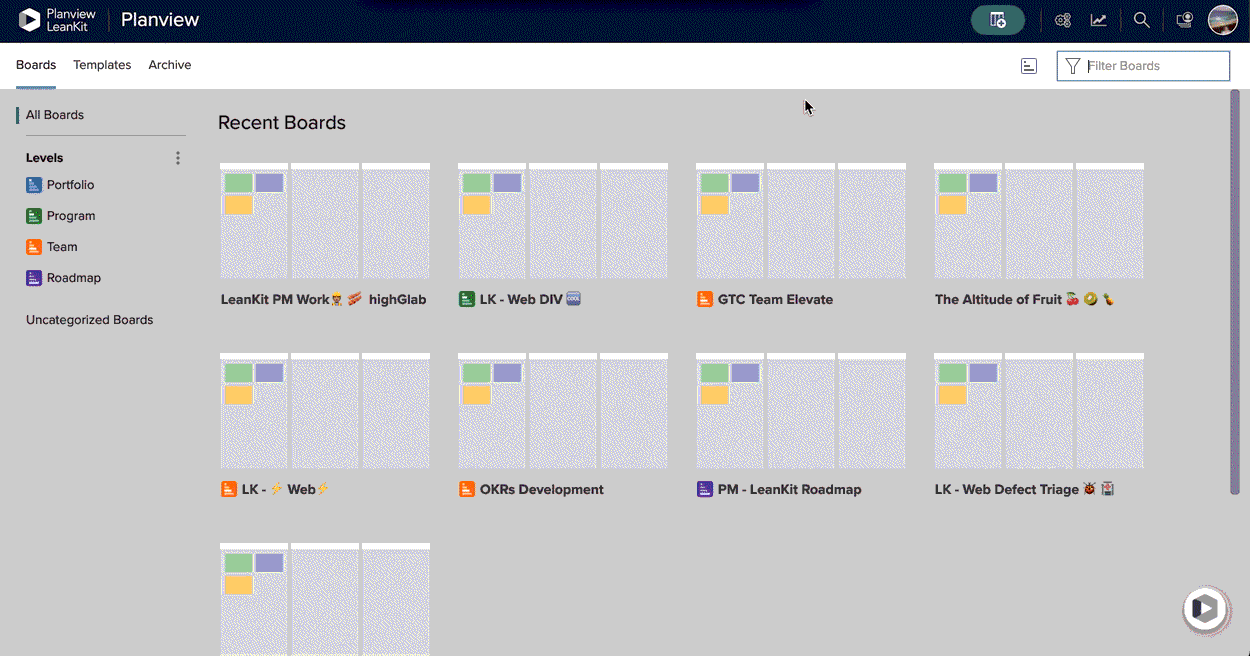Accessing AgilePlace data using OData
Introduction
The OData reporting service provides a more customizable, advanced experience for reporting on and visualizing AgilePlace information.
Additionally, if you append /odata/ (slash at end required) after navigating to any AgilePlace environment you’ll get metadata for all available entities that you can retrieve from the OData servers. You’ll find common entities that the reporting API provides, such as card, boards, and connections. In order to leverage this OData service, you must be using a BI tool that supports an OData service. In doing so, users call specific data, not every single board in their environment. (Customers will own their own reports in their BI tool of choice)
NOTE
AgilePlace OData service only includes data for the last 365 days i.e. if an item hasn't had any activity in the last 365 days it will not appear in the OData Service results.