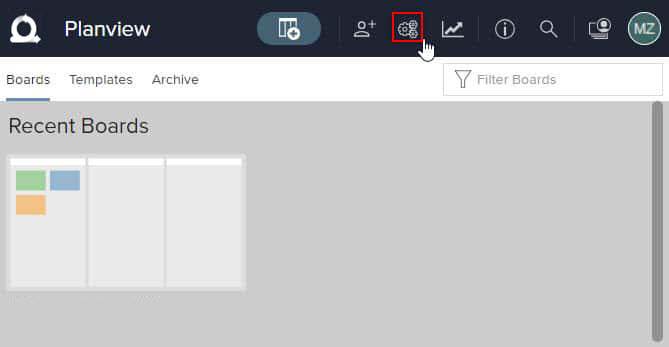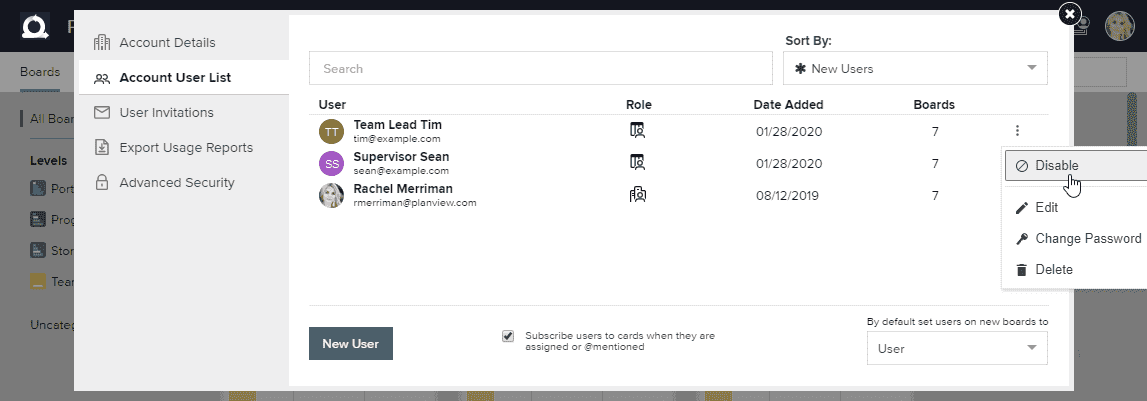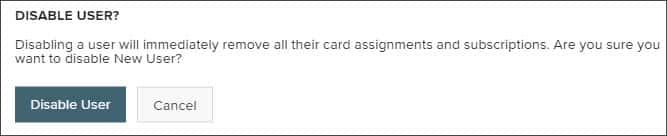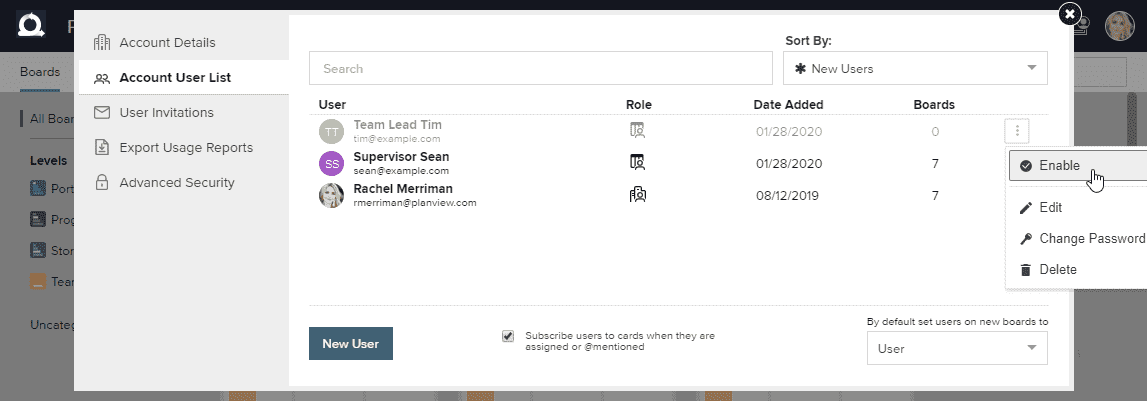Enable or Disable a User
Each user in a AgilePlace account can be either enabled or disabled. Only enabled users count towards your total number of licenses; only enabled users can access your AgilePlace account. Disabling a user can be useful if an employee leaves your organization, since users not marked enabled cannot login or otherwise interact with your AgilePlace account.
NOTE
Please note that once a user is disabled, notifications for that user are removed.
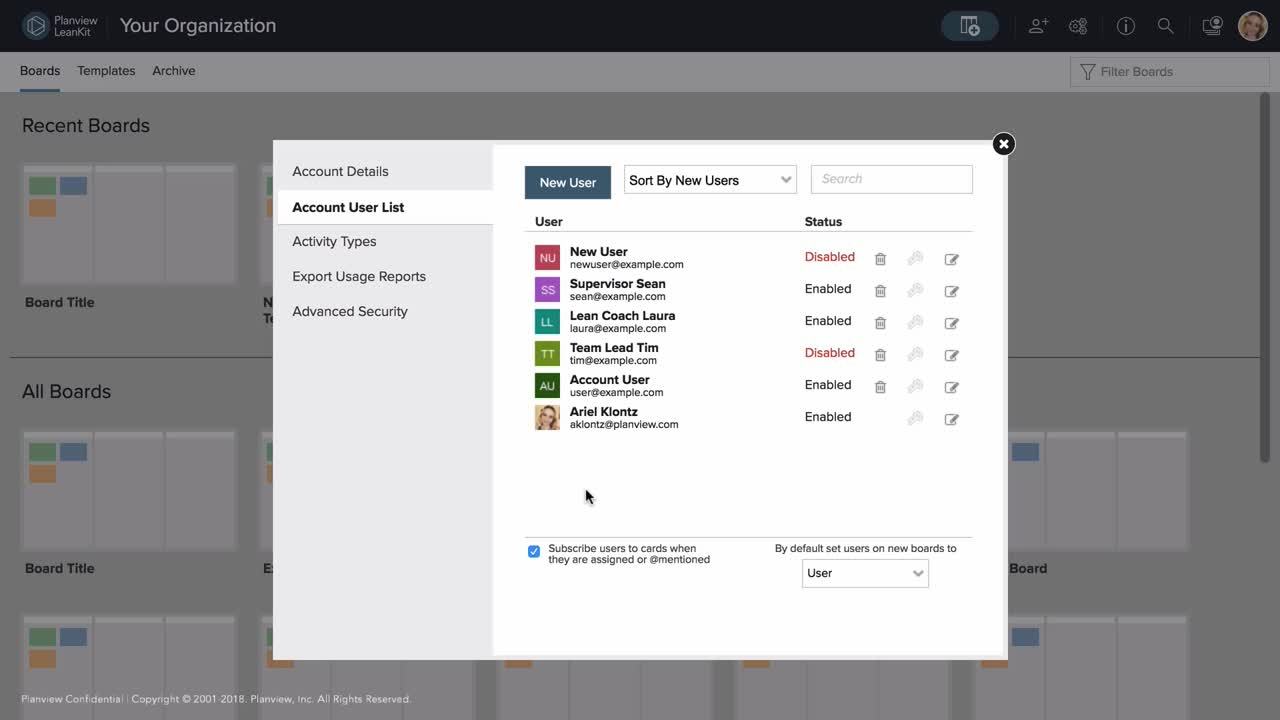
On the home screen of your AgilePlace account, click the Account Settings ![]() icon in the top bar.
icon in the top bar.
From the Account User List tab, click the three dots next to the user you want to disable and select Disable.
A verification window appears. Click Disable User, and the user will then be disabled from the system.
Alternatively, you can disable a user from within the user details. Simply click the three dots next to the user you want to enable and select Enable.
NOTE
- Once a user is disabled, that user will no longer be able to sign in to this AgilePlace account and will no longer take up a user license.
- Disabling a user alone does not reduce your licenses or your future billing. Please contact us at support@leankit.com to have your licenses reduced and future billing updated to match.