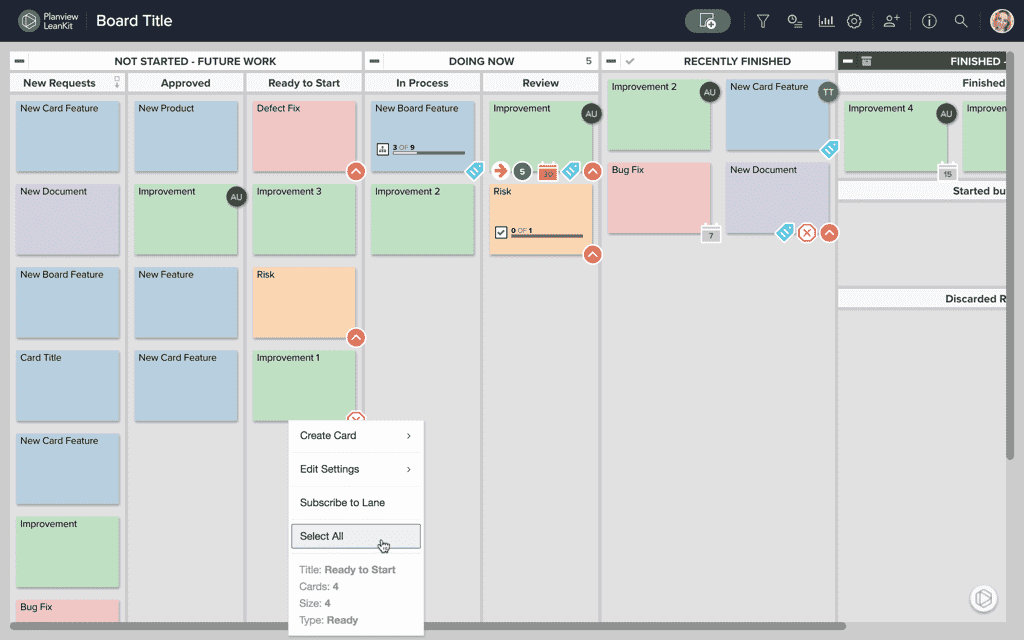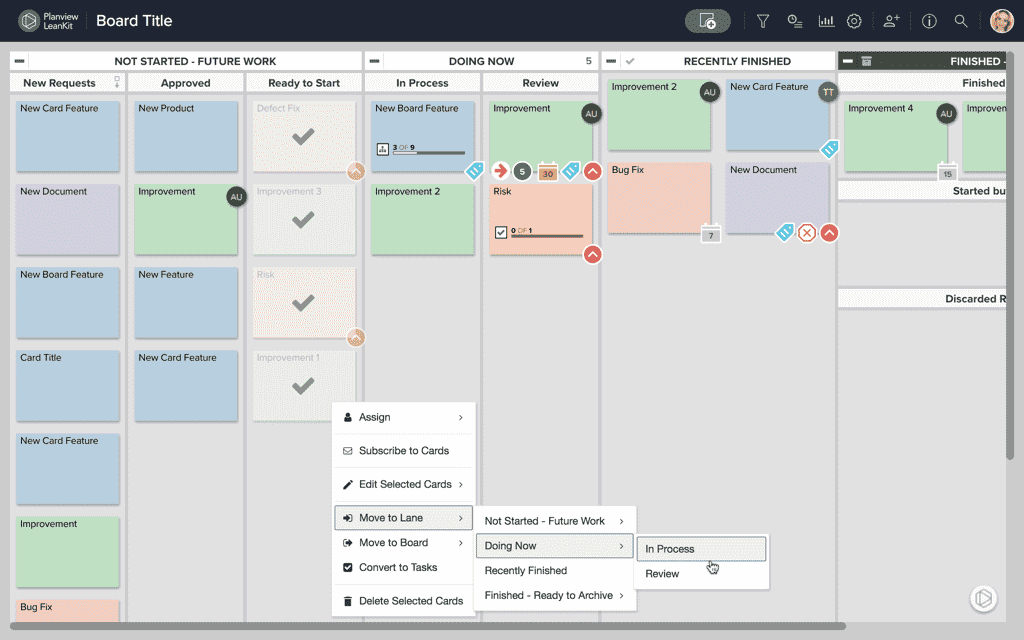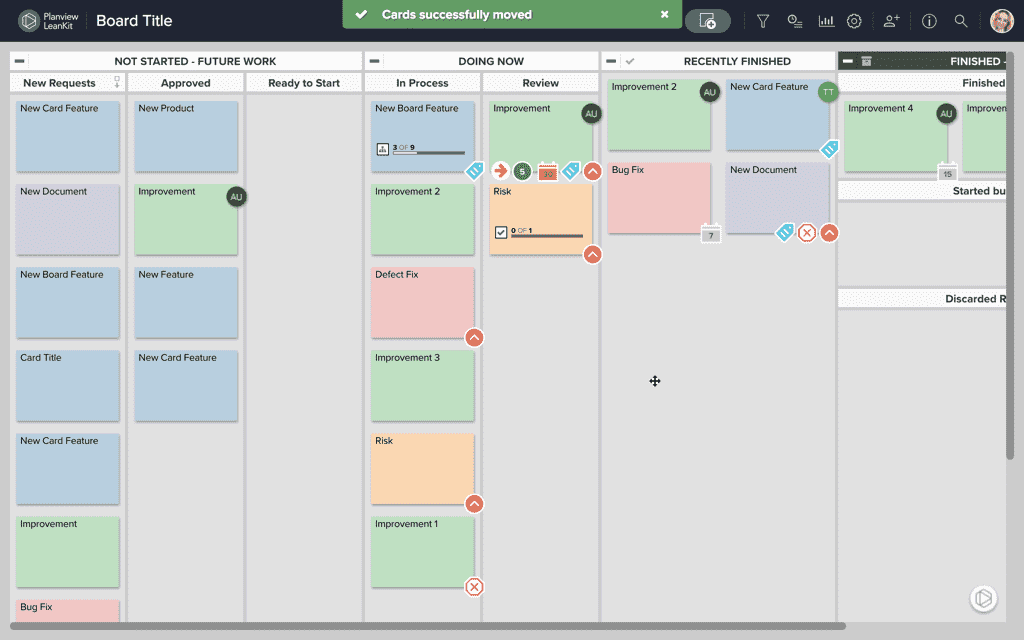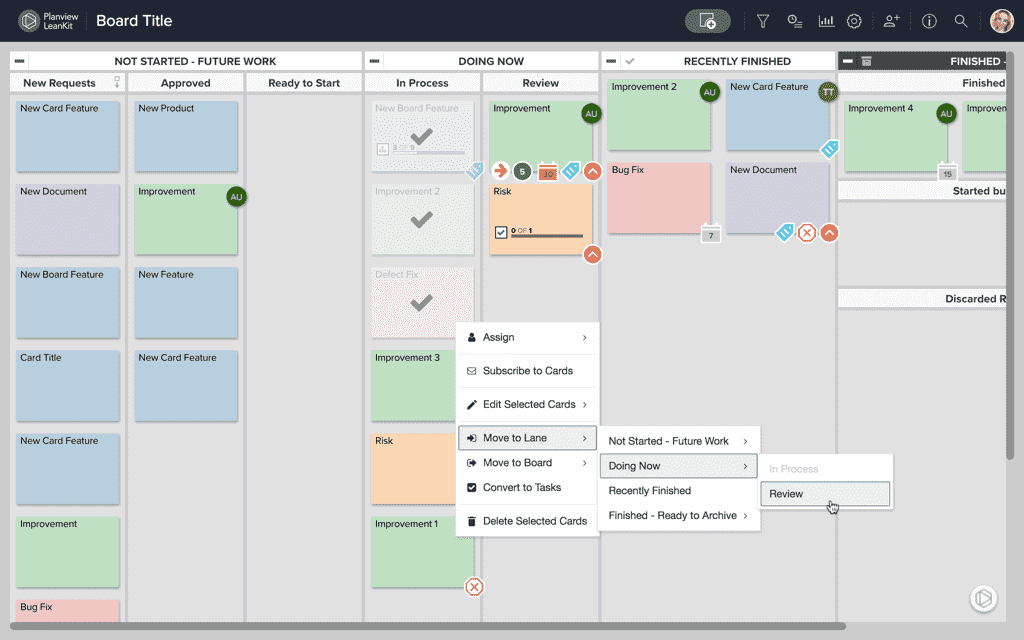Move Multiple Cards
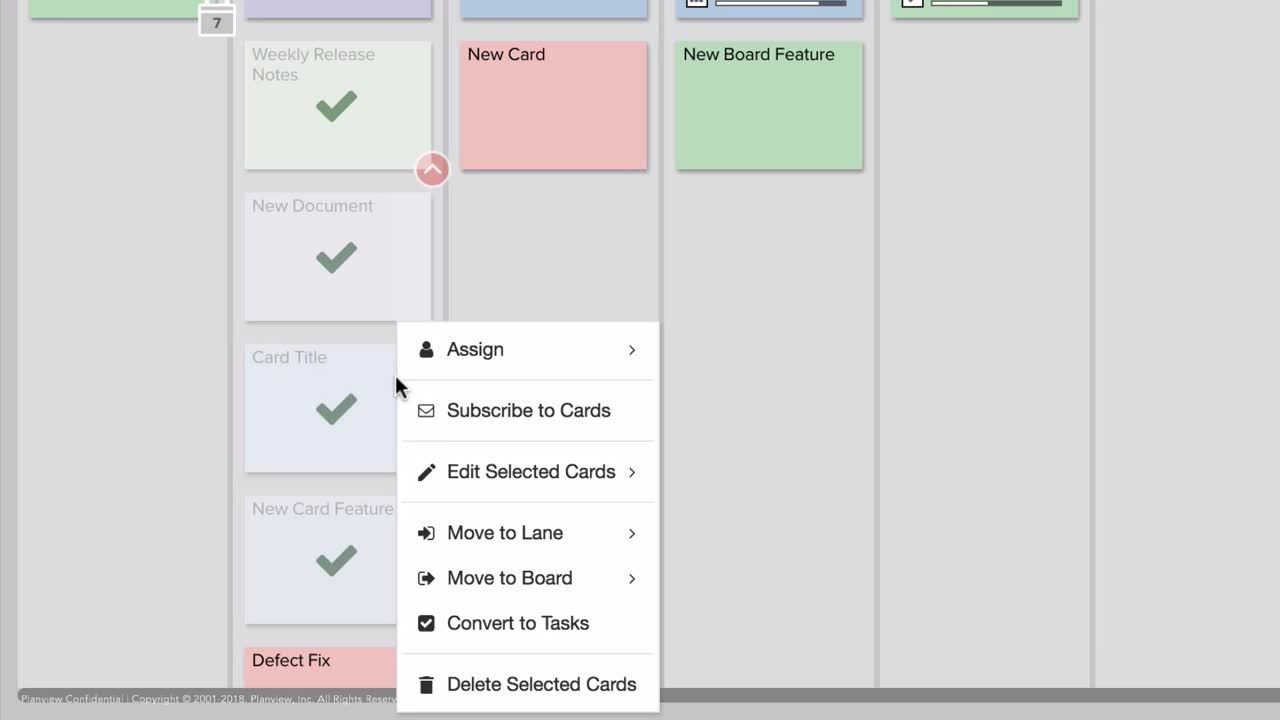
In AgilePlace, cards usually represent pieces of work flowing through a process with lanes representing the sequential steps in that process. The work may be parts in a factory, software features and defects, construction activities, or any other type of deliverable.
As the piece of work which the card represents is pulled from one stage of the process to the next, the card is moved from lane-to-lane on the board.
There are several ways to move multiple cards in AgilePlace. To learn how to move a single card go here.
Move all Cards in a Lane
To move all the cards in one lane to another lane:
- Right click within the lane header or right-click on any empty space in the lane.
- Click Select All on the menu that appears.
- This will select all of the cards in that lane.
- From there, right click on any of the selected cards and click Move to Lane on the menu that appears.
- Then select the lane that you would like to move these cards to.
- The cards will then appear in the lane you selected.
Multi-select and Move Cards
You can move multiple cards in a similar fashion:
- Hold down the CTRL key (Windows) or CMD key (Mac).
- Click on the cards you wish to move.
- Then right click on any of the selected cards.
- Select the Move to Lane menu item.
- Then navigate the menu to select your desired lane.