Post to Microsoft Teams
This Use Case lets you post a notification to a Microsoft Teams channel based on an Event in AgilePlace.
To create a Card Automation that will Post to Microsoft Teams:
- One a board, select the Action Menu
 and click Card Automation.
and click Card Automation. - On the Card Automation Dialog, Click +Add Card Automation.
- Add a Description.
- Select an Event Type from the dropdown. For this example we're selecting Card Blocked, so that every time a card is blocked, a notification is sent to a Microsoft Teams channel.
- Choose Filter Criteria, if needed.
- Under Action Type, select Post to Microsoft Teams.
- For Teams Incoming Webhook URL:
a. Navigate to Microsoft Teams
b. For whichever channel you want to set this automation up for in Teams, navigate to that channel.
c. Click the + button on the channel's menu bar.

d. If you've already added a Webhook, type Incoming Webhook in the Search field.
e. If you haven't already set up a Webhook for this channel, Go to Manage Apps at the bottom of the screen.
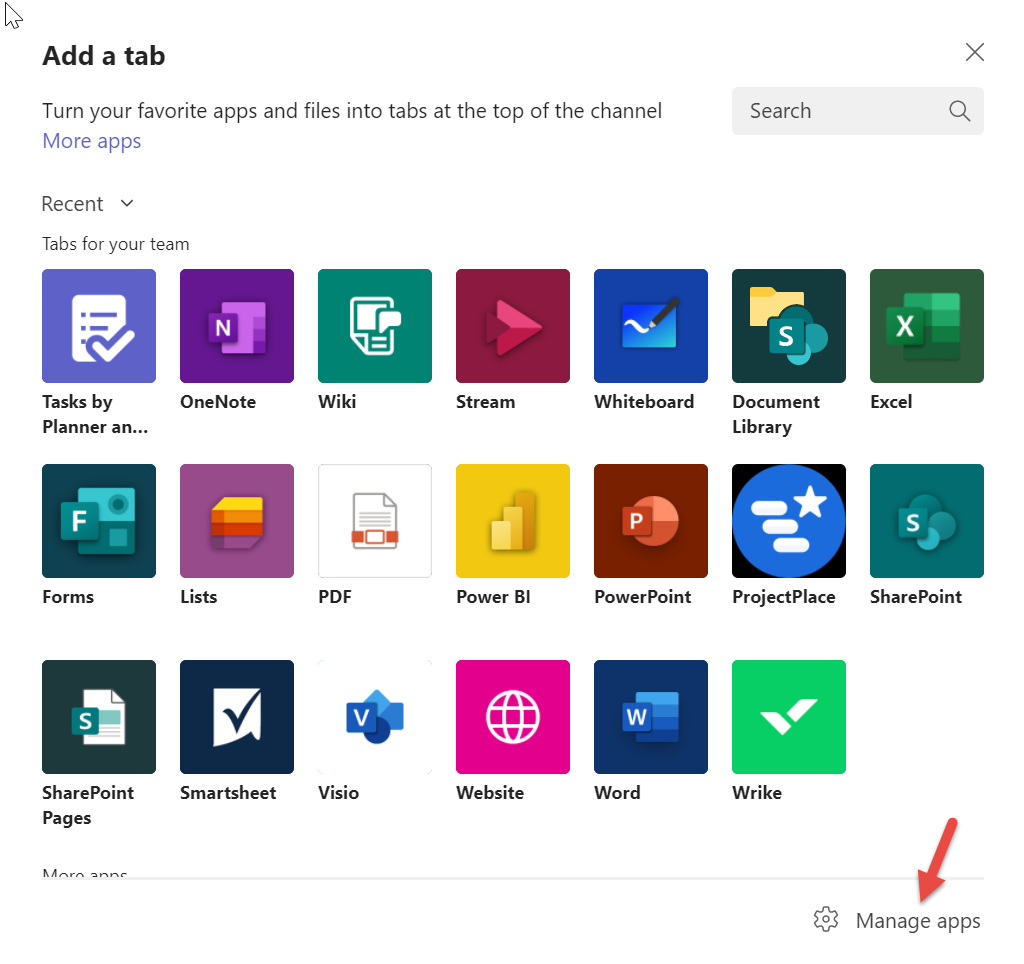
f. Click Incoming Webhook on the next screen.
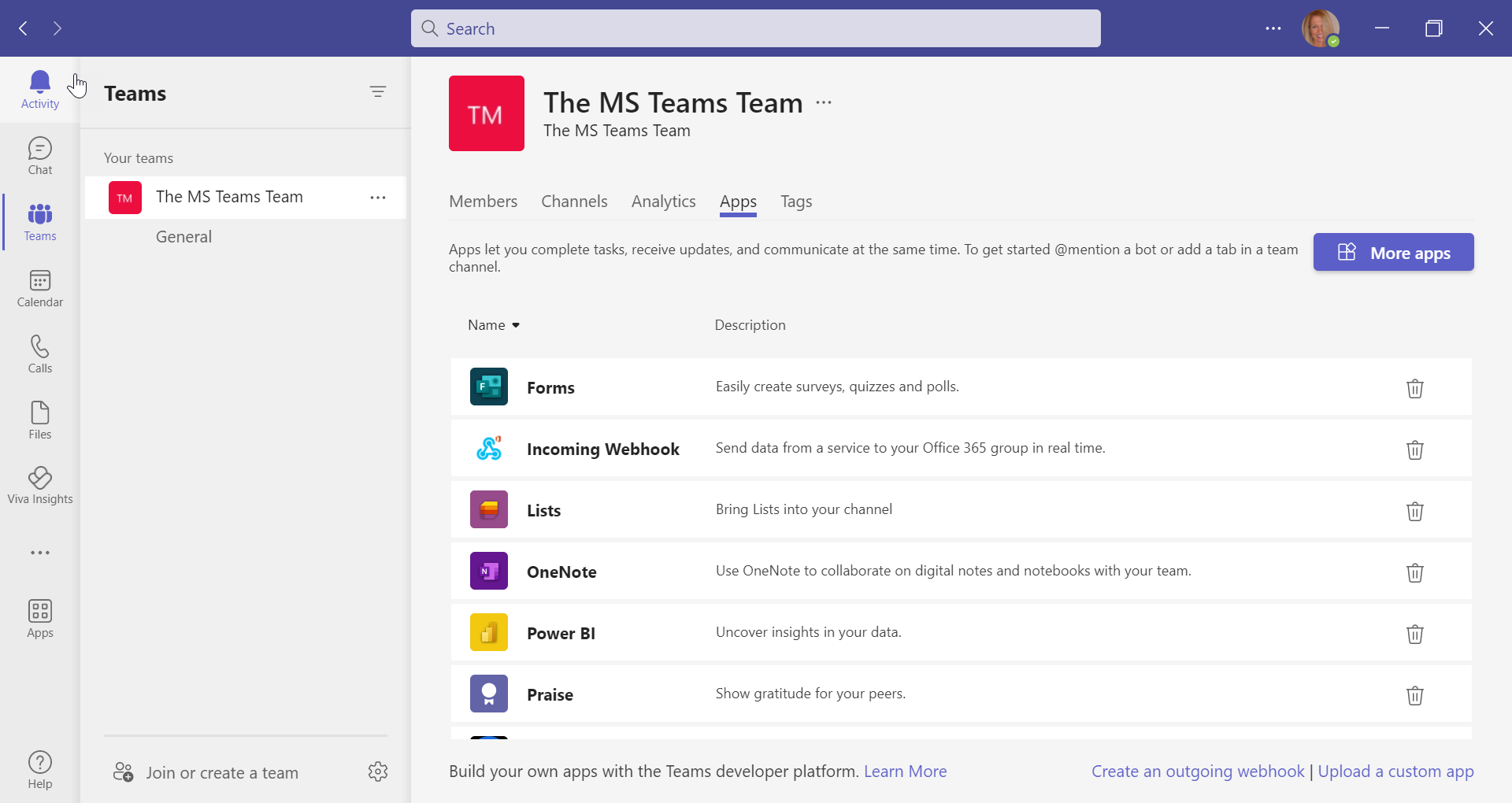
g. Click the Add to another team button.
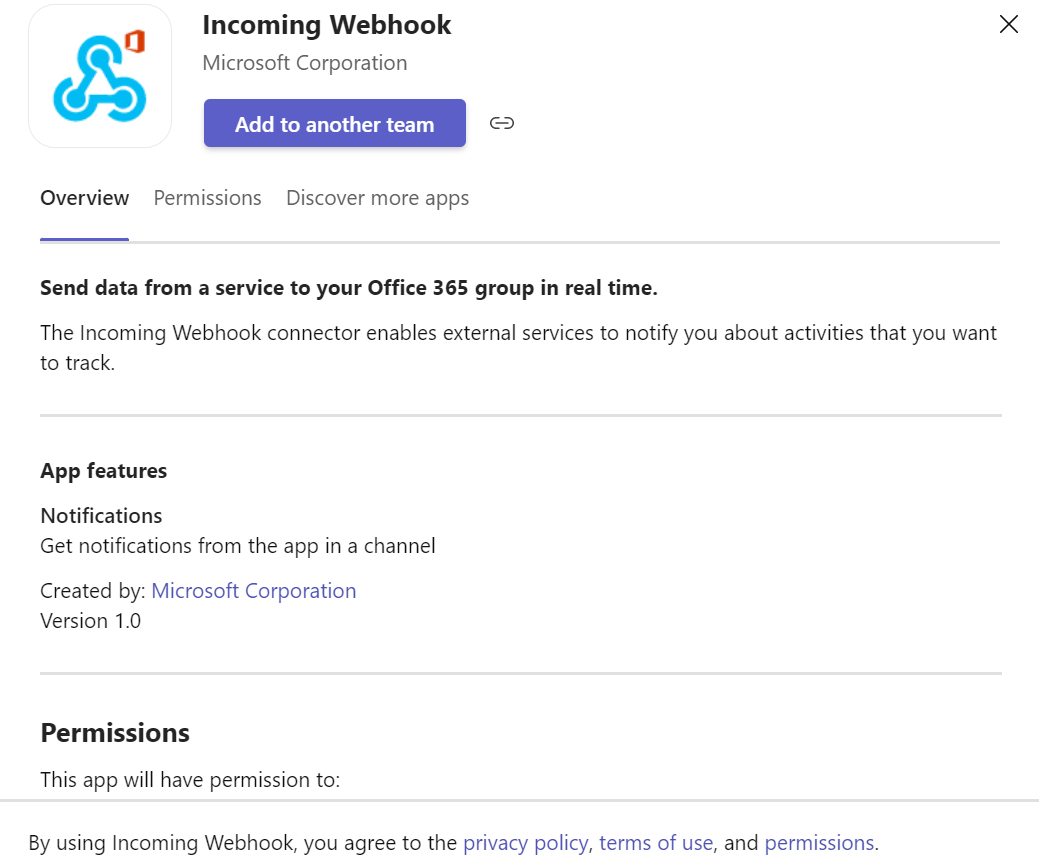
h. On the Add to a team page, select the team to which you wish to add the Webhook by clicking the x by the team name, then click the Set up a connector button.
i. On the following screen type a name for the Webhook, Upload an Image, if you wish, and click the Create button.
j. A Webhook URL will appear under the Upload Image section.
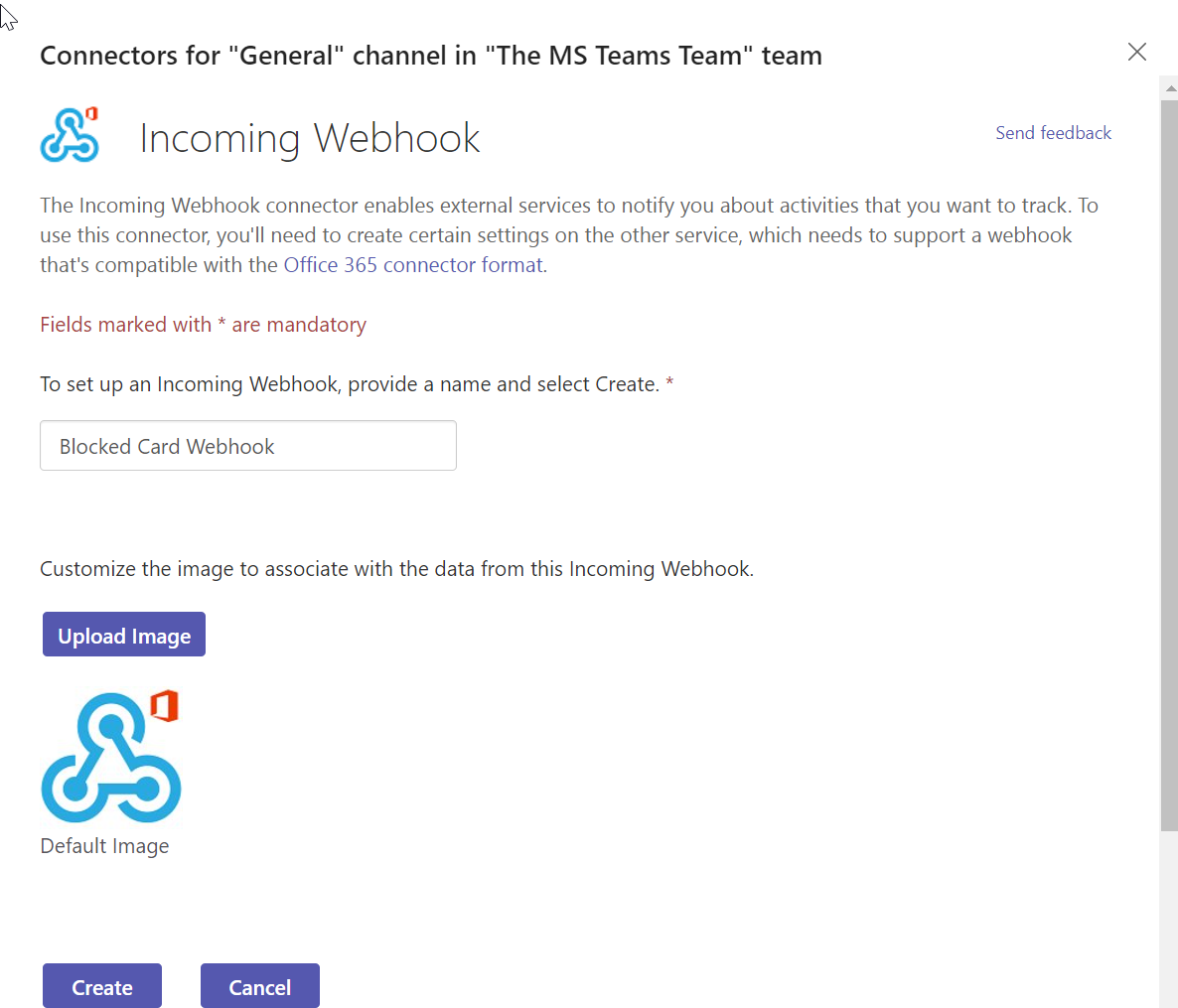
k. Click the Copy icon next to the URL.
7. Navigate back to AgilePlace.
8. Paste URL into the Teams Incoming Webhook URL field.
9. Type a Message Heading.
10. Check the Include Card Description box, if you wish.
11. Click the Save button.
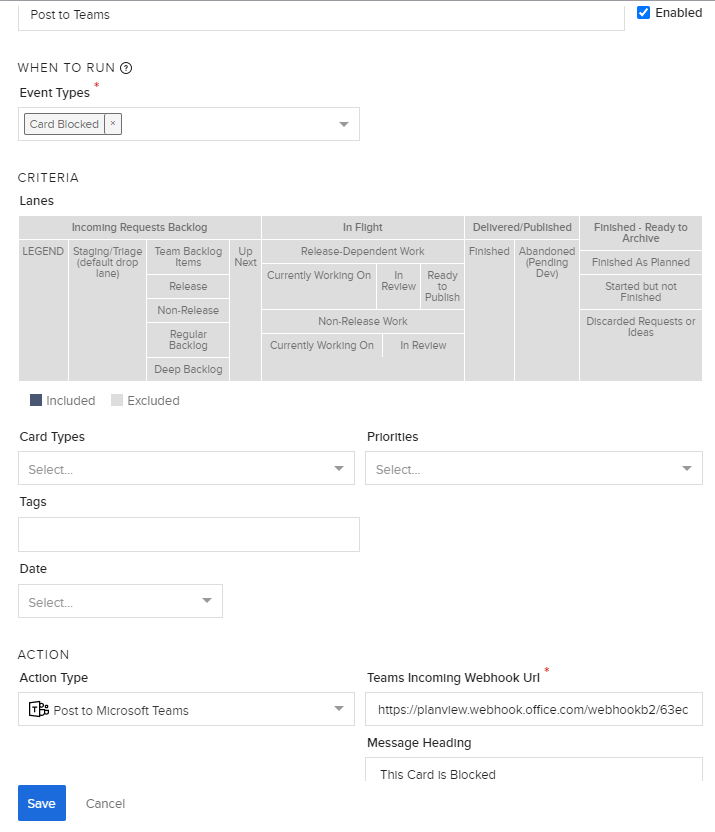
12. Create a new card in AgilePlace.
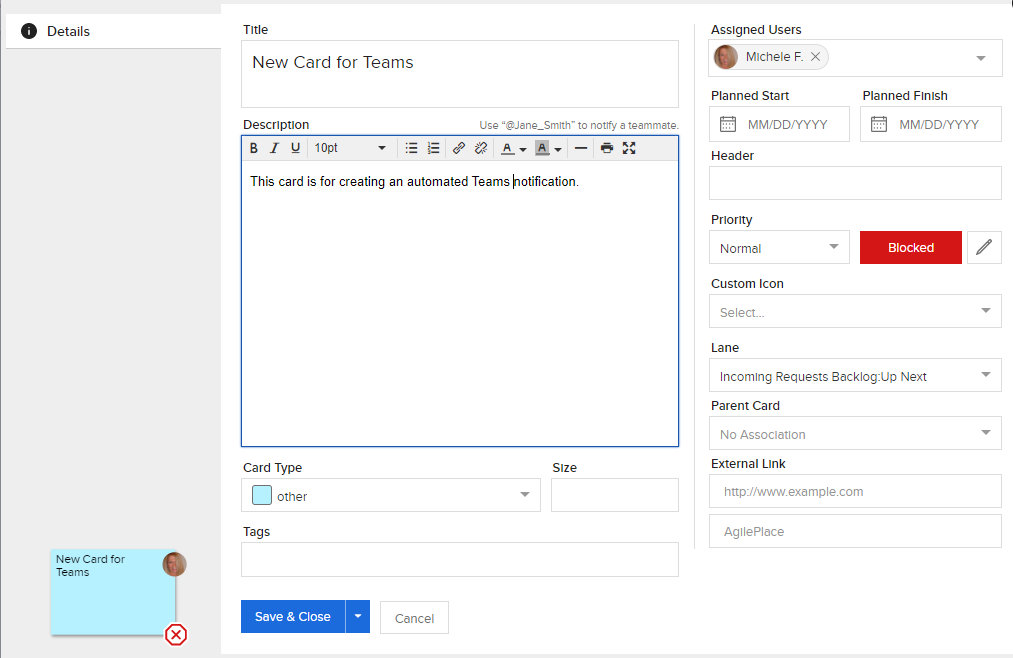
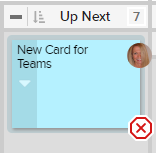
13. Navigate back to Teams. You will see a new notification posted to the channel in which you configured the AgilePlace Connector, with Title, Header and Description that you created, as well as an Open Card button, which will take you to the card that originated the notification.
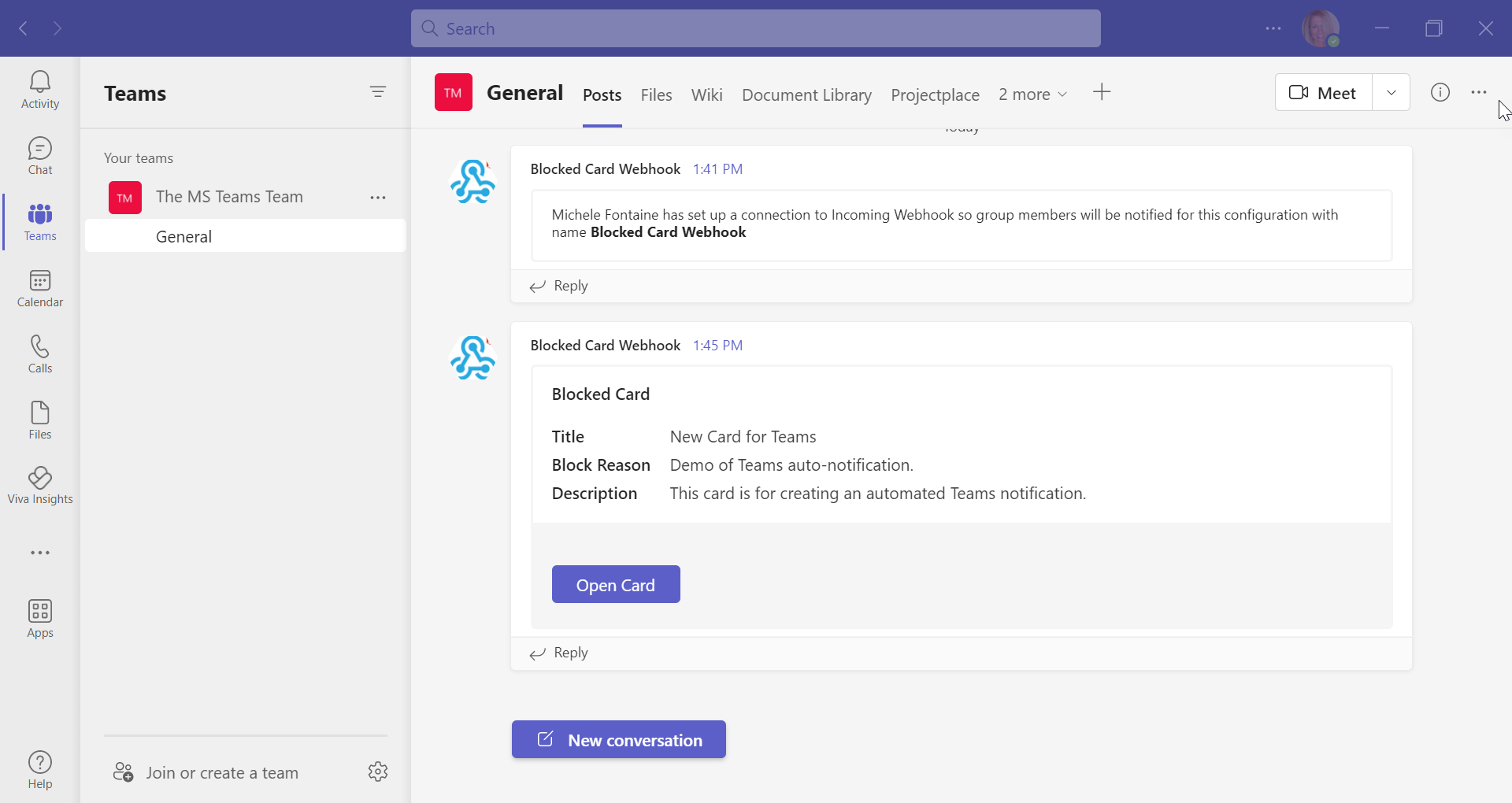
Example of automated notification in Teams

