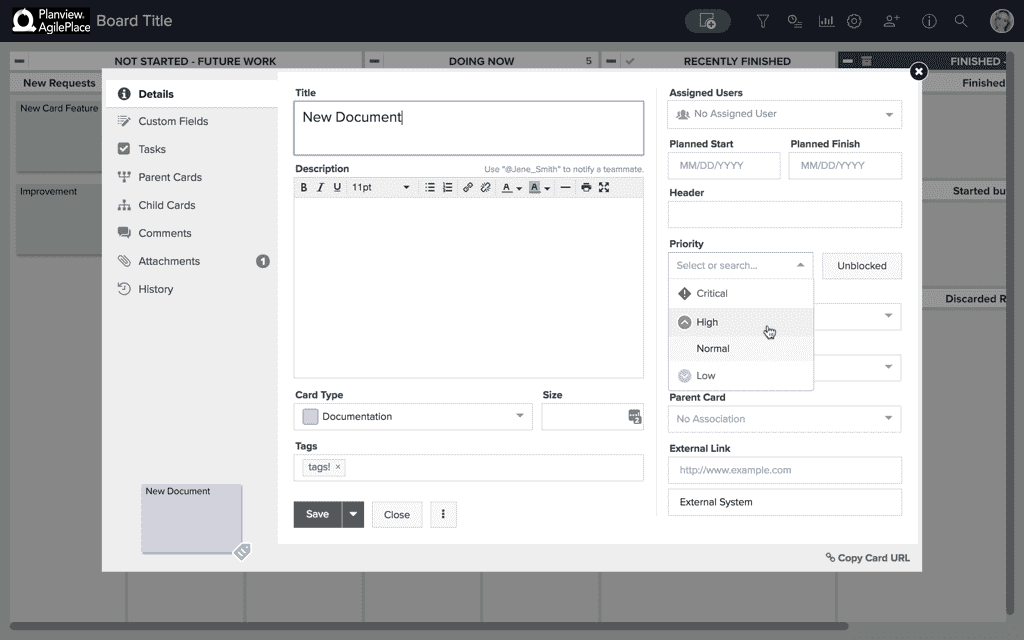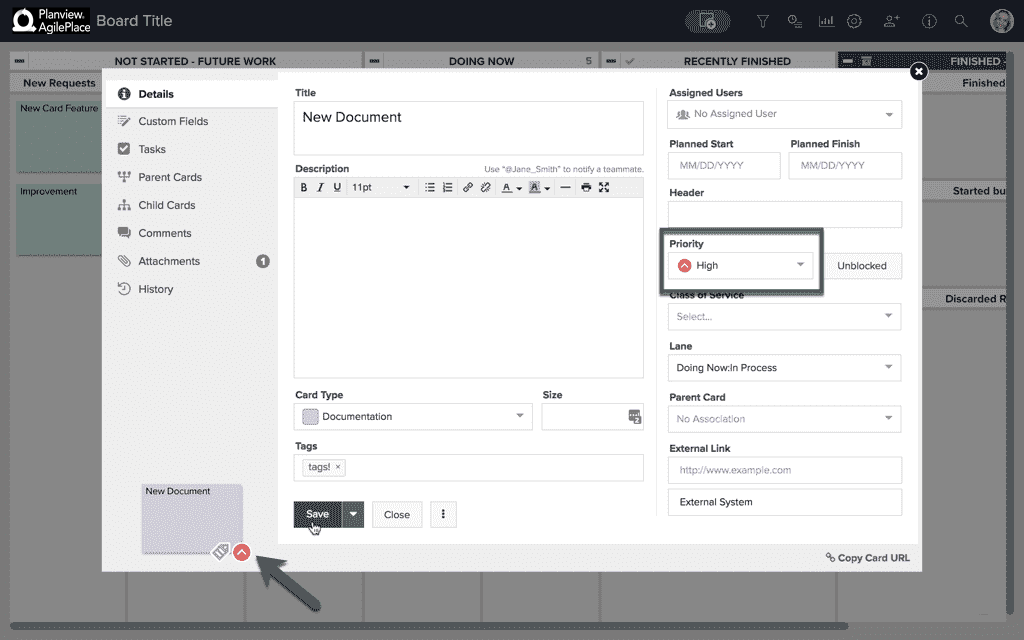Prioritize Cards
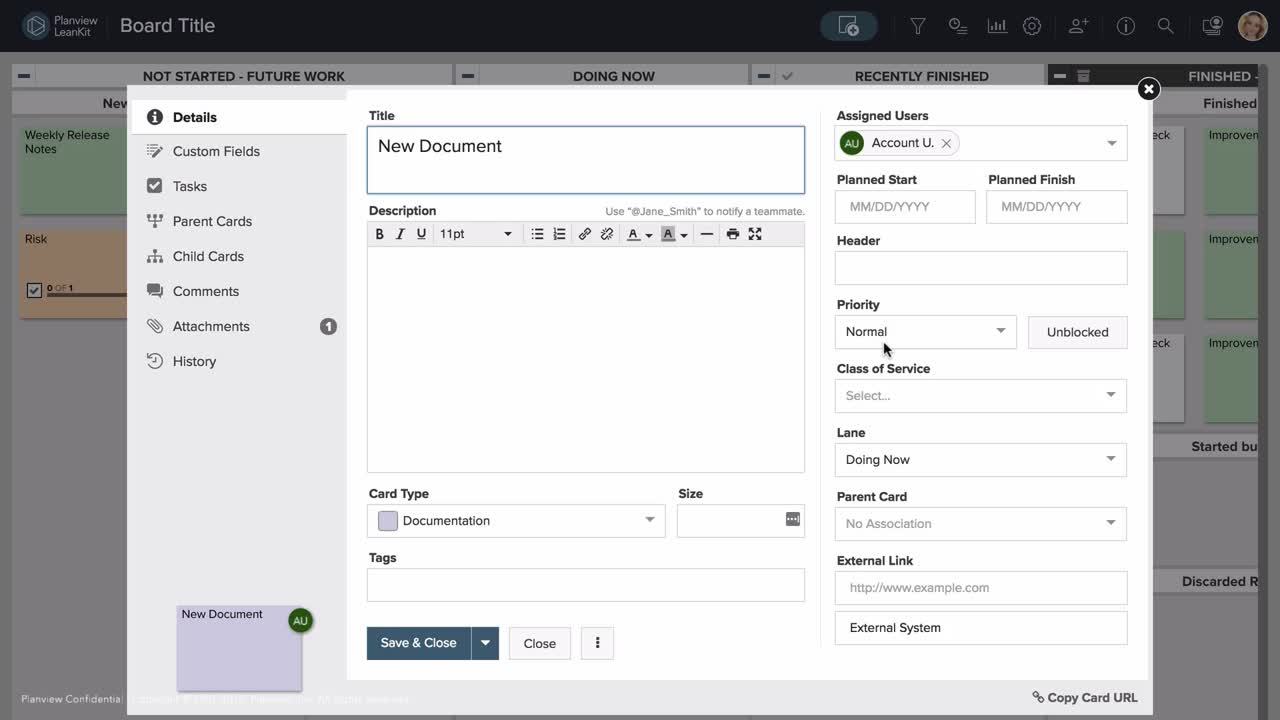
In AgilePlace it’s easy to prioritize your cards by simply setting a priority level for specific cards to represent the importance of specific work items.
To set the priority level for a card, first click on the card’s face to open the card details.
On the right-hand side of the card details, you’ll see a dropdown menu under Priority. By default, the priority is set to Normal, which displays no priority symbol on the face of the card.
Click the dropdown menu to display the priority options. You can choose from Low, Normal, High, or Critical.
Each priority level is reflected by a different symbol.
When you select a priority level, an example of how it will appear on the face of the card will be displayed in the bottom left of the card details.
Don’t forget to save your changes when you're done.