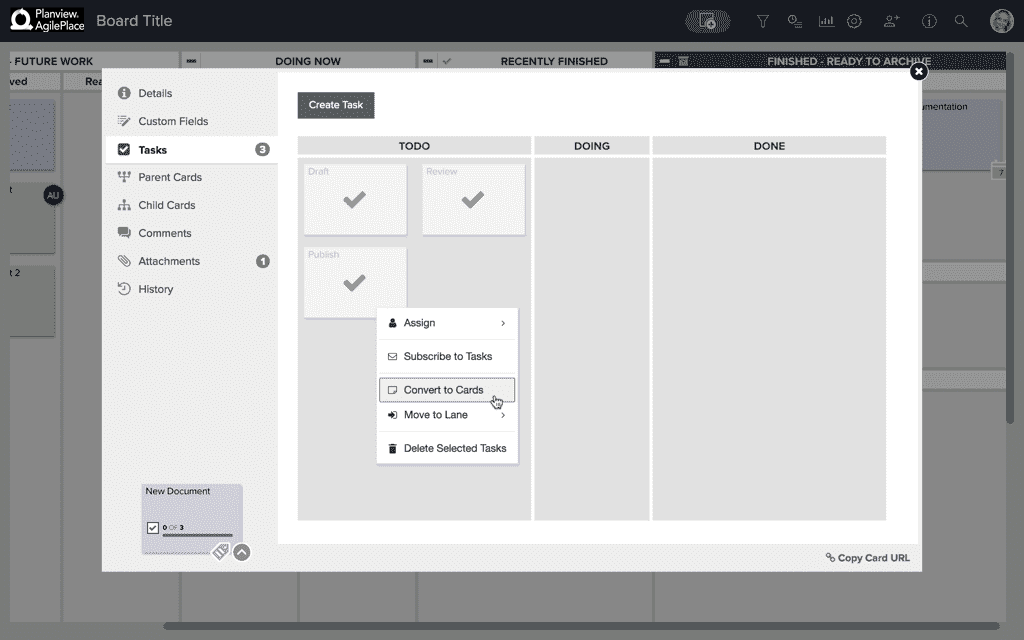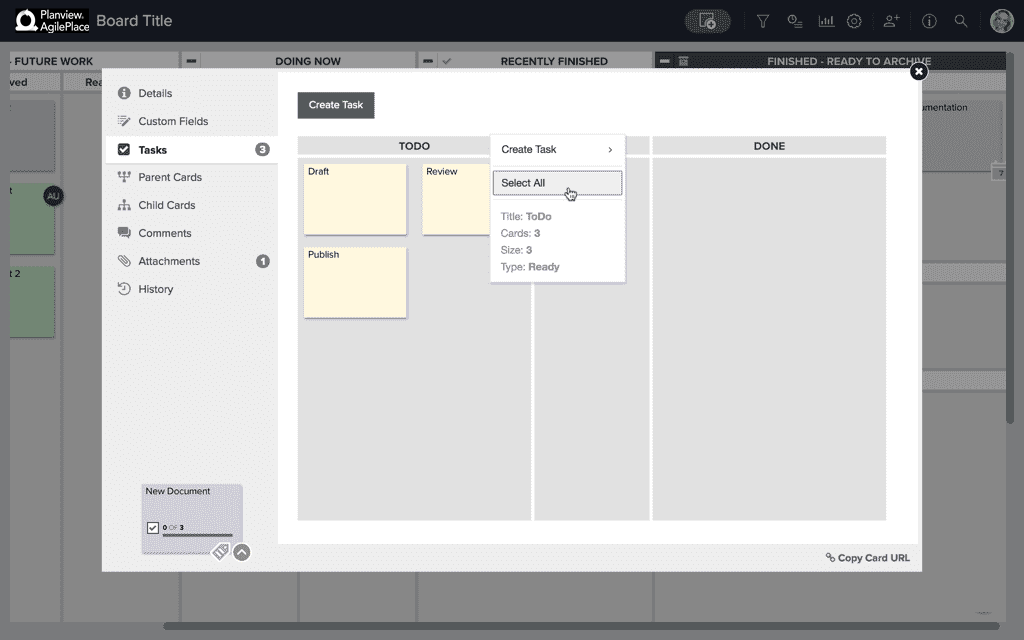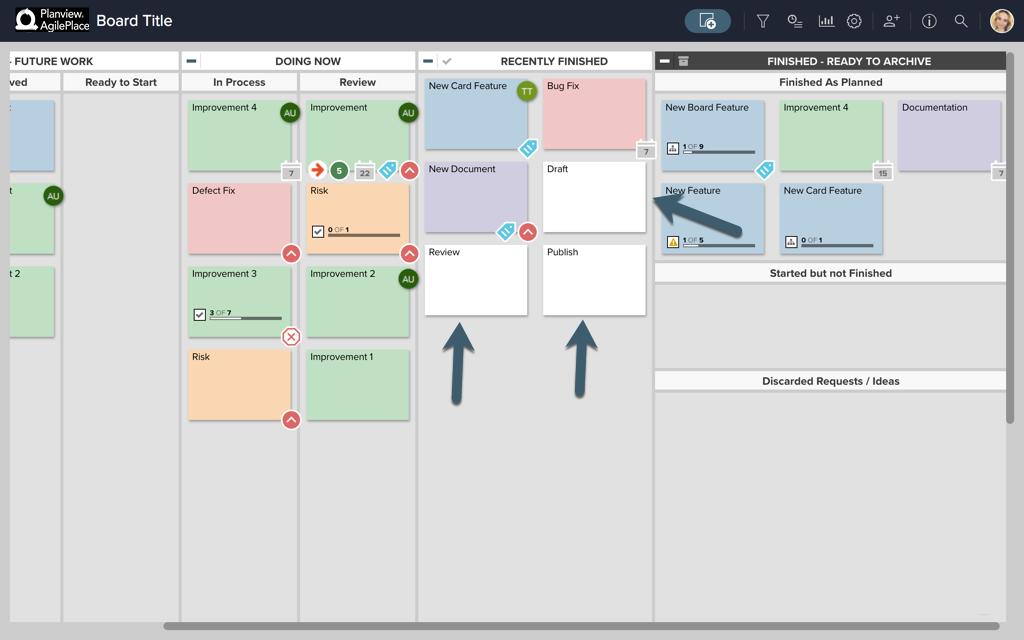Transition from Tasks to Connections
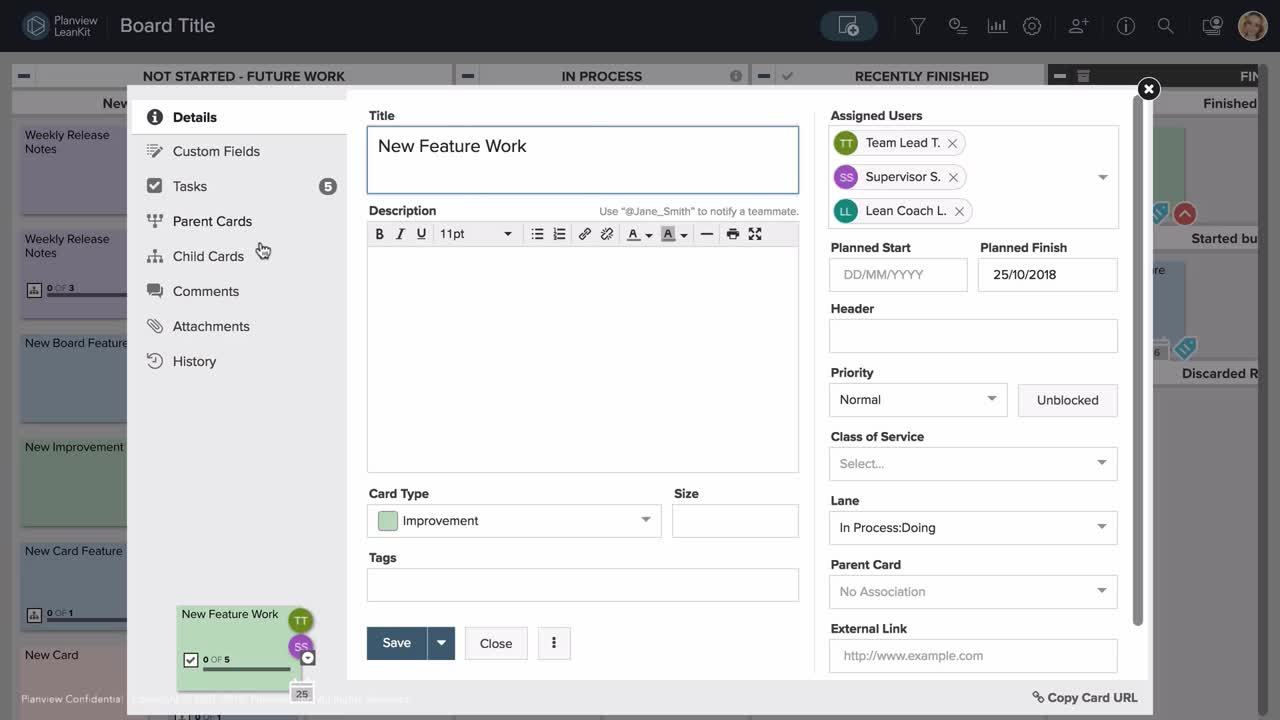
To convert tasks into connections, first multi-select the tasks you’d like to convert using the command key if you’re on a mac, or the control key if you’re on a PC, and click all the cards you’d like to select.
Once you’ve selected the cards, right click if you’re on a PC, or hold down the control key while you click if you’re on a Mac, to reveal the context menu. Then select Convert to Cards in the navigation that appears.
Alternatively, you can right click on the lane header and use the context menu in the same manner to move all the cards contained in a lane.
The cards will then appear within the lane of the card that they were in.
You can then connect these cards to the desired card by going into the connections tab within the desired parent card.
This ability is also helpful for connected processes that might have to be repeated.