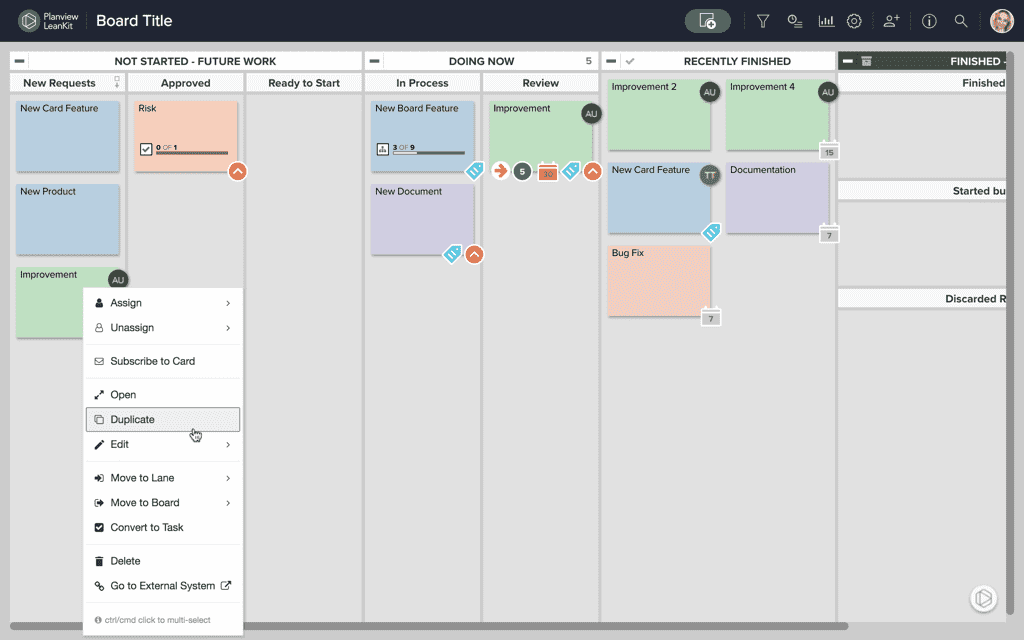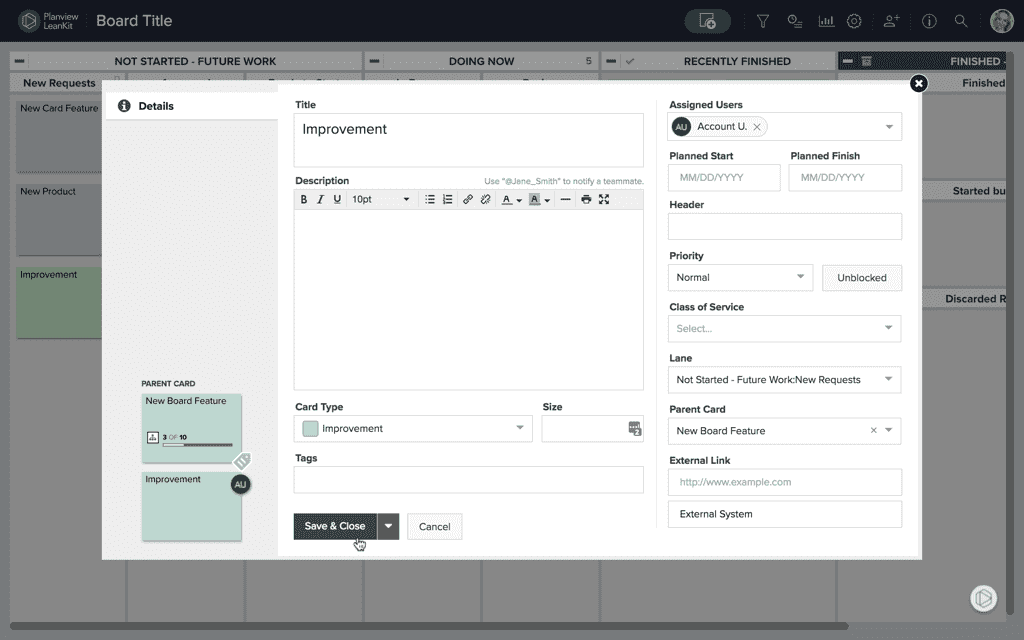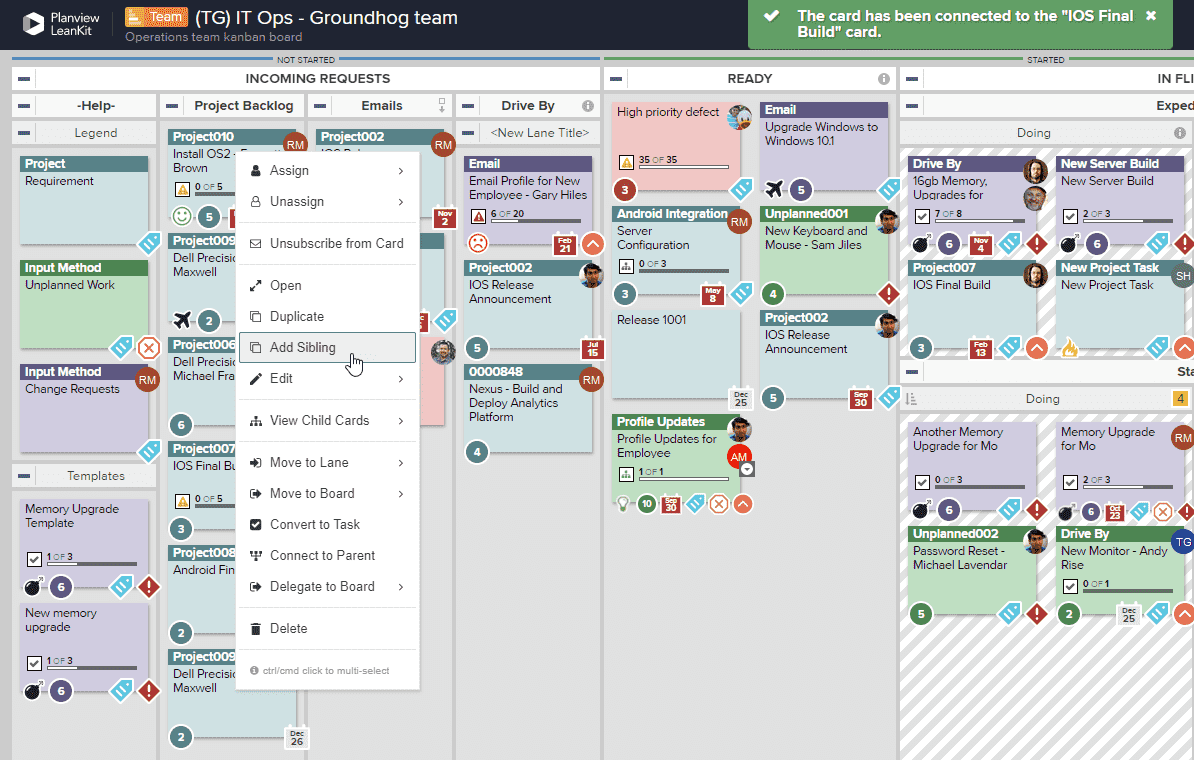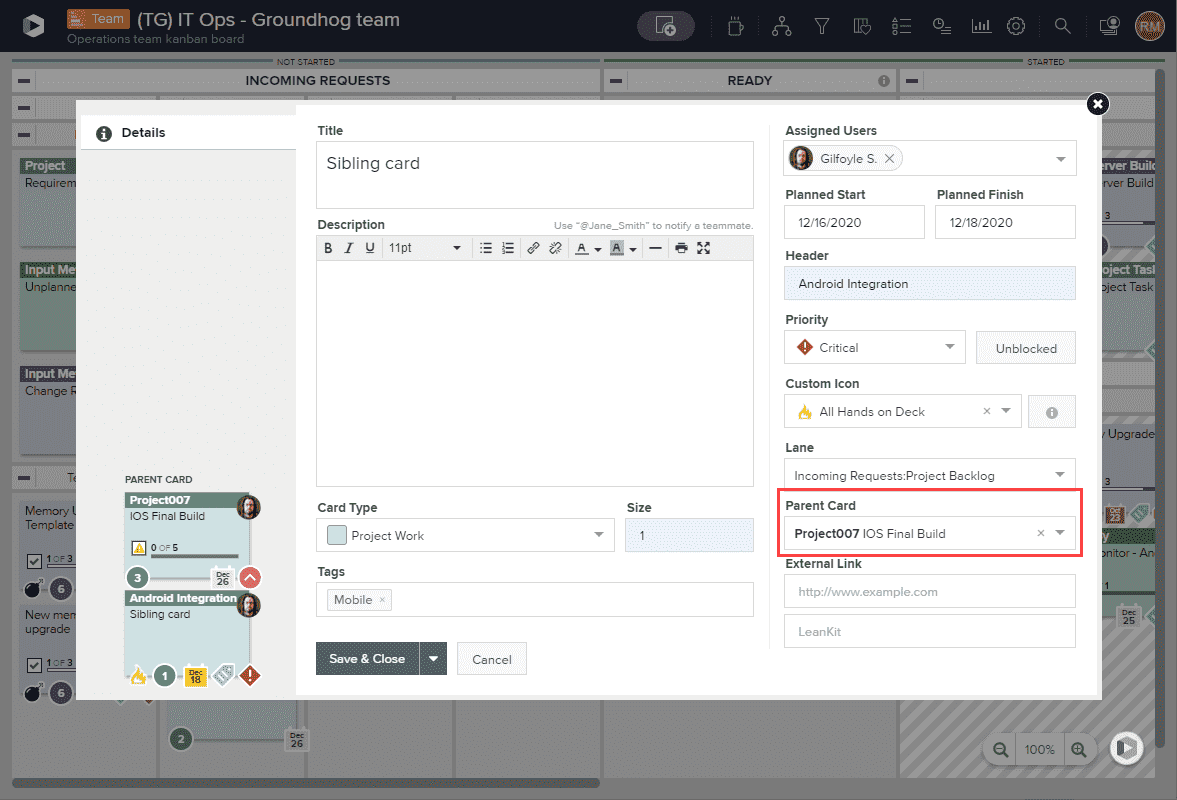Duplicate a Card
AgilePlace has two options for making copies of cards:
- Duplicating a card will create a copy of a card and all its attributes (including custom field attributes and parent card connections), except its comments, attachments, and child card connections.
- Adding a sibling to a card will create a card that is connected to the same parent.
Duplicate a Card
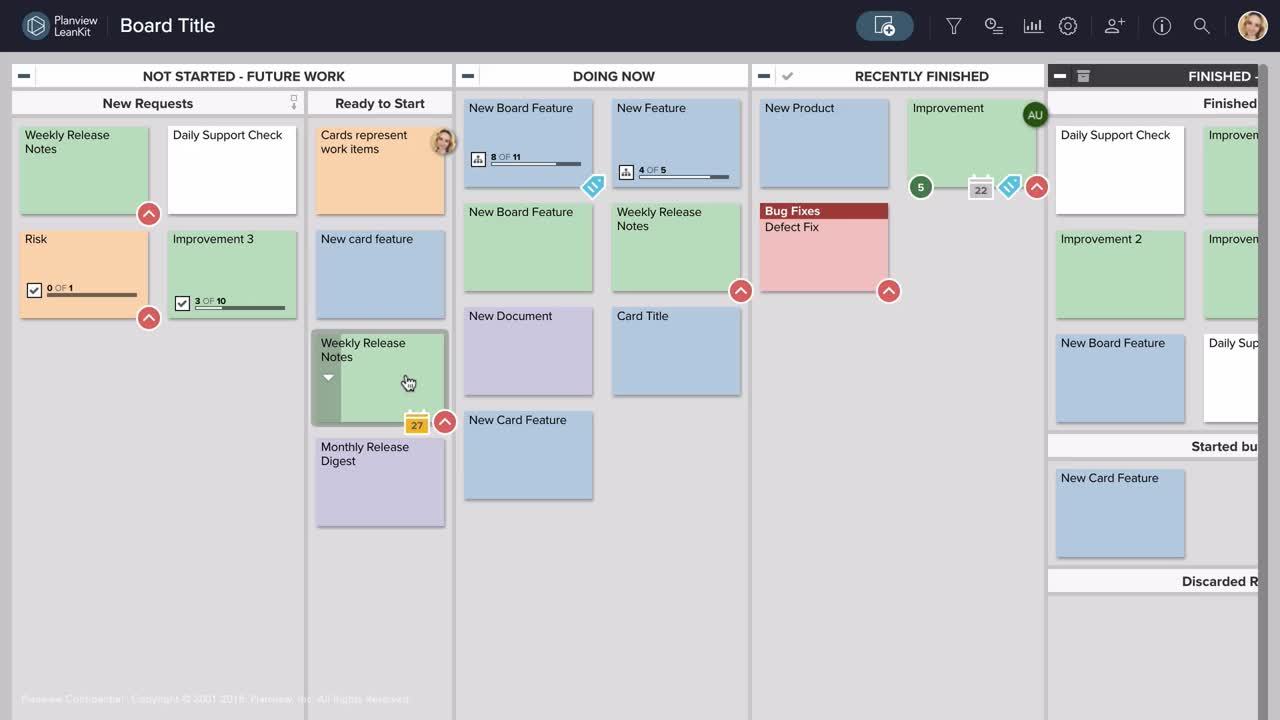
To duplicate or copy a card, right click on the card to access the card’s context menu. Select Duplicate.
The card details window will appear, and you can make the necessary changes to details and/or position on the board to match your needs. Click Save when you're done.
A duplicate card will appear on the board in the same lane as the original card unless you specify another lane within the card details.
TIP
- When duplicating a card with tasks, all of the tasks within that card will be duplicated as well.
- For work that involves repeatable tasks, save time by creating a ‘template’ card with all of the tasks. When you’re ready to begin working through your repeatable process, simply duplicate your template card and edit card information as needed.
Duplicating a Card on a Mobile Device
On a mobile device:
- Tap the card to open it,
- At the bottom of the detail pane, tap the vertical action
 menu.
menu. - Tap Duplicate.

Add a Sibling Card
To create a sibling of a card, right click on the card to access the card’s context menu. Select Add Sibling.
NOTE
The Add Sibling option will not be available in the context menu if the card isn't connected to any parent cards.
The card details window will appear, and the Parent Card section will automatically contain the same parent card. Give the card a title and add additional details to the card, then click Save when you're done.