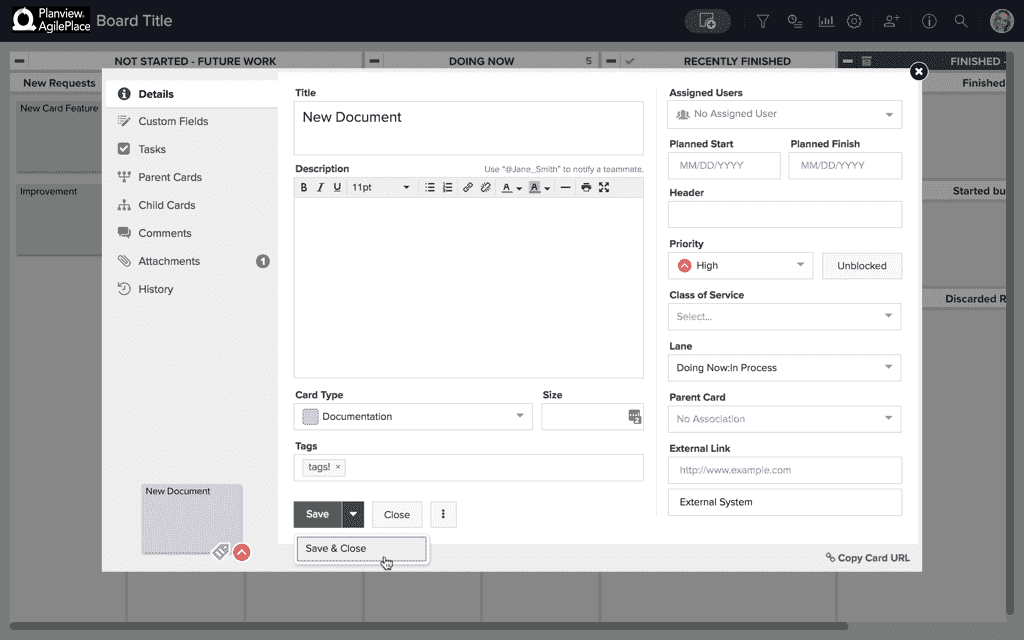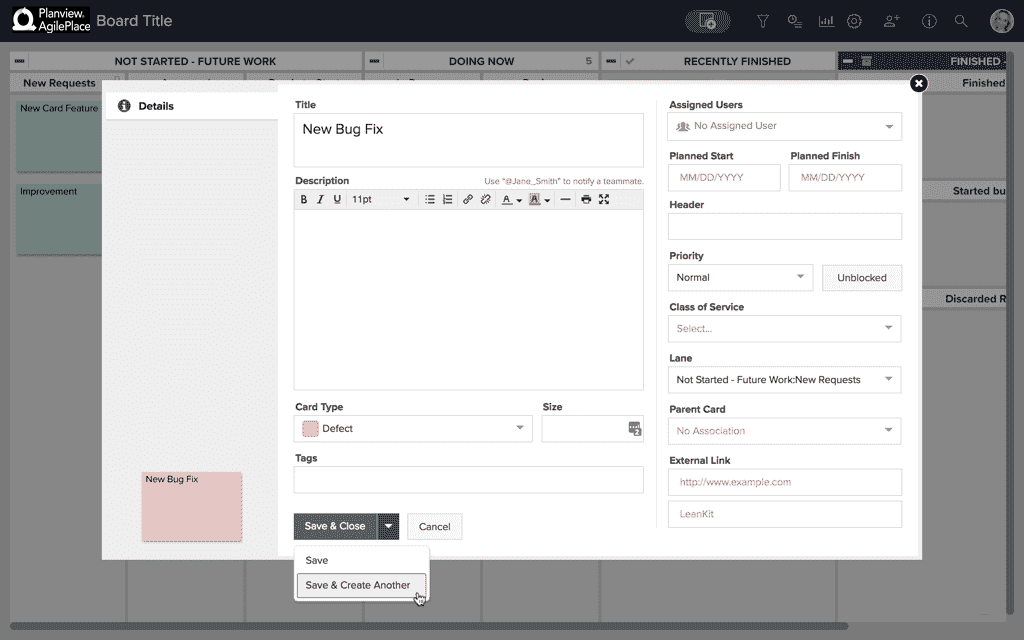Save a Card
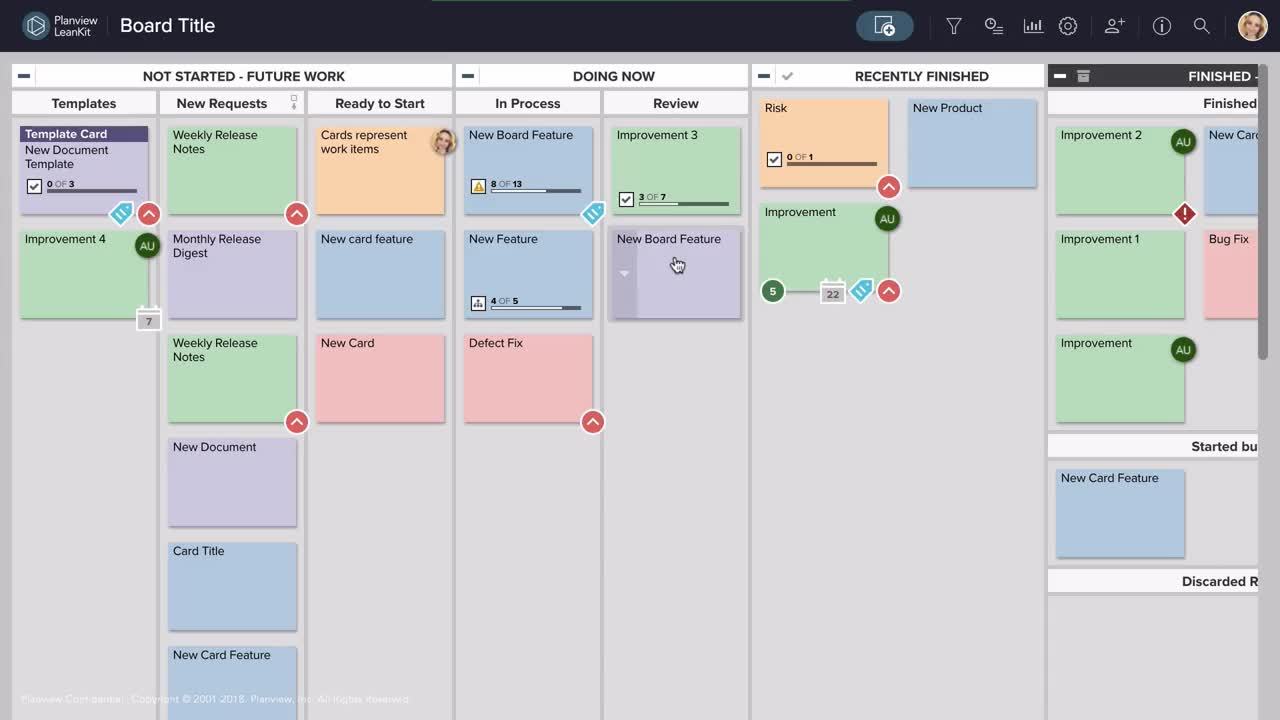
The Save button in your AgilePlace cards allows you to select a standard save option that will be remembered in each board, making it quick and easy for you to save changes to existing and newly created cards.
When saving changes made to an existing card, you can choose to Save or Save & Close when you’re done with your changes.
When saving changes made to a new card, you can choose to Save, Save & Close, or Save & Create Another.
Whichever save option you select will be remembered on this board for the next time you save a card. For example: if you choose to Save & Close an existing card after making changes, next time you make changes to any card on this board, Save & Close will appear as the default save option. You can change this at any time by selecting a different save option.
The same goes for newly created cards: if you choose to Save & Create Another when creating new cards, that option will be remembered next time you create new cards on this board. You can change this at any time by selecting a different save option.
NOTE
- Any time you change the save option, the last option selected will be remembered for the next time you’re saving a card on this board.
- Keep in mind, the save preferences of one user does not affect all users on a board.