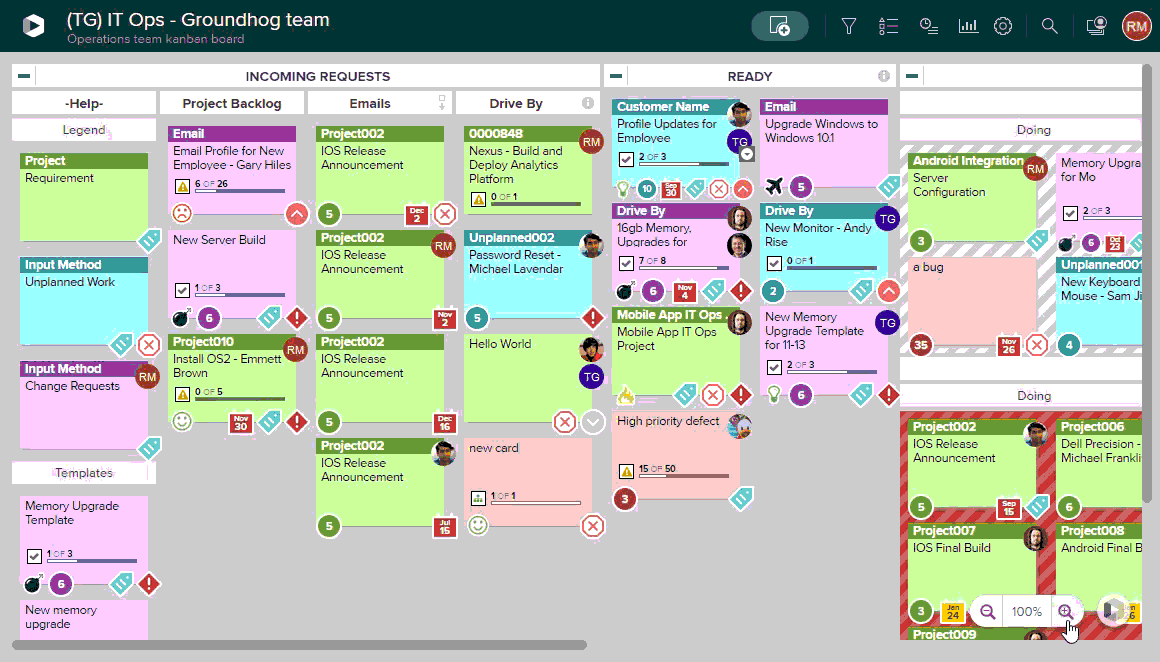Zoom In/Zoom Out
For larger, more complex AgilePlace boards, you may want to zoom in on one part of the board to magnify it and make details more visible. Use the Board Zoom Controls in the lower right corner of the screen to zoom out to see the entire board, or zoom in on one relevant portion of the board:
You can also use your browser's shortcut keys for zooming in/out:
Windows & Linux
Zoom In: Ctrl and '+' or Ctrl and (mouse wheel up)
Zoom Out: Ctrl and '-' or Ctrl and (mouse wheel down)
Reset Zoom: Crtl and '0'
Mac
Zoom In: Command(⌘) and '+'
Zoom Out: Command(⌘) and '-'
Reset Zoom: Command(⌘) and '0'