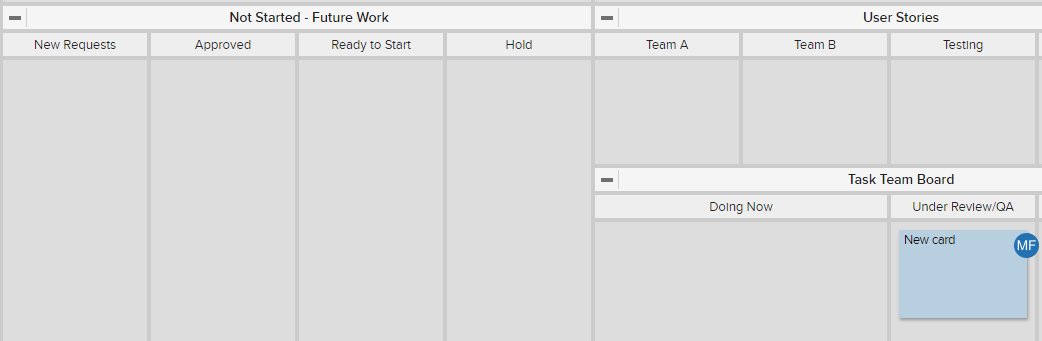Automatically Assign a Team Member When a Card Is Moved to a Lane
This Update Card automation supports automatically updating certain fields on a card based on a trigger event. For example, a card is moving through a process and it's ready for a QA team or team member to review. Instead of having to manually assign that team member every time, we can set the action to automatically occur when that card moves to the QA lane.
First, create the automation:
- From the board's Action Menu
 click Card Automation.
click Card Automation. - On the Card Automation Dialog, Click +Add Card Automation.
- Add a Description.
- Select an Event Type from the dropdown. For this example, we're selecting Card Moved to Lane.
- Choose Filter Criteria. (In this example, we're only targeting cards moved to the Under Review/QA lane to trigger the automation.)
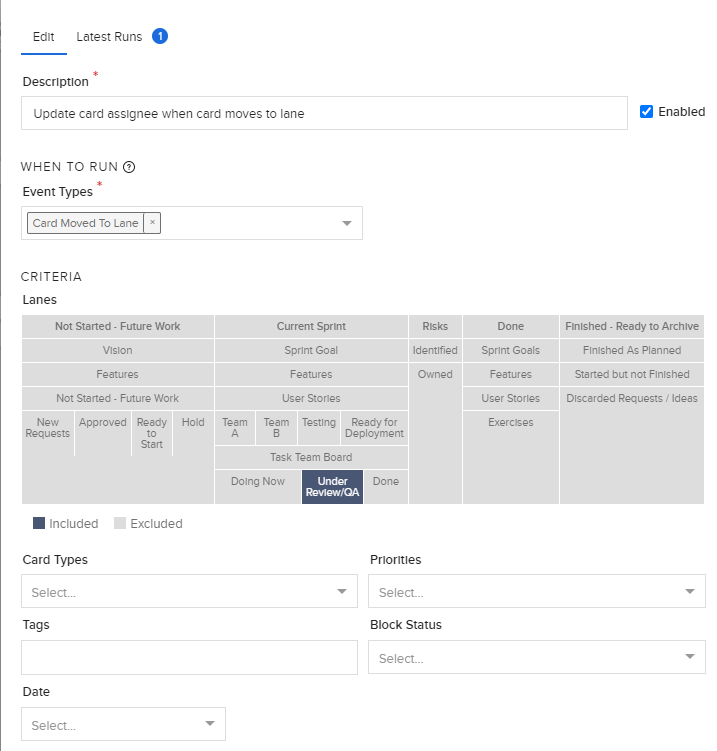
6. Choose Action Type Update Card.
7. Fields that can update currently include Priority, Card Type, Block Status, Tags to Add, Tags to Remove, Users to Assign, and Users to Unassign.
8. Choose a user from the Users to Assign dropdown.
9. Click Save.
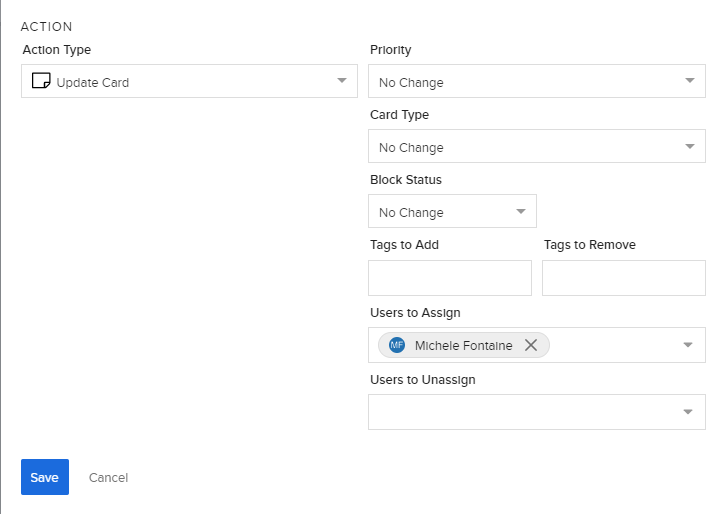
Then create and move a card to the QA lane:
1. Create a card. (Any card that's created on the board and moved to the QA lane will trigger the automation.)
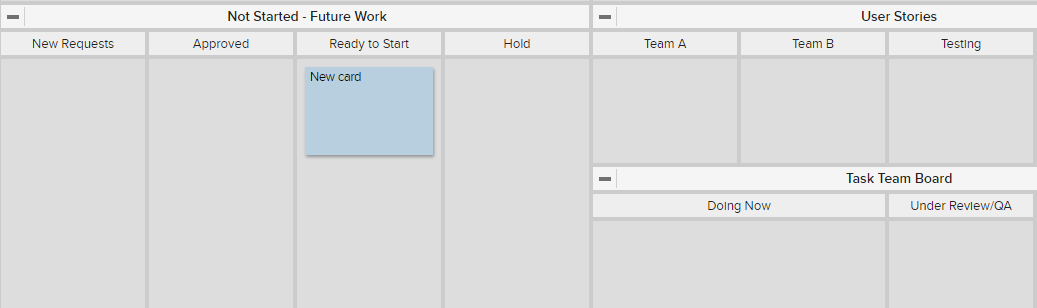
2. Manually move it to the Under Review/QA lane.
3. The team member is assigned automatically to the card.