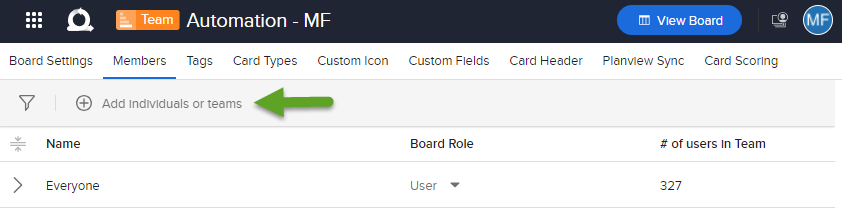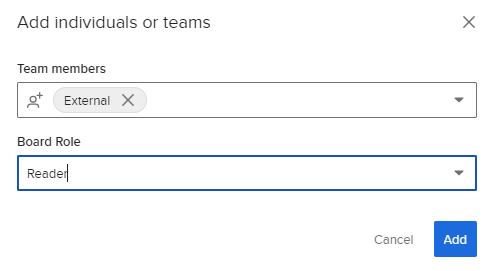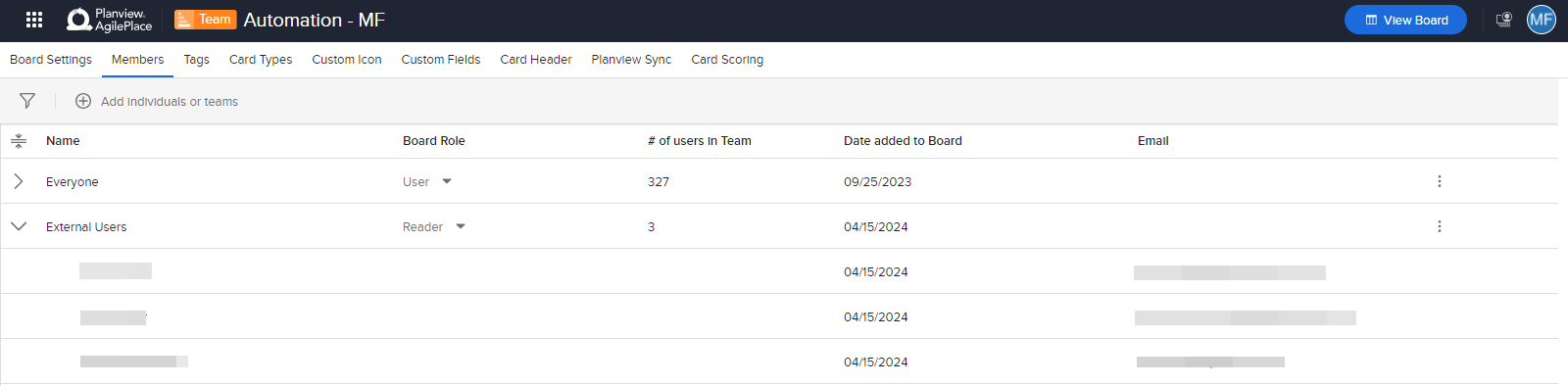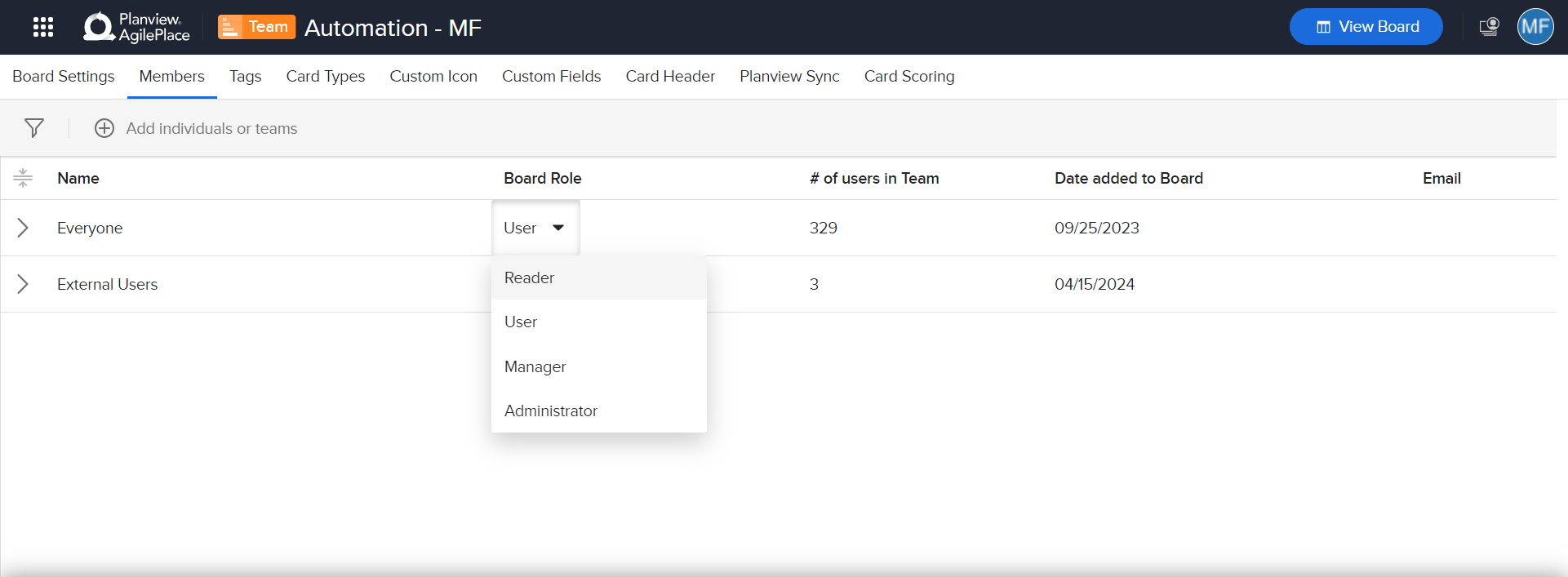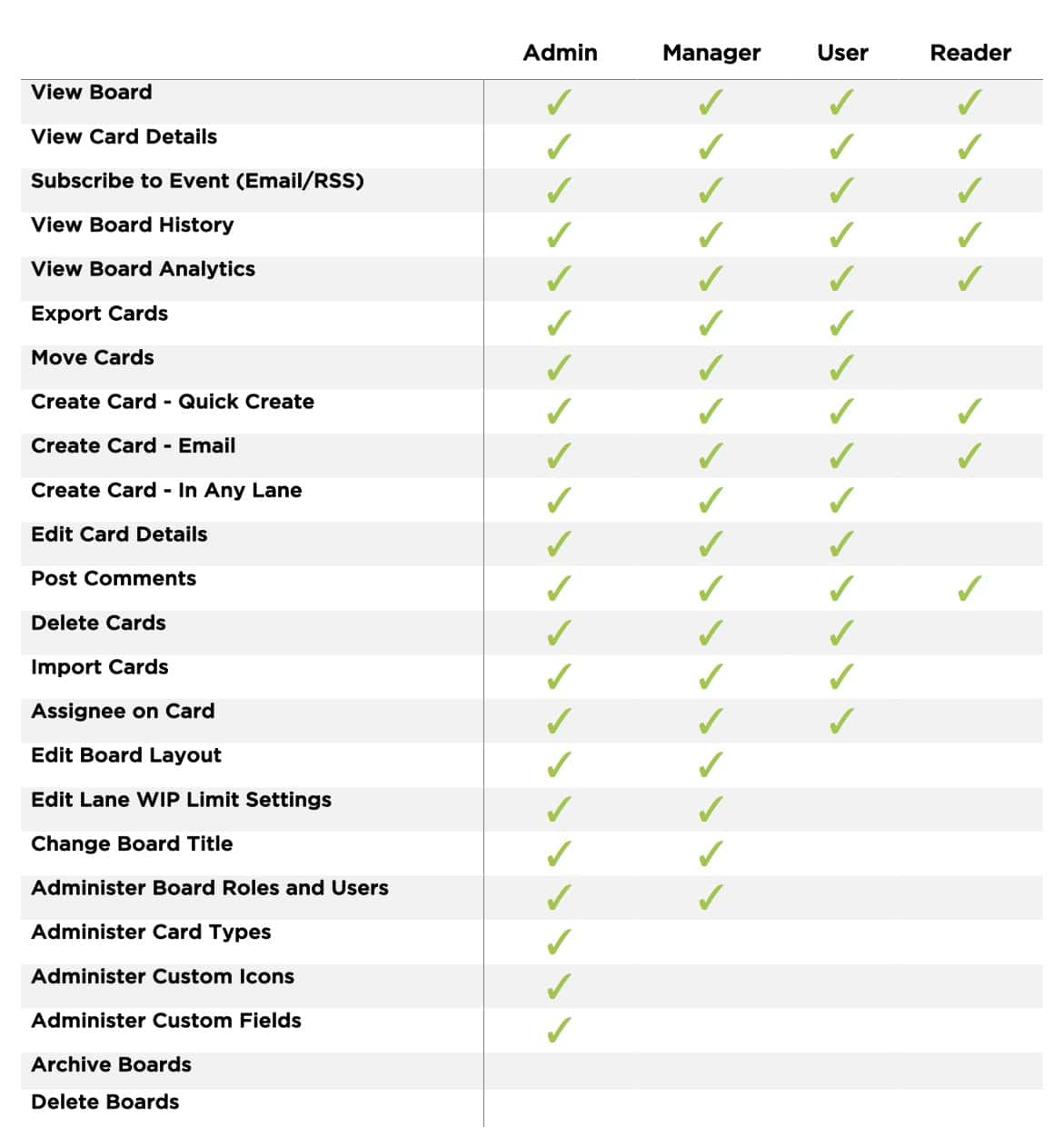Lesson 5: Adding and Managing Users
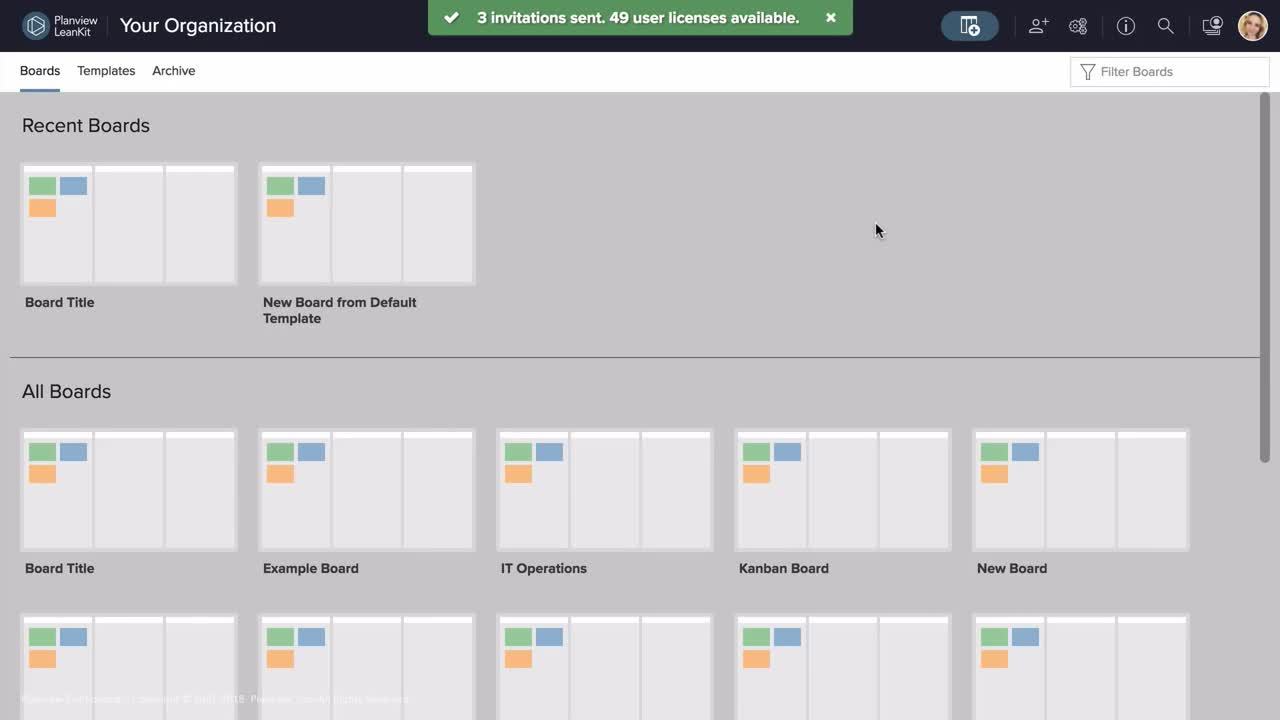
You can invite others to share your AgilePlace account at any time. User permissions can be managed at the account level and at the board level to ensure that the right people get the right level of access.
NOTE
Please note that the Account Owner and any Account Administrators have access to all boards in the account regardless of what their board roles are set to.
TIP
In AgilePlace there are Board Roles (Board Reader, Board User, Board Manager, Board Administrator) and Account Roles (Account Administrator, Account Basic User, Account Board Creator).
The Board Administrator role is not the same as the Account Administrator role. Board Administrators are only administrators at the board level. Account Administrators are able to create, edit, and delete boards and create, enable, disable, and edit users (including making other users Account Administrators). They can also configure certain security settings and export usage and access reports.
Account Administrators have access to all boards in the Account, regardless of the access they are assigned on individual boards. There is always at least one user assigned as an Account Administrator in a Planview AgilePlace account, and more can be assigned at any time.
Adding a New User to Your AgilePlace Account
To add a new user to your account:
- Click the gear icon found in the top bar on the Home Screen.
- Click the Account User List tab.
- Click New User.
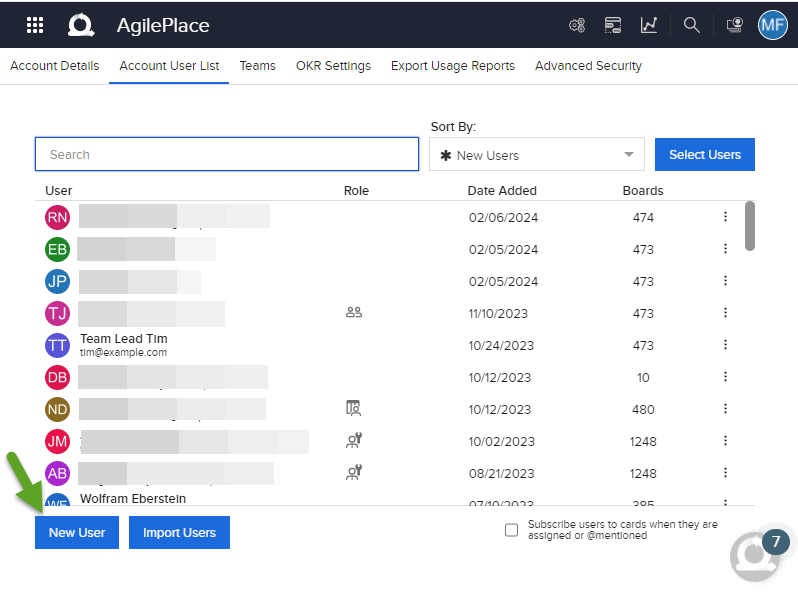
4. Enter credentials and click Create User.
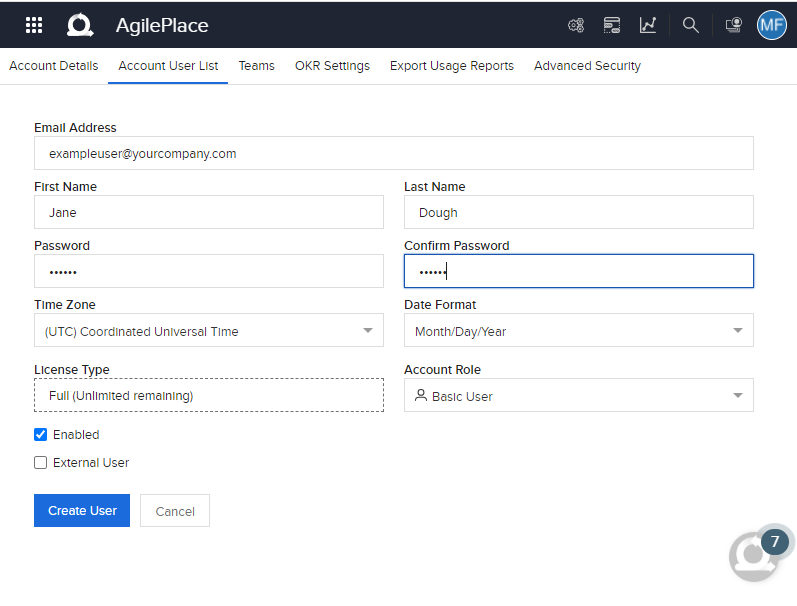
Create a team and Add members to a team
- Click the Teams tab.
- Name team.
- Select users from dropdown or begin typing their name.
- Click Create Team.
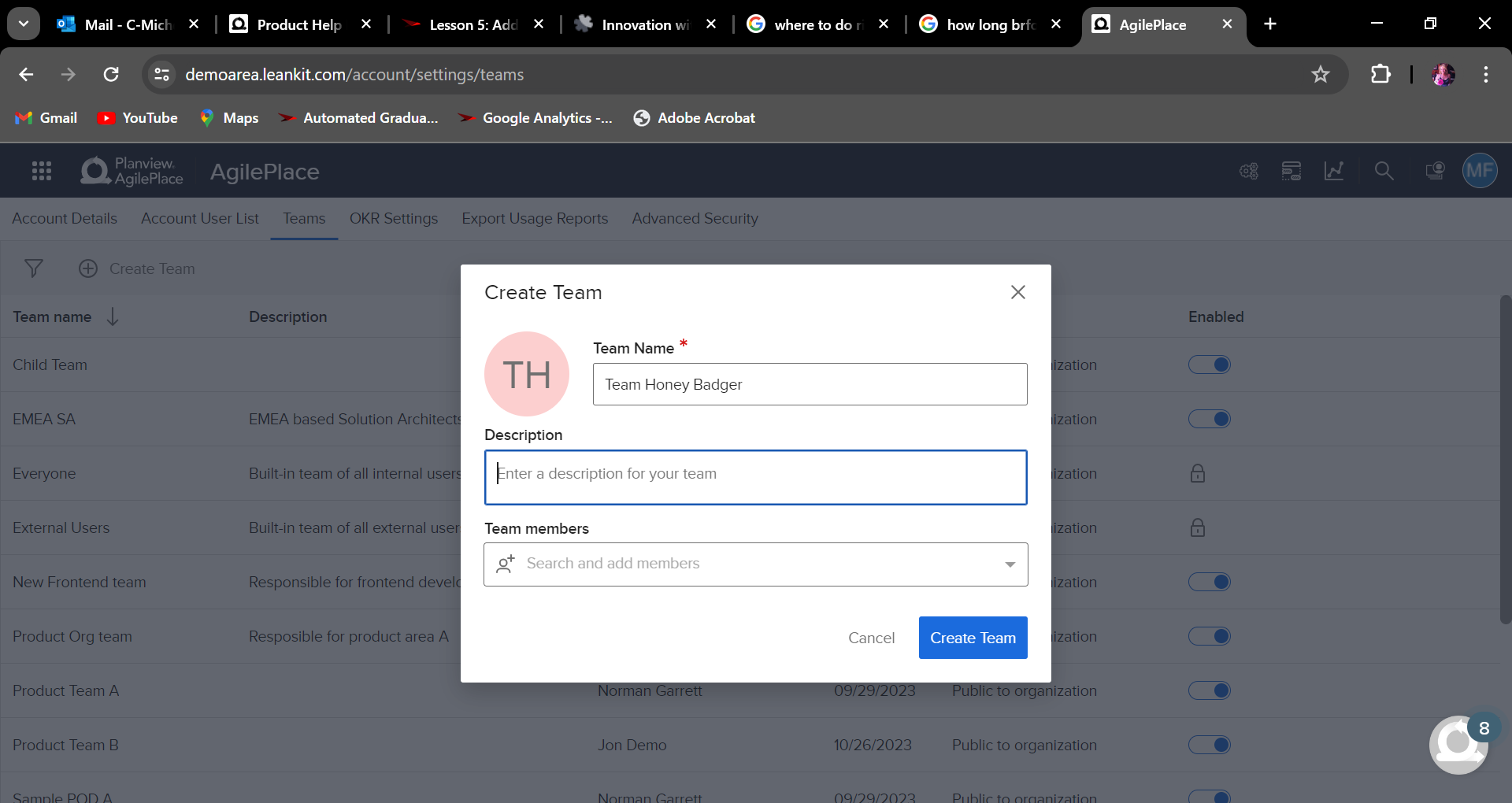
Adding a New User to a Board
- Click the More menu
 found in the top bar on the Home Screen.
found in the top bar on the Home Screen. - Click the gear icon/Board Settings.
- Click the Members tab.
- Click Add individuals or teams.
5. Select whether member(s) are to be in the External or Everyone group.
6. Assign Board Role from the dropdown menu.
7. Click Add.
8. New members will appear on Members tab.
You’re able to specify the Account access that a new user is granted, including making them an Account Administrator, Basic User, or Board Creator. In this process you also provide the user with a temporary password that they will change upon their login.
Understanding Account User Roles
Board Creator
A user that has been granted the ability to create boards, but is not an Account Administrator. This is a user level (account role) configuration, not a board role. Learn more here.
Account Administrator
The role of account administrator is initially assigned to the individual that signs up for the AgilePlace account. Additional account administrators can be created. An account administrator has access to the following settings:
- Add new users
- Create and delete boards.
- Enable/disable user access, maintain user names, and email addresses.
- Export usage and access reports for activity/security audits.
Basic User
See matrix below.
Default Board Level User Settings
To make initial user setup quicker, there are two default settings that are applied to all new users:
- User Access: The default is set to “User” for new users. To ensure alignment with security requirements within your organization, this setting can be changed to the following: “No access,” “Reader,” “Manager,” or “Administrator.”
- User Notifications: The default is set to send email communications for all card updates if a user is either assigned or @mentioned. This setting can be changed at both the account and individual user level.
Roles and Associated Capabilities
To manage board level access for account users, go the the appropriate board, click the gear icon in the top bar, and choose Board User Access in the Board Settings tab. Learn more about setting user board access here.
Need more resources?
Getting Started Video Collection | Getting Started FAQs | AgilePlace Glossary