How Can I Download and Share a View of My AgilePlace Board?
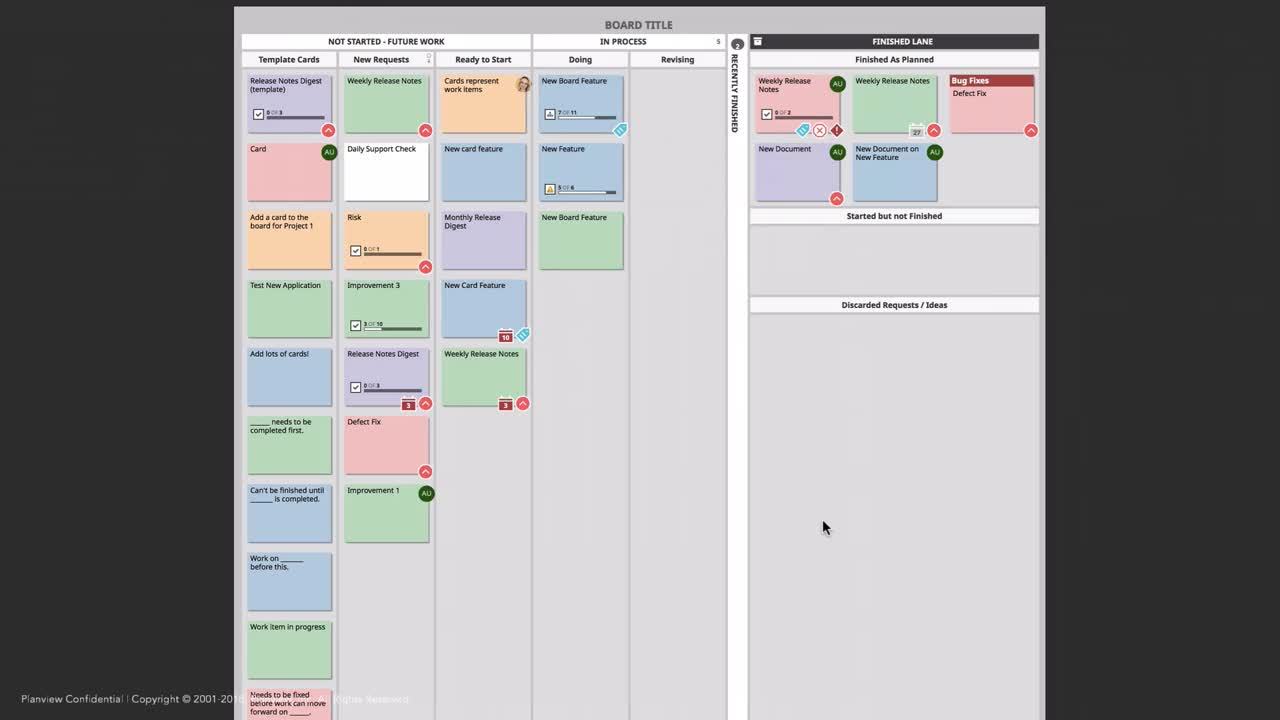
Download a PDF File of Your Board’s Current State
To download a PDF of your board's current state, click on the icon in the upper right-hand corner of the board you'd like to download, and select Download Snapshot > Board.
A PDF file containing a picture of our board will be downloaded to your device. The image will show the board with any selections you have set when you download the snapshot.
Examples:
- If you have collapsed specific lanes when you choose to download your board, those lanes will be collapsed in the snapshot you downloaded.
- If you have set a filter or filters on your board when you choose to download your board, those filters will be applied in the snapshot you downloaded.
Once downloaded, this file can be shared by printing out hard copies or by sharing the file electronically.
TIP
Clicking on any of the cards in the PDF will bring up that card's details in a new browser tab.
All Board snapshot files include a footer that contains Board URL and Date/Time of Snapshot.

