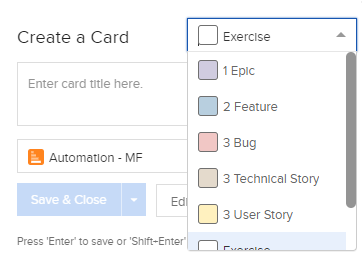Disable a Card Type That's in Use
Sometimes you need to disable a card type. Here's how.
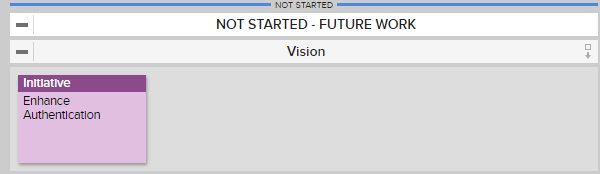
To Disable a Card Type
- Choose which card type you wish to disable. For this example, we'll be disabling the Initiative card type.
- From a board's Action Menu
 click Board Settings.
click Board Settings.
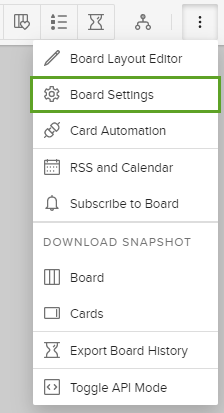
3. Click Card Types.
4. For the card type you wish to disable, uncheck any checked arrows under the Card Type column. After you do so, the disabled card type will appear "grayed out" on the list. (Default card types cannot be disabled.)
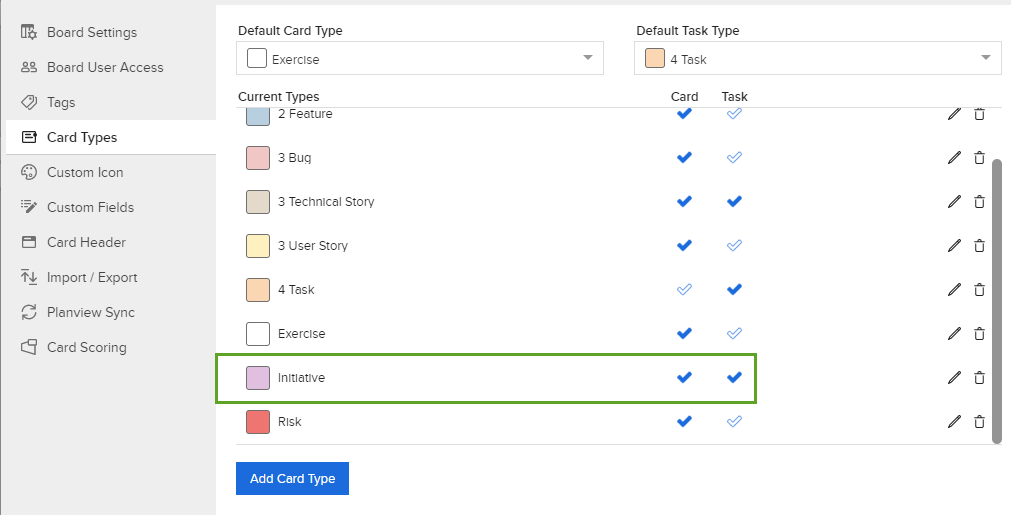
5. Close the Card Types window.
6. To confirm the disabling, click  on the board.
on the board.
7. On the Create a Card popup, the disabled card type will no longer appear on the list.