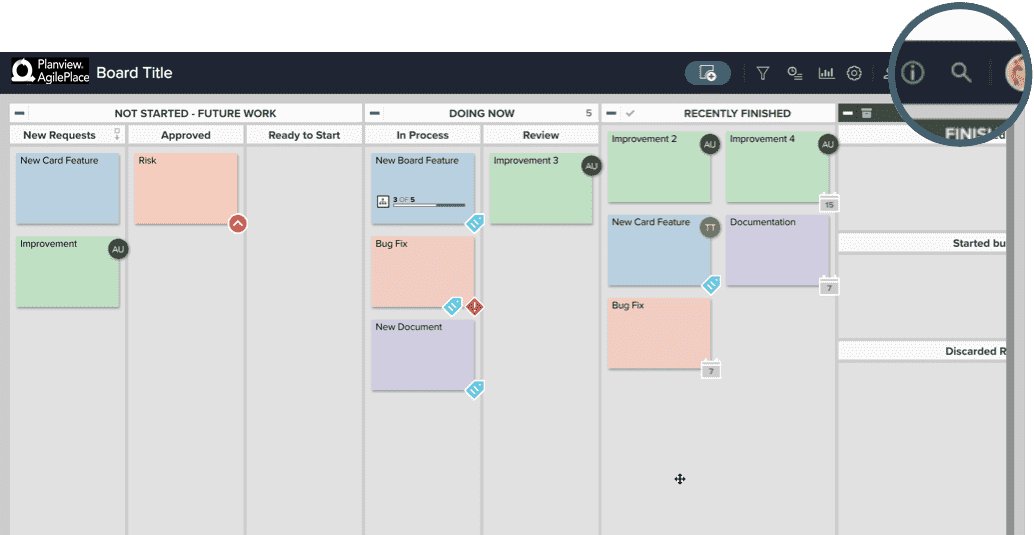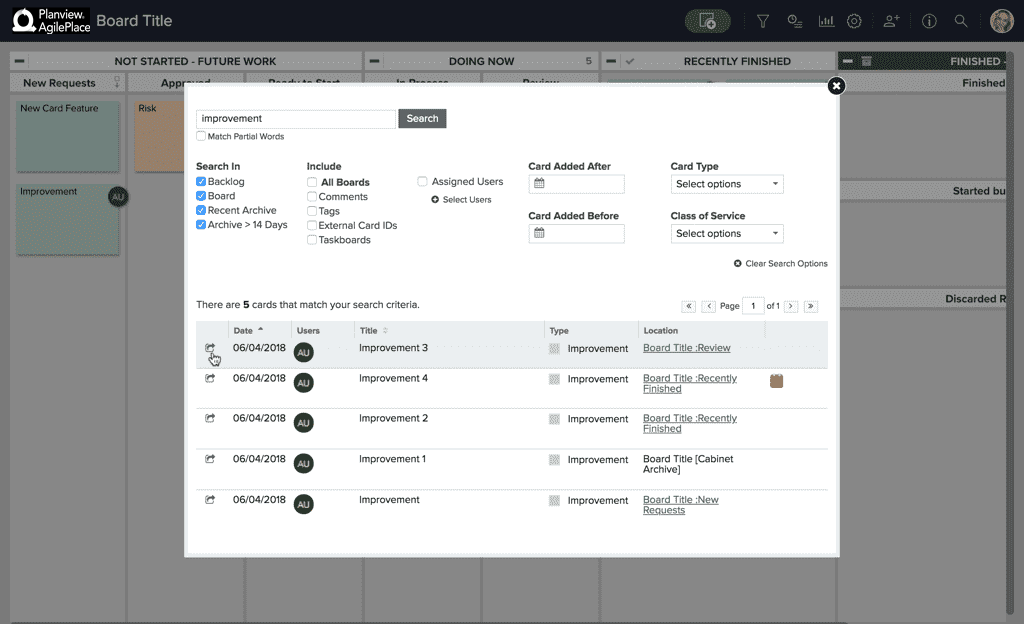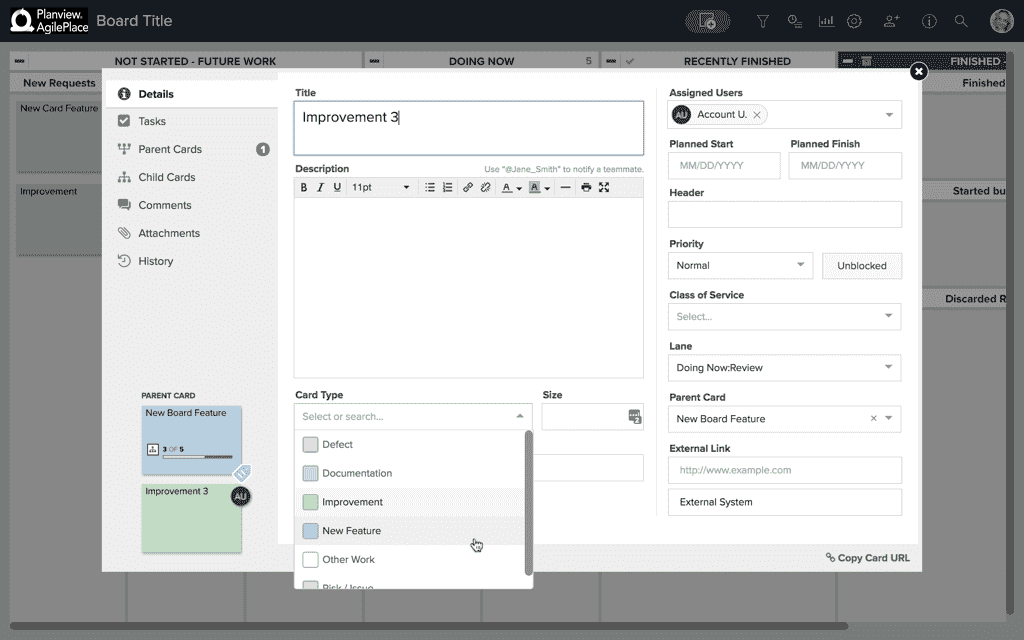Delete a Card Type That's in Use
Sometimes you need to delete a card type that’s no longer in active use. But you can’t delete a card type from a board if there are any cards on that board of that type. If you try, you get the error, "The card type cannot be deleted because it is in use."
So, in order to delete the card type, you’ll need to find all the cards that have that type and either change each of them to a different card type (recommended), or delete each card (not recommended — there is no way to recover deleted cards).
To find all the cards of a given card type within a board, Select the magnifying glass in the upper right of the board.
This will open a search display with various options.
To filter for all cards with a specific card type on this board:
- Under Search In, check the box next to each option.
- Under Include, check the box next to Taskboards.
- Under Card Type, click the dropdown menu and click the card type you would like to search for.
- Then choose the card you wish to modify and click on the symbol to the left of the card creation date to open that card’s details.
This will open that card.
- In the card details, under Card Type, click on the card’s current type to open the drop down menu, then click on a different card type.
- Click Save & Close.
Repeat the above steps for each card in the search results.
Once there are no cards on the board of a given type, they won’t show in your search results and you should be able to delete that card type.
To learn more about searching for cards within a board, click here.