How to Embed Planview AgilePlace in MS Teams
In MS Teams it is possible to embed almost any website within the tool. That means that you could create a tab within a Teams channel that opens up any of the Planview solutions in the same way that we are used to with ProjectPlace. In other words you could connect a specific IdeaPlace challenge, a specific AgilePlace board or perhaps a PPM Pro dashboard with an MS Teams channel. The use cases are more or less endless. The below example illustrates Teams with PPM Pro and AgilePlace embedded:
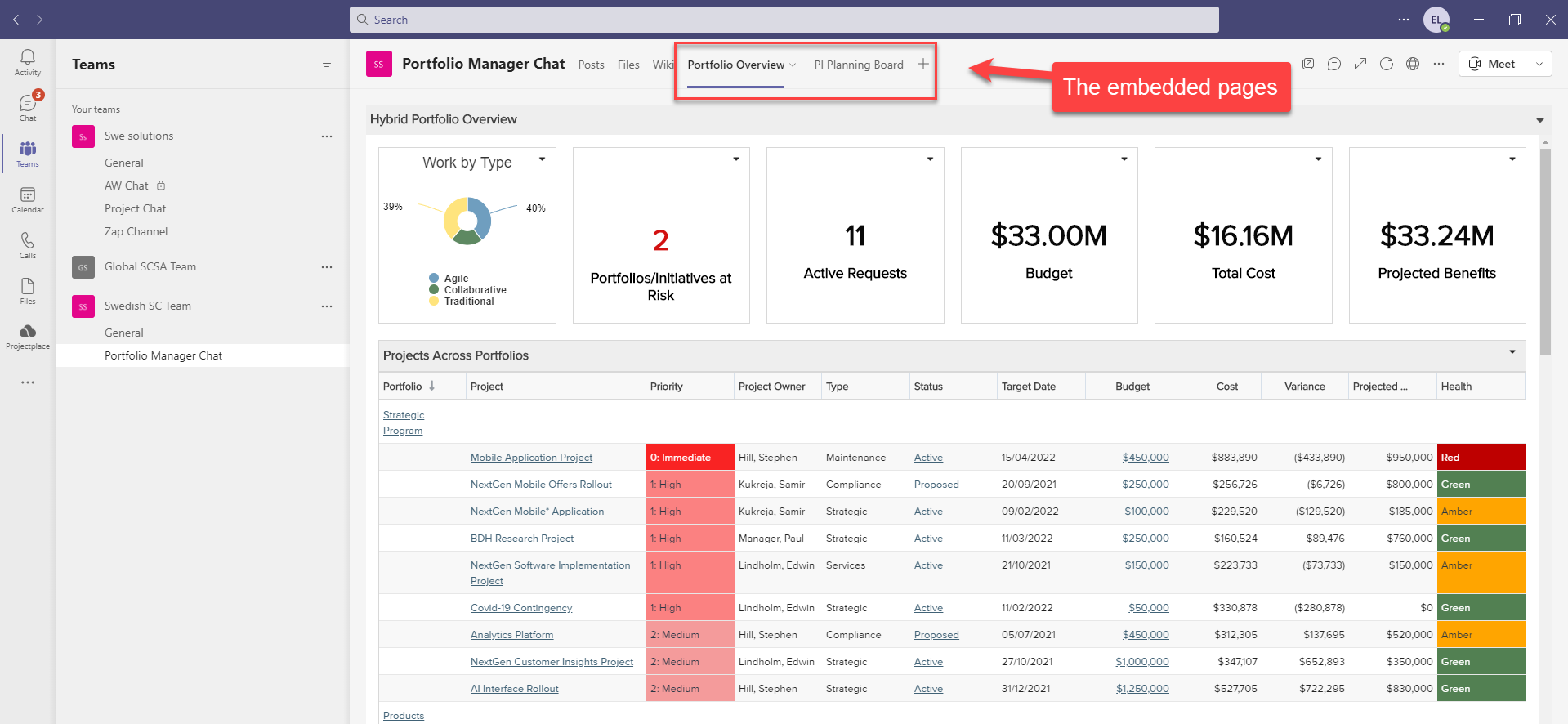
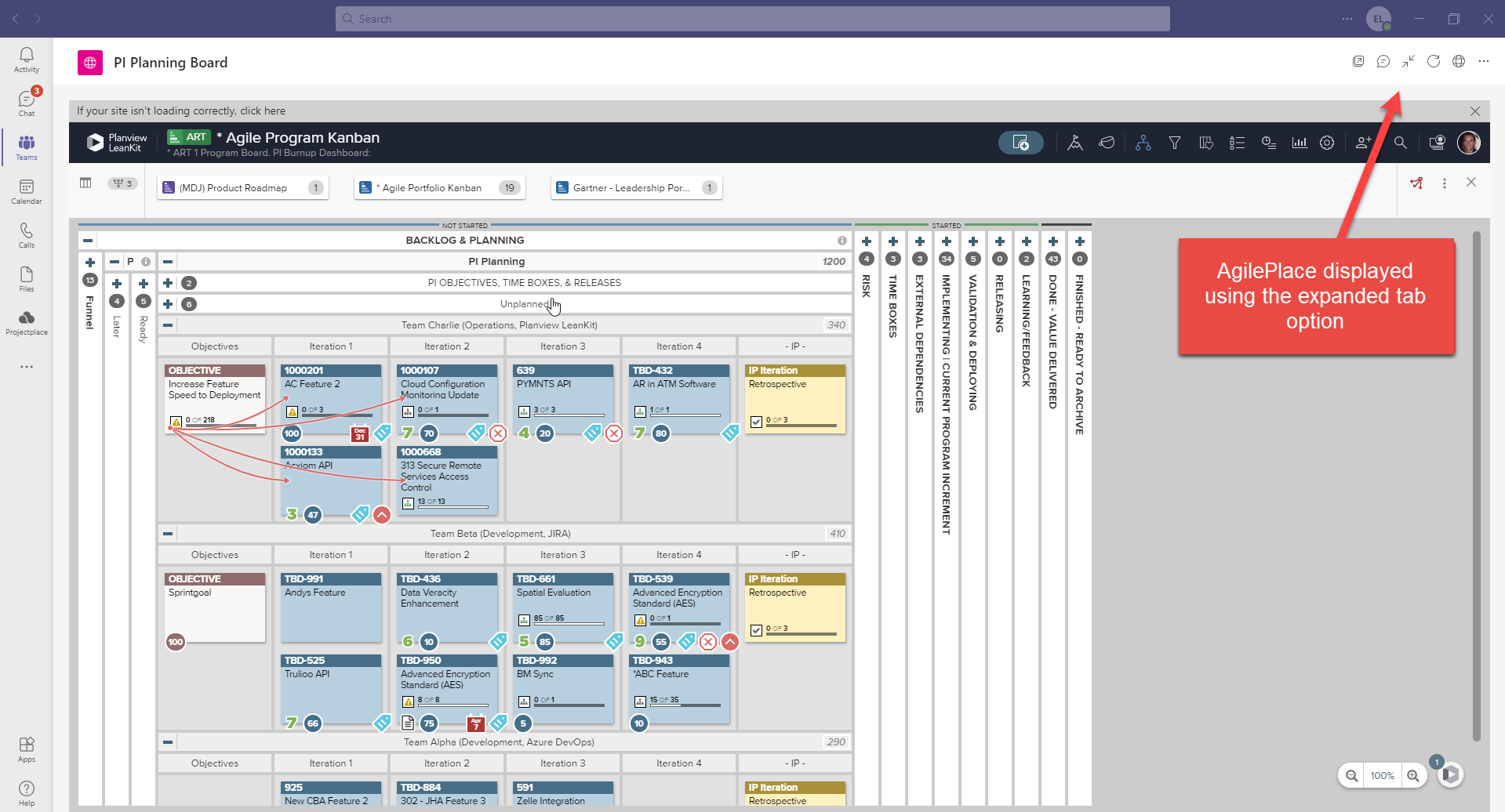
First step - Grab the URL to the page you want to display
The first thing you need is the actual URL to the page you are interested in displaying within MS Teams. In the above example displaying AgilePlace I simply went to the * Agile Program Kanban board in my browser and grabbed the URL. For the PPM Pro example I first published the dashboard and then grabbed the published link; this in order to allow us to access the dashboard without having to log in to PPM Pro.
Second Step - Go to the Teams channel you want to embed the page within and click on the + icon
![]()
Third Step - Search for website and select the app

Fourth Step - Paste the URL and give the tab a name and save
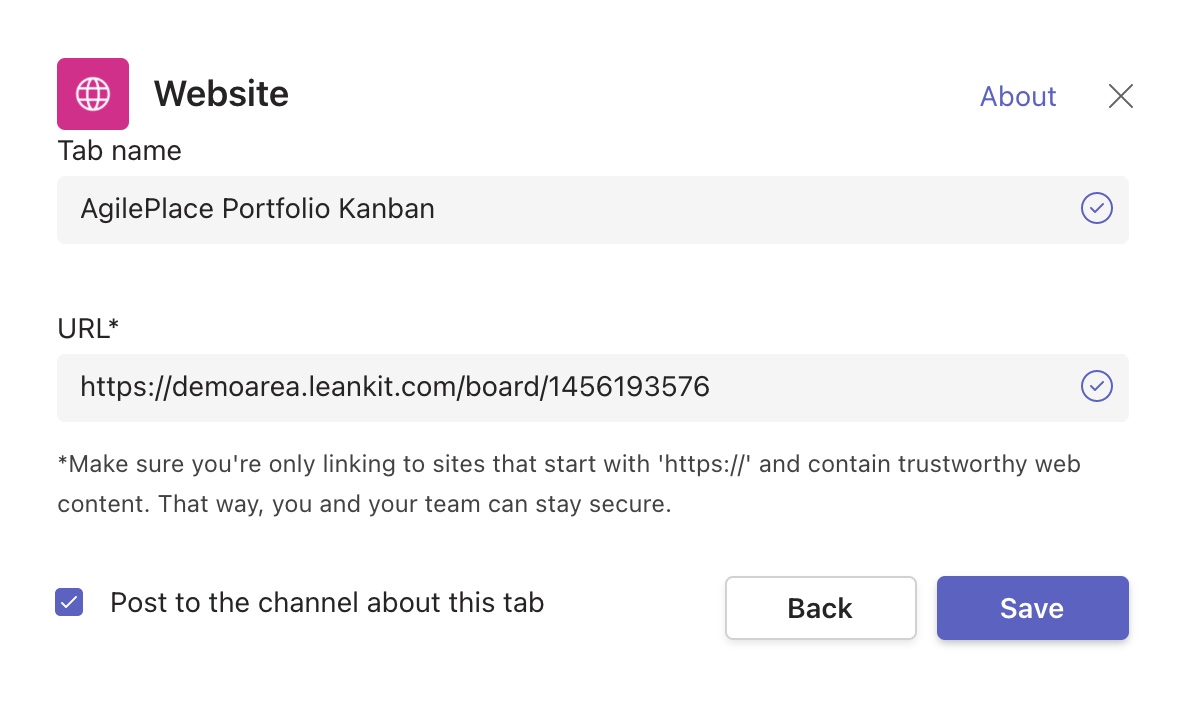
Fifth Step - Demo the Planview - MS Teams Experience
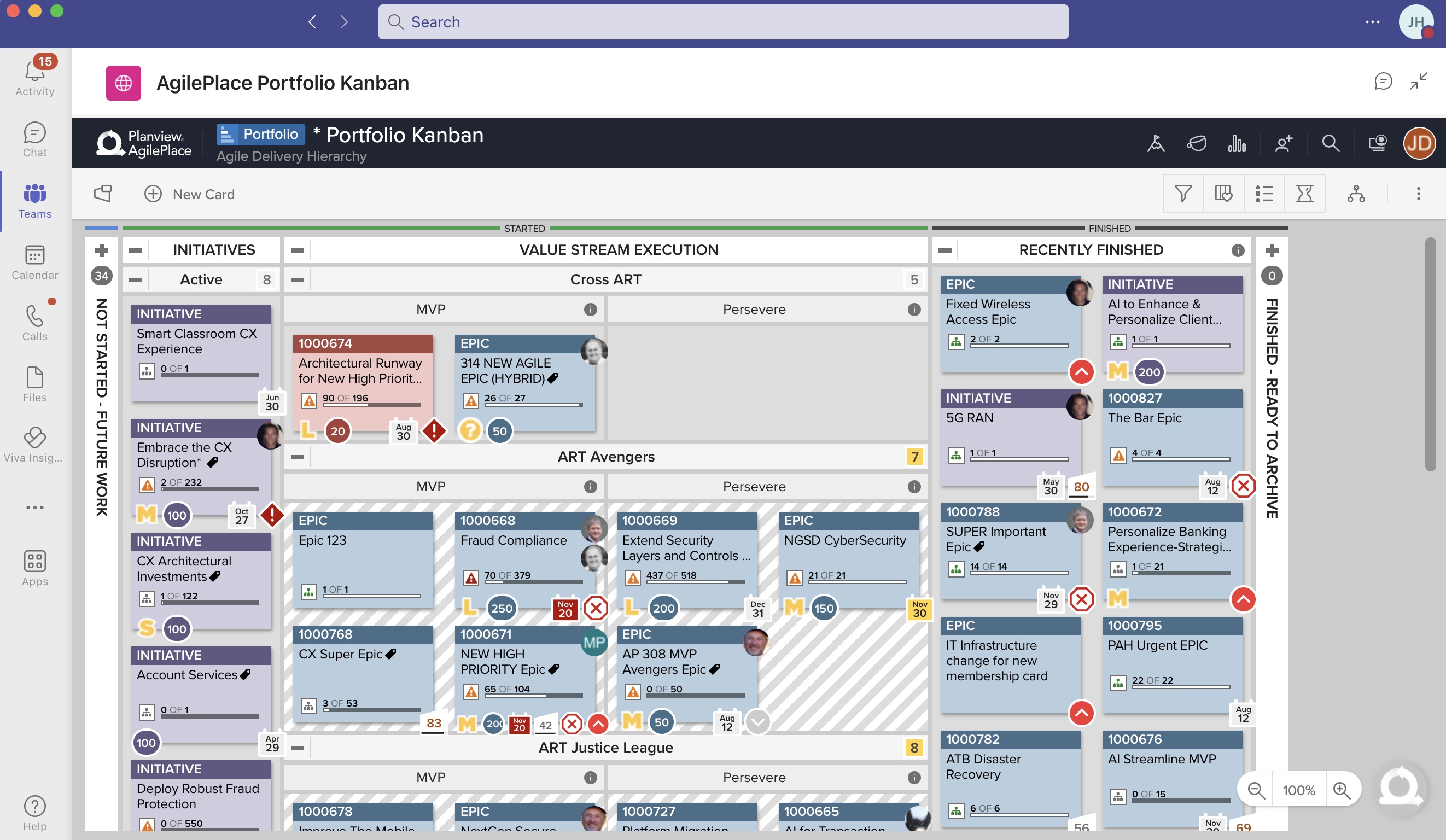
NOTES
- The URL has to be HTTPS for it to work. HTTP only will not work.
- The embedded browser should remember your login until you restart MS Teams, but always remember to check that you are logged in before your demo.
- Drill-through to a different tab will open in the browser.

