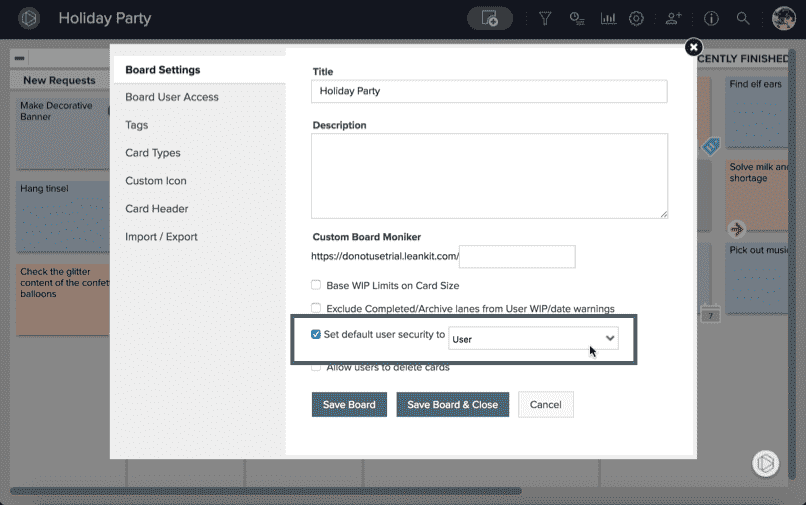Why Can't a Particular User See a Board?
TIP
When a user is created, at first he or she only has default permissions for every board. These are the default level permissions that can be specified in each board's settings. This allows for a high level of control over the security for each board. An organization administrator can set any board's appropriate level of access for the entire organization or individual users as needed.
If your new users can't access any of your Boards, check the default level of permission of the boards in question. If they are set to "No Access" you users will not be able to see them until granted explicit permissions.
You can correct the situation in one of two ways. To grant all users in your organization a specific level of access, you can configure the default permission for that board. Do this by clicking on the in the upper-right corner of the board and selecting Board Settings.
Then check the box next to Set default user security to and select the desired level of permission for all users of your account.
If you'd like to leave the board as unaccessible for all users, but only grant permission to a few, specific individuals click the Board Settings Menu and select the User Access tab. From there you can find each user that you'd like to grant access to.
You can then select the check mark next to the user(s) you would like to change or edit user access for and click Edit Selected.
Then simply choose the level of desired access from the dropdown under Board Roles.