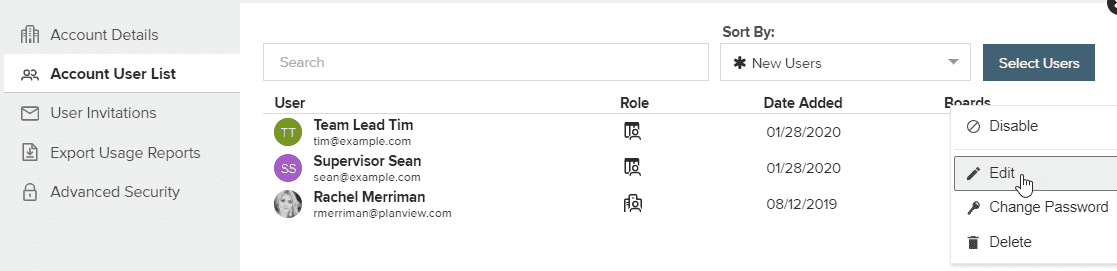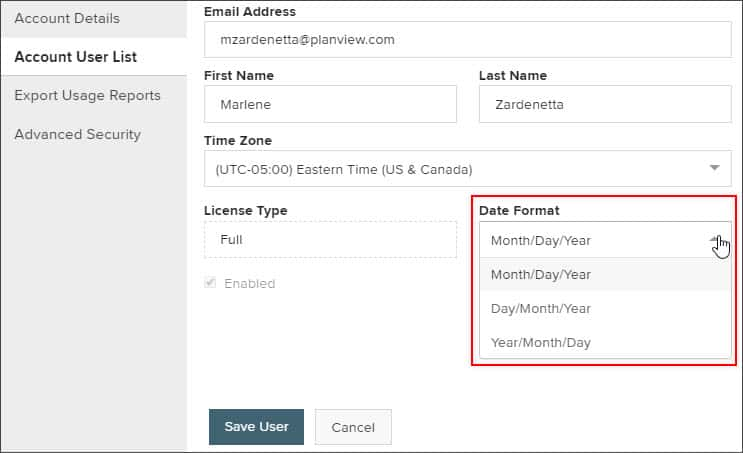Edit a User's Date Format
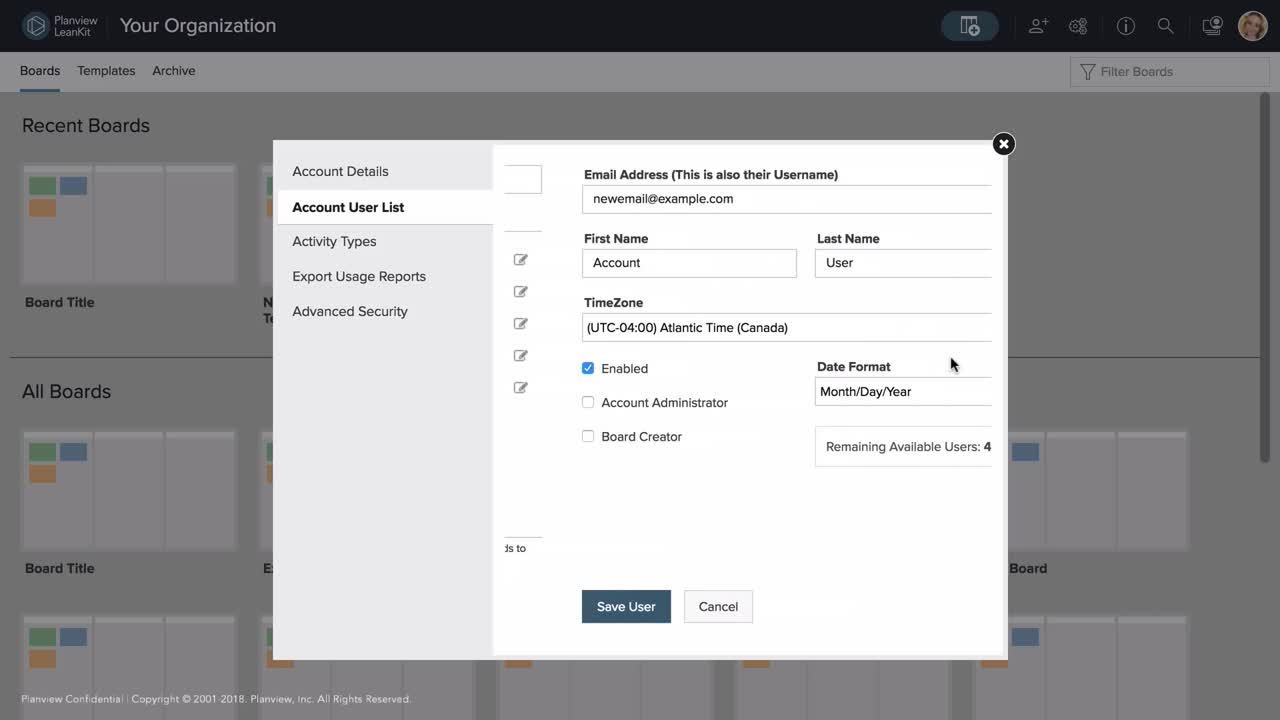
By default, the date format displayed in AgilePlace reads Month/Day/Year. To edit a user’s date format, first click the Account Settings ![]() icon in the top right corner of your home screen.
icon in the top right corner of your home screen.
From the Account User List tab, click the three dots to open the hamburger menu and select Edit.
From there, you will be able to edit the preferences for that specific user. To set the date format, click the dropdown under Date Format.  Then select the date format you would like from the dropdown list. When you’re finished, select Save User at the bottom to save the new user preferences.
Then select the date format you would like from the dropdown list. When you’re finished, select Save User at the bottom to save the new user preferences.