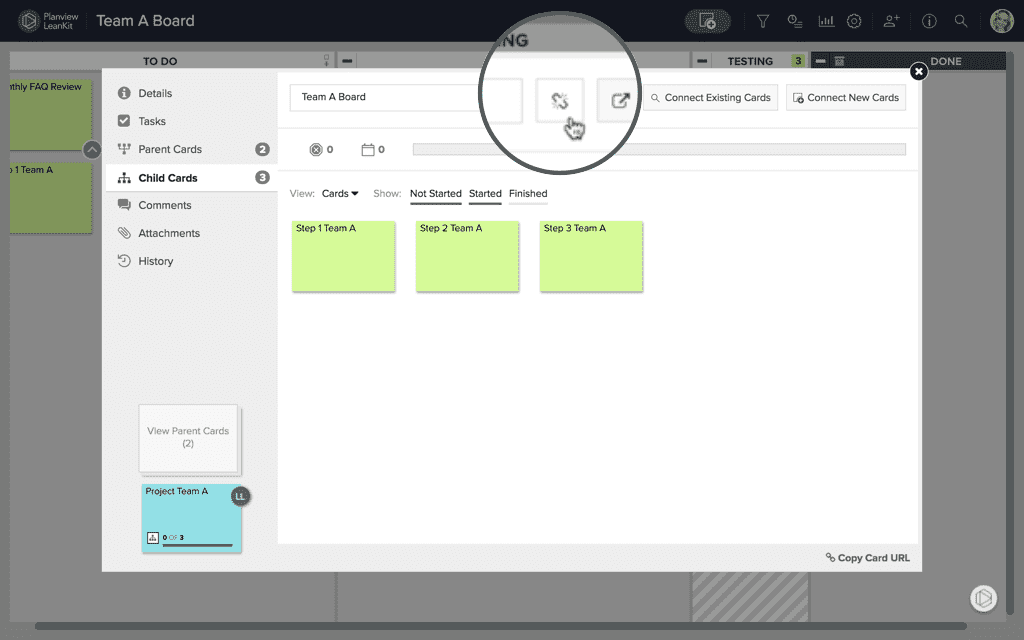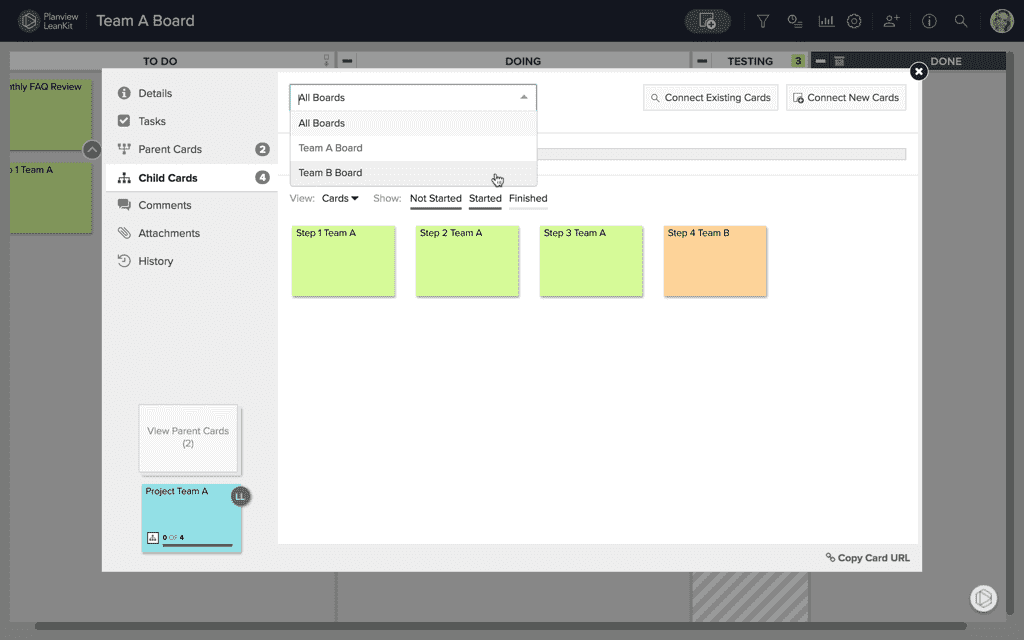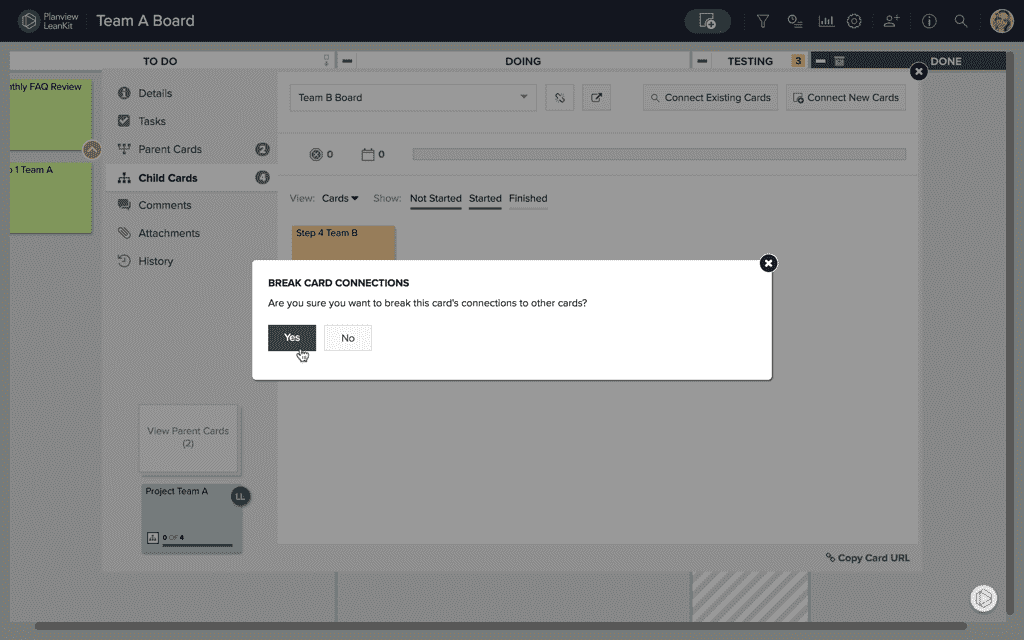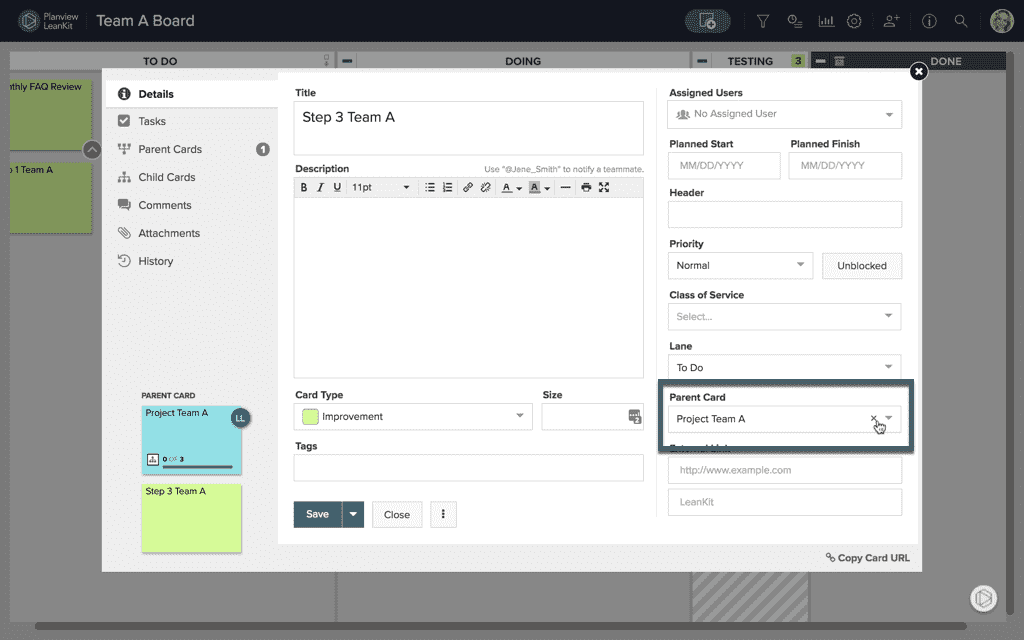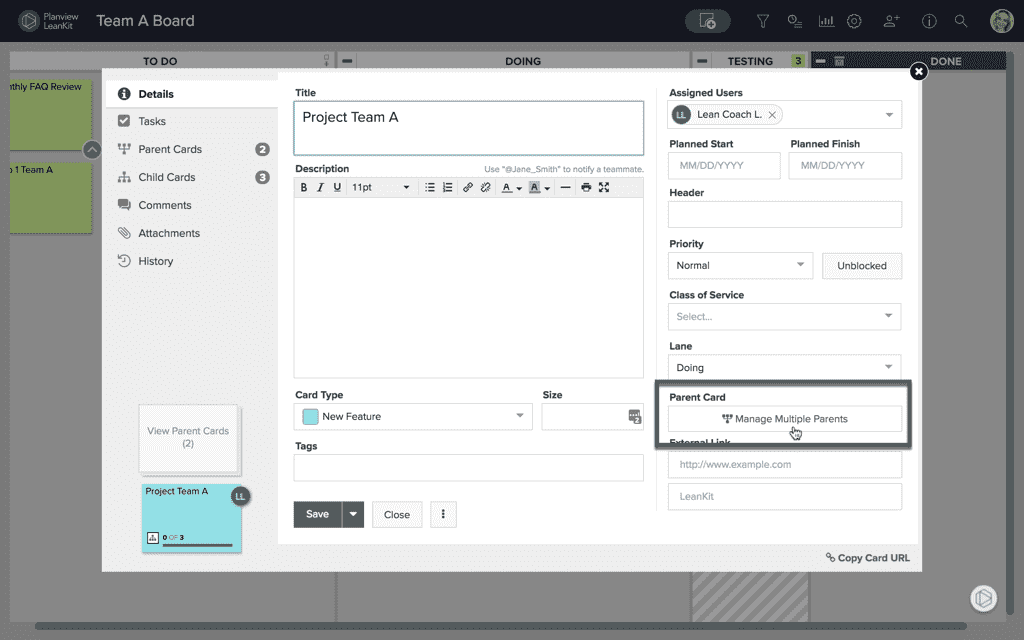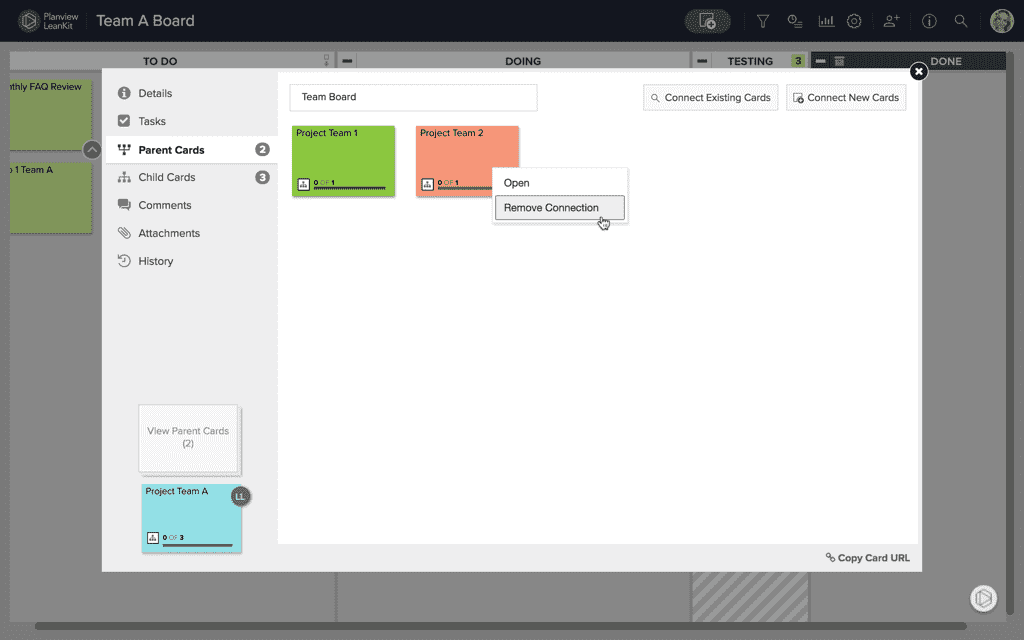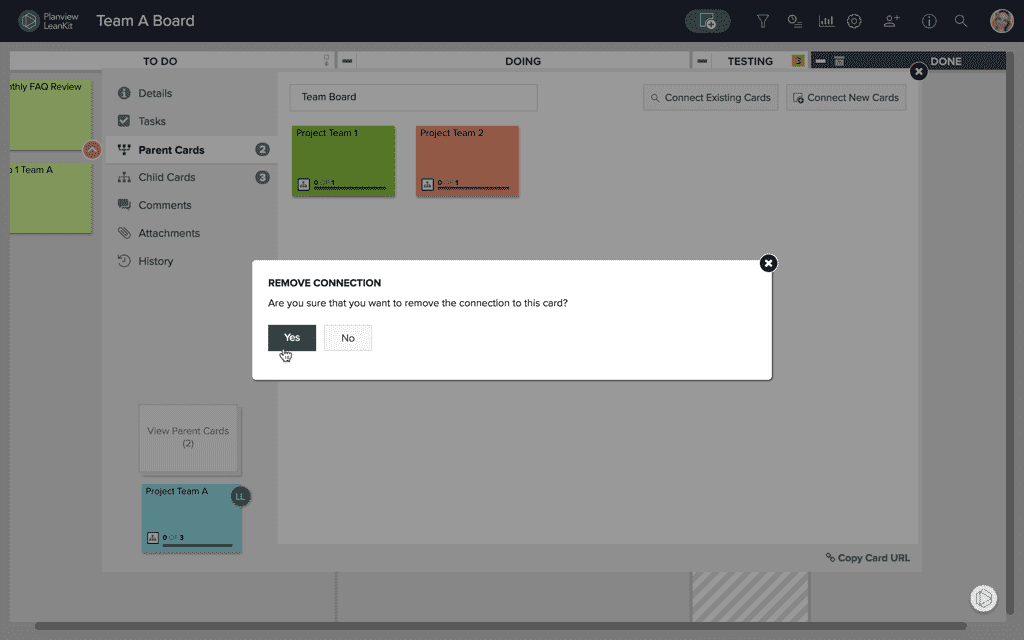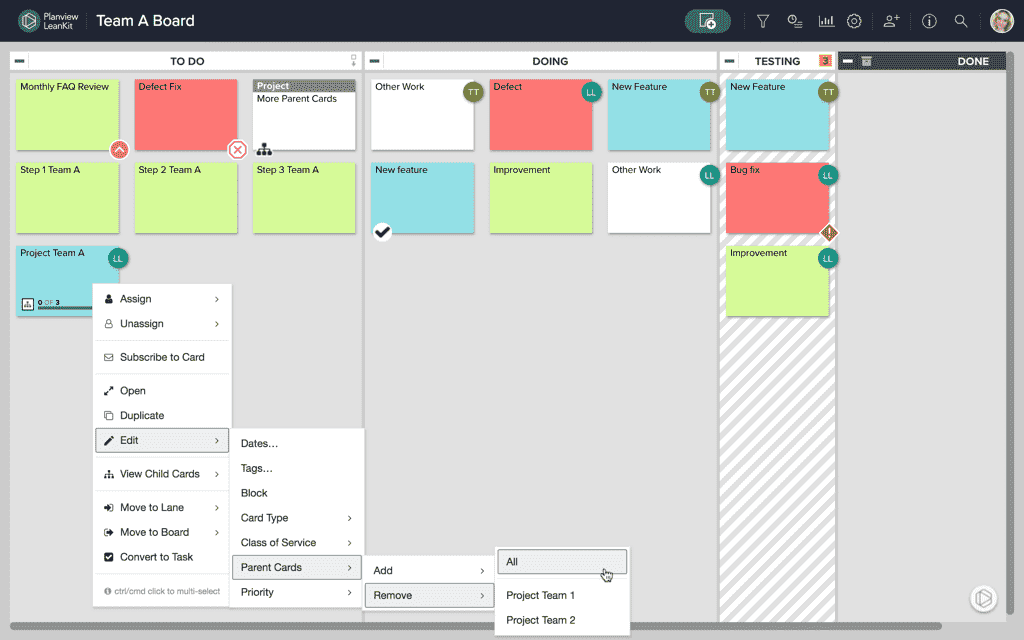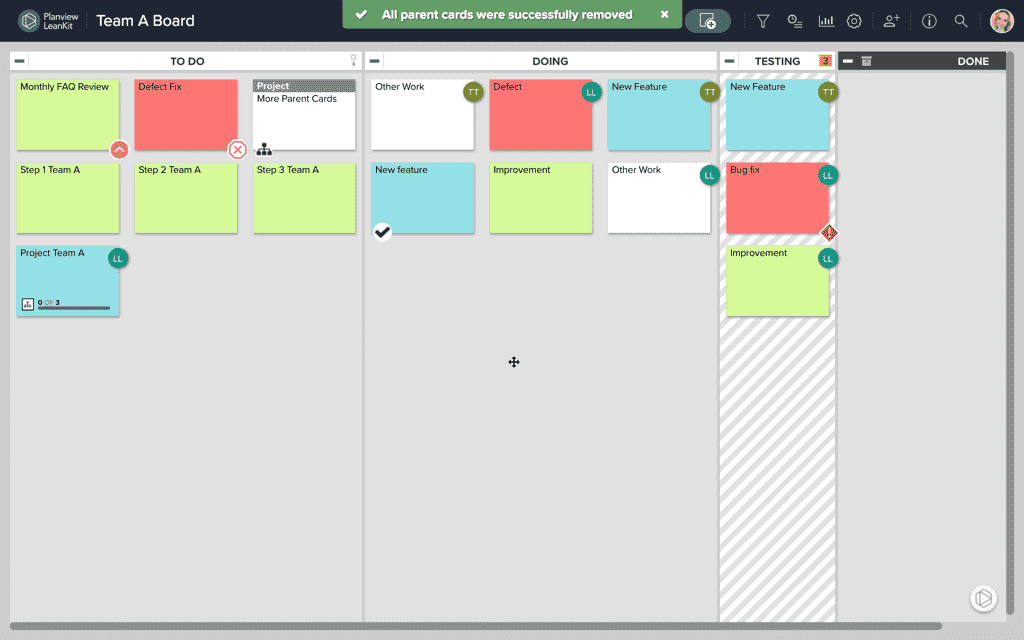Remove Connections
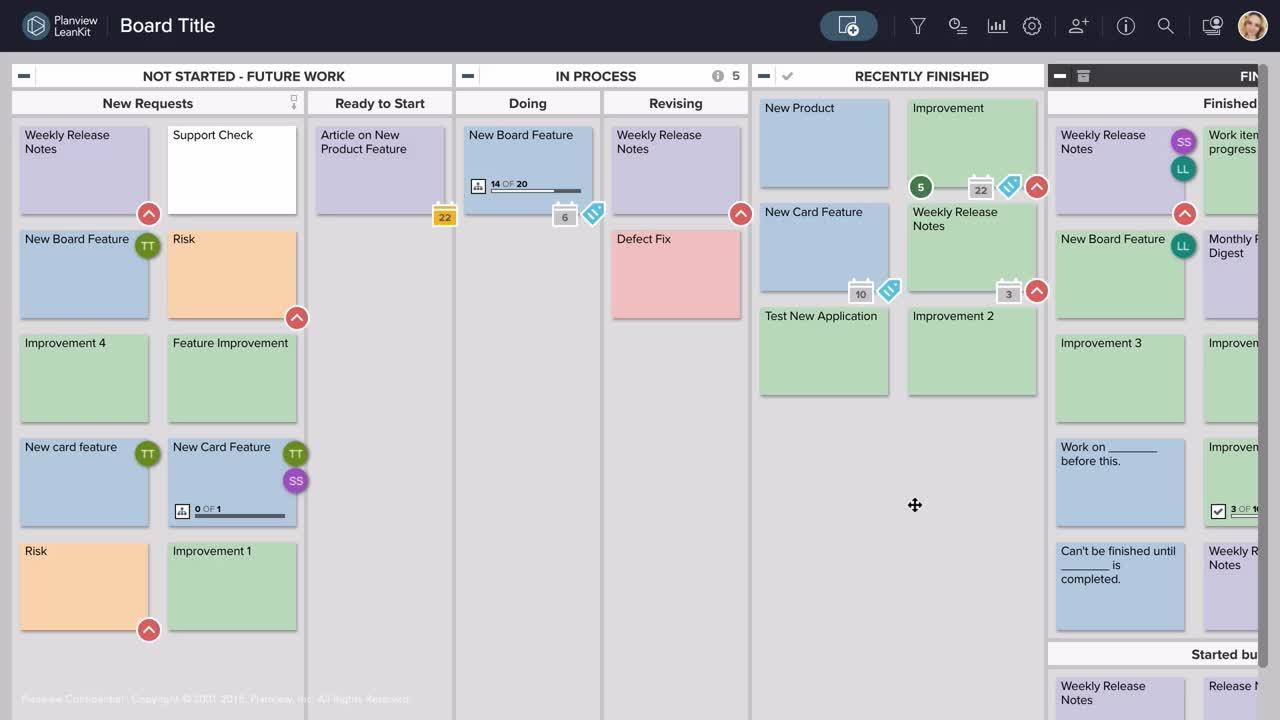
In AgilePlace, you can create parent-child connections between cards. This makes it easier to track and manage the progress of work distributed across multiple teams or to communicate rollup information to stakeholders.
Once you’ve established parent-child connections between cards, statistics at the parent card level help you quickly assess the progress of child cards and identify potential problems. In addition, multi-parent connections allow this information to be easily share information and progress on child cards with multiple team leads or stakeholders.
Connections capabilities are included in AgilePlace.
Remove a Connection
In AgilePlace you can remove connections as easily as you can create them.
There are multiple ways to remove card connections. You can remove card connections within the parent or child card or by right-clicking on the parent or child card.
Remove Child Card Connections from Within the Parent Card
To remove all child card connections from within a parent card, first click on the face of the parent card you would like to remove the connections from. This will open the card’s details.
Click on the Child Cards tab. Click the broken link icon next to the board title at the top to remove all child card connections from this parent card.
If you have child card connections on more than one board, you’ll have to select which board to remove connections from from the board dropdown first to be able to see the remove-connections icon.
Once you select to remove connections, you’ll be asked to confirm that you would like to remove all the child card connections. Click yes to confirm and completely remove all the selected child card connections.
Remove Connections from a Parent Card from Within the Child Card
You may decide you only want to remove specific child-card connections from the parent card. One easy way to accomplish this is by removing connections from within a selected child card.
To remove a connection within the child card, first click on the child card you would like to remove the connection from. In the Details tab, to the right of the Size field, click the X next to the parent card beneath the Parent Card field.
Select a save option when you’re done to completely remove this child card connection from the selected parent card.
If the child card you select has connections to more than one parent card, you won’t see a single parent card association beneath the Parent Card field.
Instead, you’ll see a button that says Manage Multiple Parents, which you can click to be taken to the Parent Cards tab where you can manage and remove specific parent card connections.
Whether you access the Parent Cards tab by clicking Manage Multiple Parents or by clicking directly on the tab itself, you will be able to remove parent card connections from the child card you’re in from here.
Simply right click on the parent card you’d like to remove the connection from, and click Remove Connection from the dropdown that appears.
You’ll be asked to confirm that you would like to remove the connection. Click Yes to confirm, and the parent card connection will be removed from this child card.
If you would like to remove all parent card connections from this child card, simply repeat this process for each of the parent card connections on this card.
Remove Parent Card Connections from the Child Card Context Menu
To remove one or more parent card connections from the child card’s context menu, right click on the card you’d like to remove connections from and select Edit from the menu that appears.
From there, select Parent Cards and Remove. Then you’ll be able to select which parent card to remove the connection with or select to remove connections with All parent cards.
This will remove the connection between this child card and the selected parent card or cards.
Still have questions about connections?