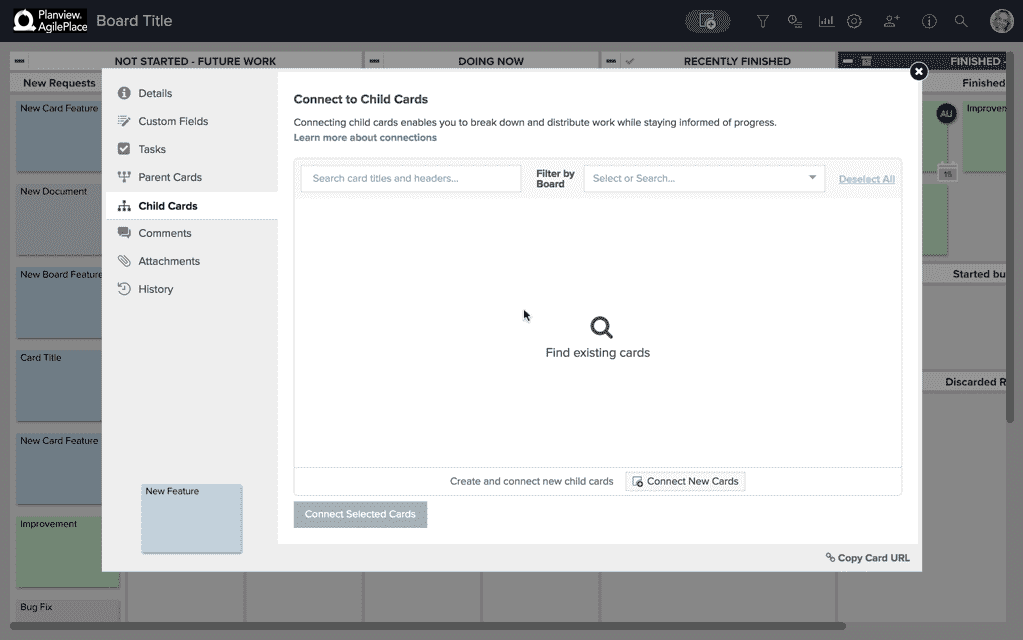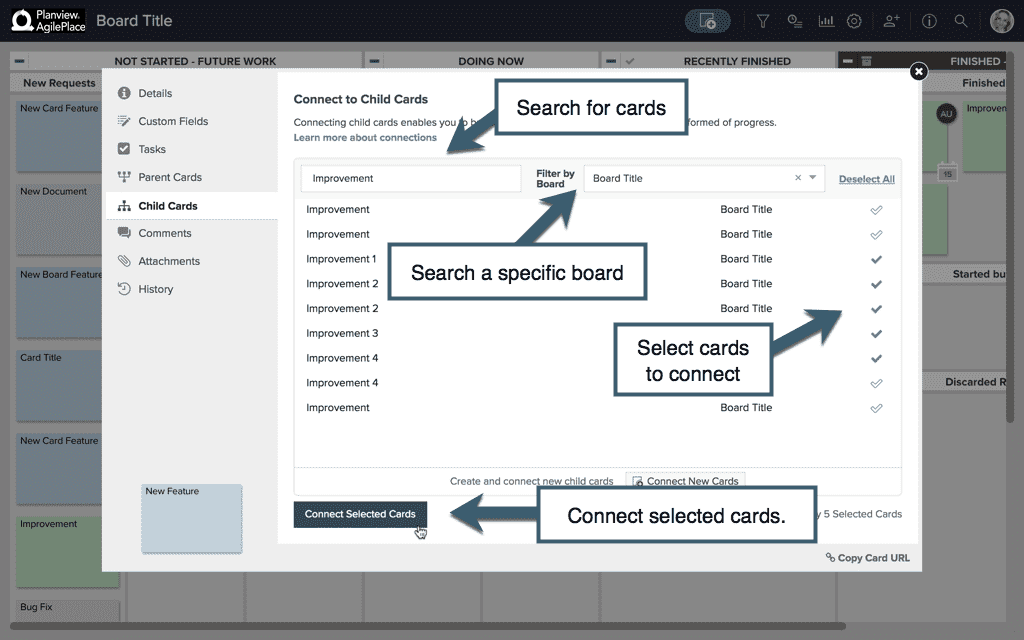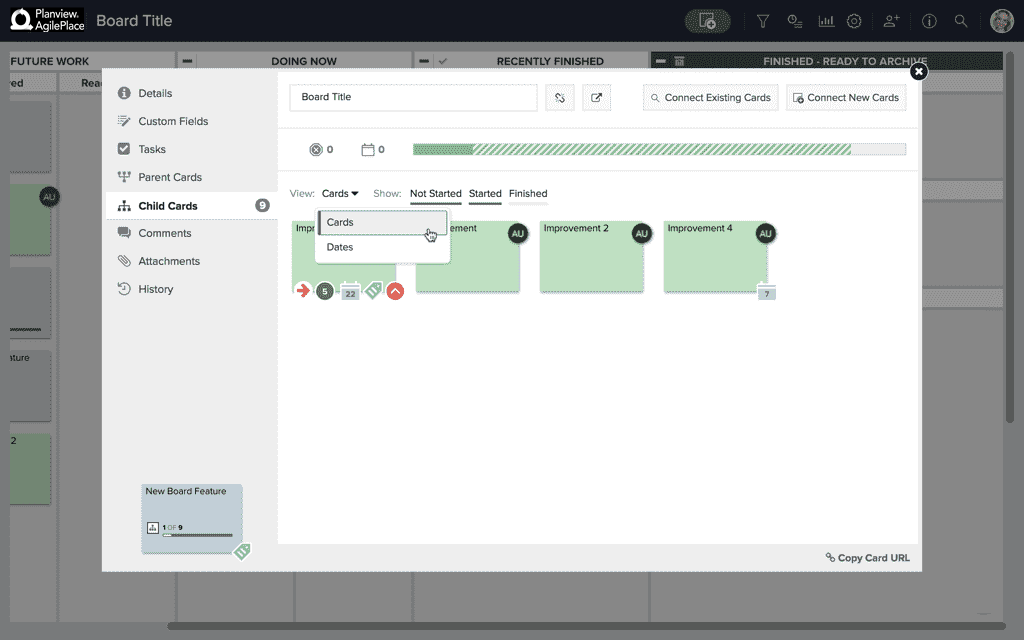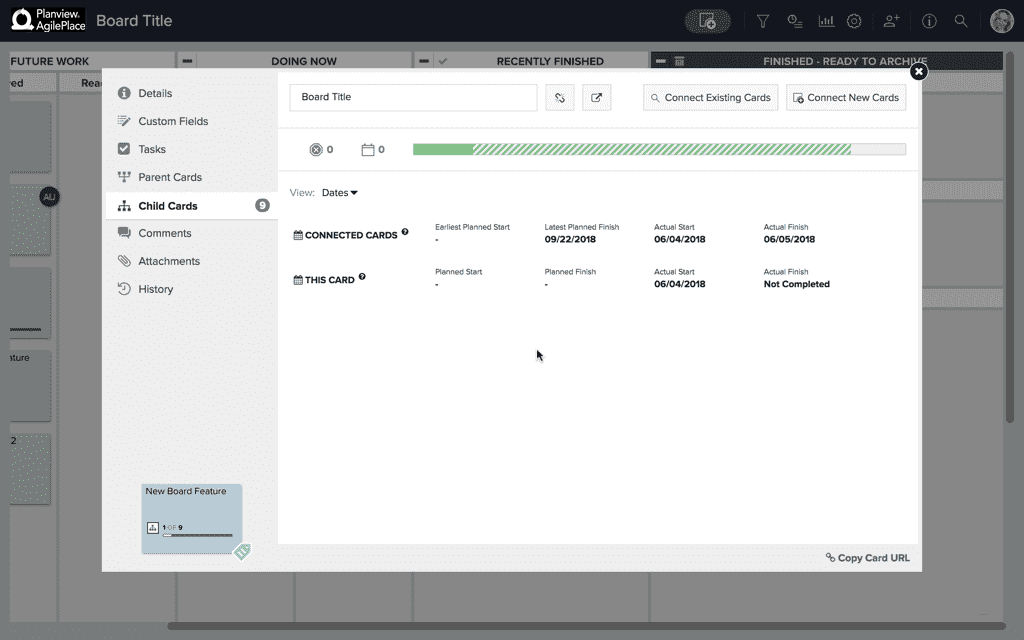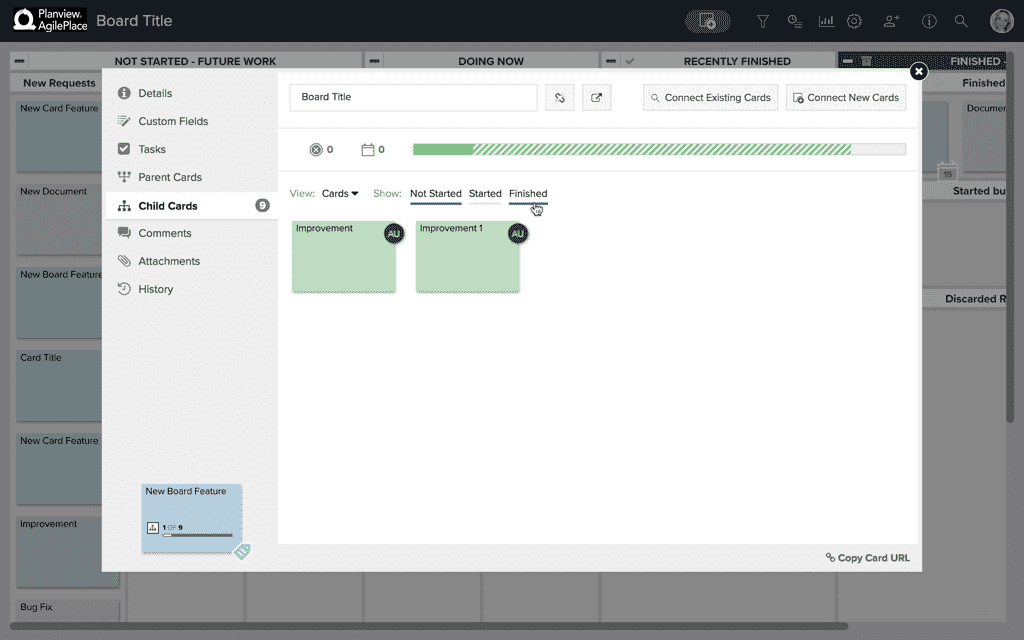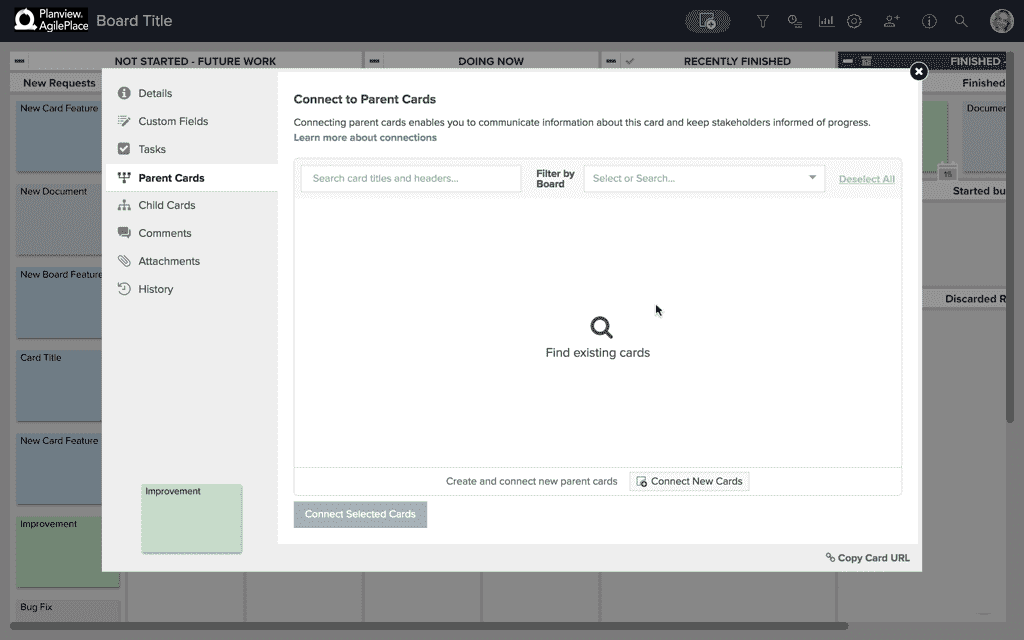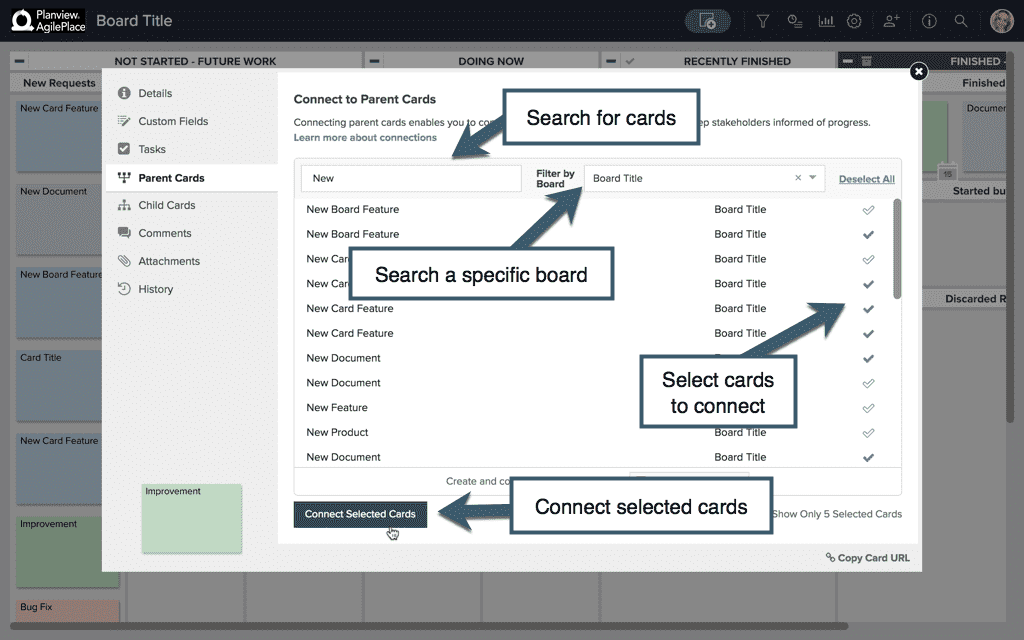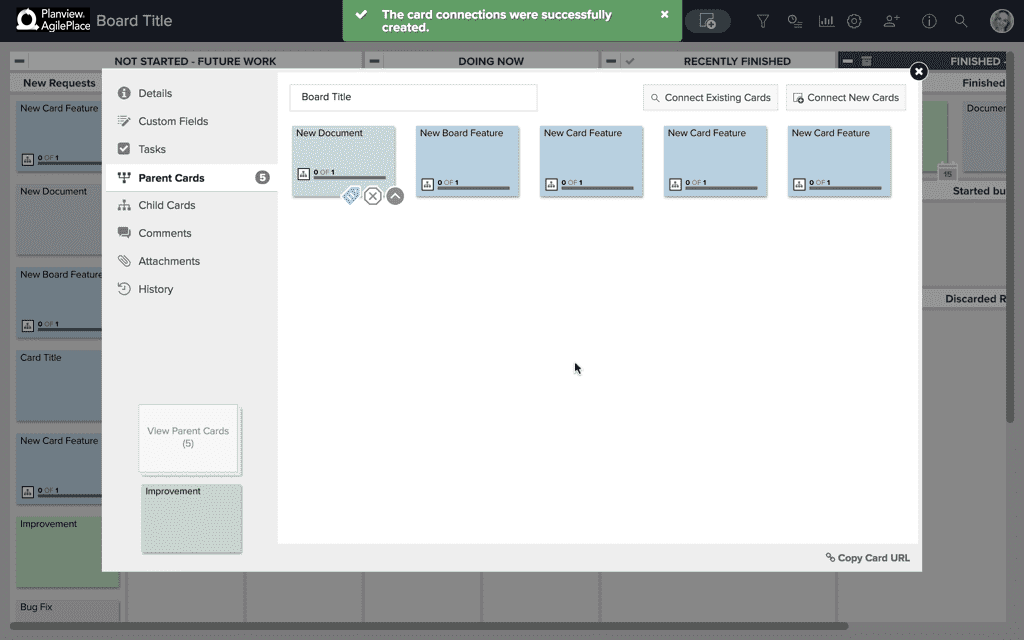Connect to Existing Cards
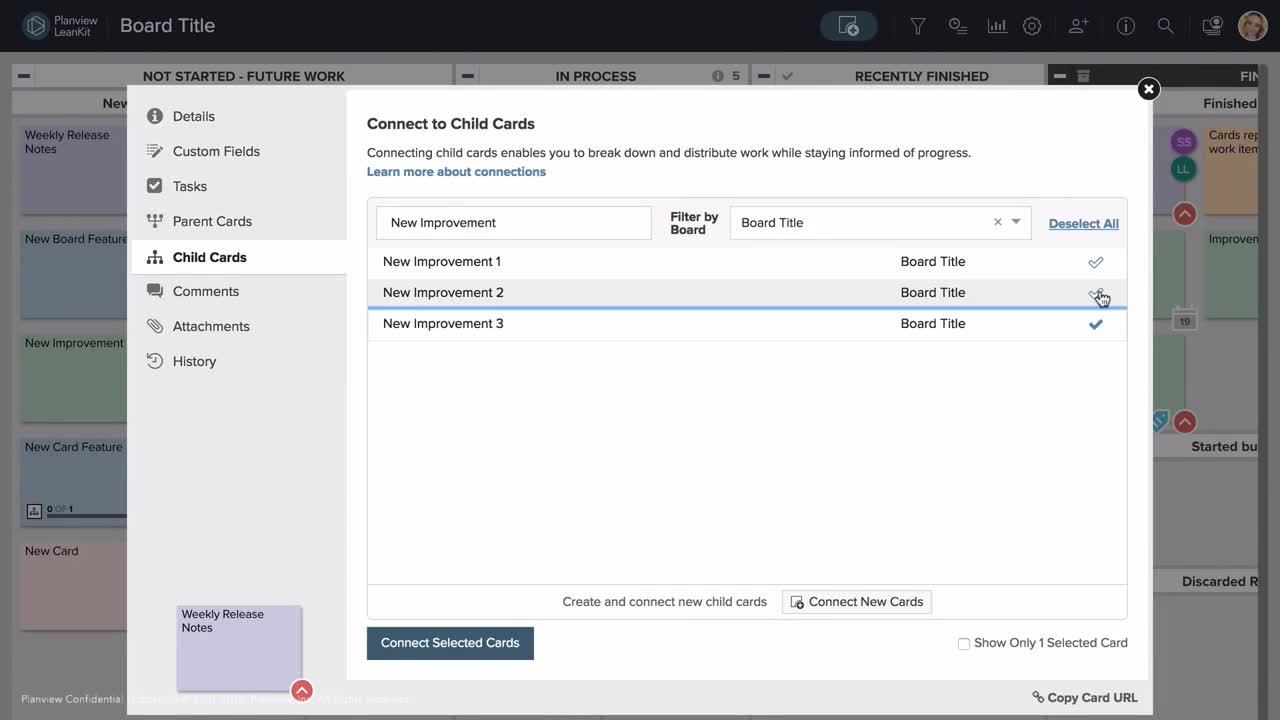
In AgilePlace, you can create parent-child connections between cards. This makes it easier to track and manage the progress of work distributed across multiple teams or to communicate rollup information to stakeholders.
Once you’ve established parent-child connections between cards, statistics at the parent card level help you quickly assess the progress of child cards and identify potential problems. In addition, multi-parent connections allow this information to be easily share information and progress on child cards with multiple team leads or stakeholders.
Connections capabilities are included in AgilePlace.
Connect to an Existing Child Card
Click on the desired parent card to open the card's details. Then click the Child Cards tab.
From there, simply search for the desired cards in the search field. You can narrow your results to a specific board by searching for boards in the Filter by Board field.
Once you've found the card(s) you're looking for, check the box next to the card(s) you would like to connect to this parent card, and click Connect Selected Cards at the bottom of the window.
This will bring you to a view of your connected cards on the Child Cards tab. You'll be able to choose between the Dates view or the Cards view to view your connected cards.
The dates view shows the Earliest Planned Start, Latest Planned Finish, Actual Start, and Actual Finish dates for the parent card and its connected cards.
The Cards view allows you to view a gallery of connected child cards and even filter the view of cards by Not Started, Started, and Finished to easily understand where connected cards are at in the process.
Connect to an Existing Parent Card
You can connect one or more parent cards from within a child card just as you can connect child cards from within a parent card! The steps are essentially the same as the steps above.
First, click on the child card you’d like to make the parent card connection to, and select the Parent Cards tab.
Then you can search for and select the parent card you’d like to attach to this child card.
If you have the ability to make connections on multiple boards you can filter your search by a specific board using the board dropdown next to the search bar.
You can connect more existing parent cards to this card by clicking the checkmark next to all the cards you’d like to include. Click Connect Selected Cards when you’re done.
The selected card(s) will now be parent cards to the card you’re in. You can view them at any time on the Parent Cards tab of this card.
Whether you have multiple stakeholders that need rollup info on smaller project steps or several larger projects that depend on the same, smaller steps or tasks, multi-parent connections can help you easily track the process.
Still have questions about connections?