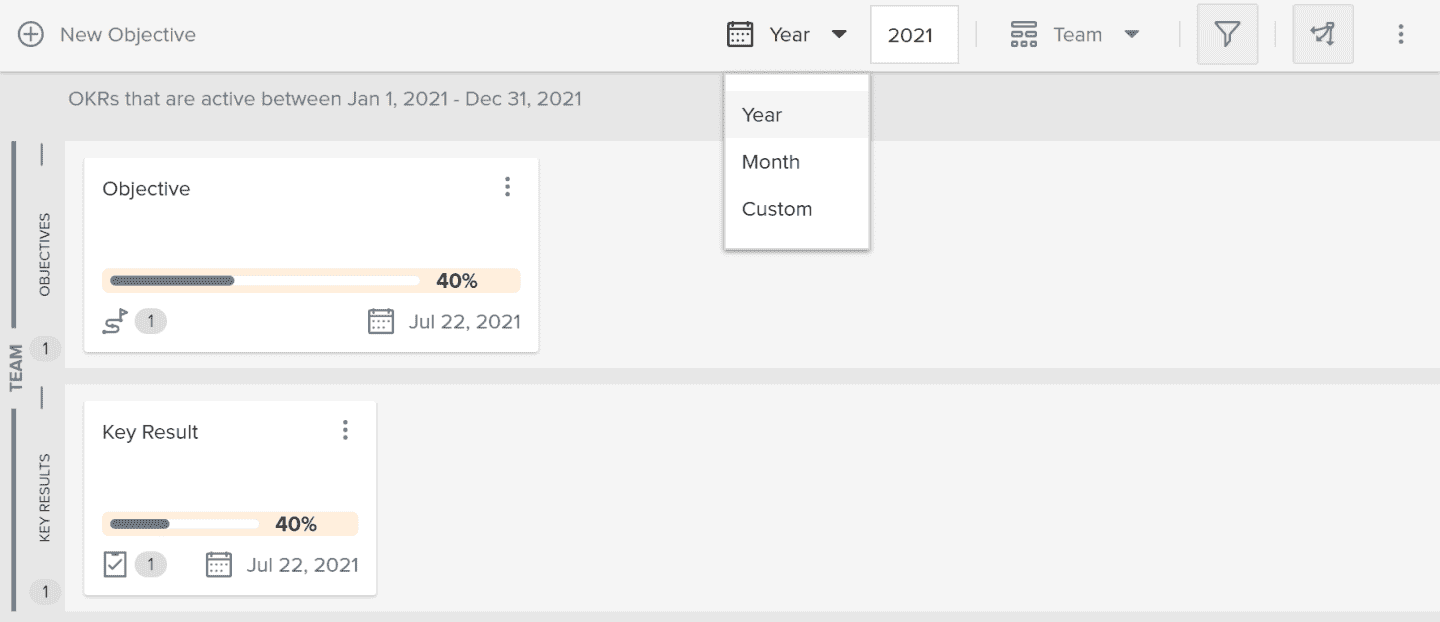Filtering OKRs
Sorting, Filters and Timeframes help you focus on the OKRs that matter to you.
Sorting OKRs
To sort Objectives, select the criteria you want to sort by from the Sorting dropdown. You can toggle the Reverse Sort option to reverse the sort order.
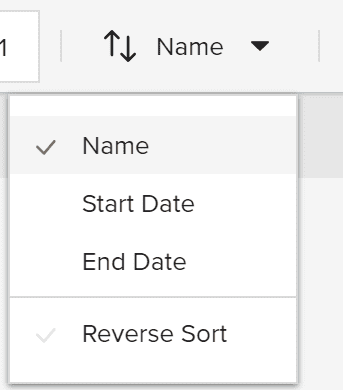
Filtering OKRs
To filter OKRs on your OKR board, click  . Set the filter criteria you want to use in each section described in the following table.
. Set the filter criteria you want to use in each section described in the following table.
TIPS
- Click Clear filters to delete all filter criteria in all sections.
- Click
 in a filter section to delete filter criteria only in that section.
in a filter section to delete filter criteria only in that section.
| Filter Section | Description |
|---|---|
| Date |
To filter by date, enter a date in one or both of the following boxes:
|
| Keyword | To filter by OKR name or another keyword, enter text in the Keyword box. The screen applies the filter in real time as you type. |
| Parent Objectives |
To only show OKRs that are children of specific parent objectives, select the checkboxes for the parents you want. If all checkboxes are clear, the screen does not filter on any parent objective. |
| Child Objectives | To only show specific child objectives and their associated key results, select the checkboxes for the child objectives you want. If all checkboxes are clear, the screen does not filter on any child objective. |
| Owners | To only show OKRs owned by specific users, select the checkboxes for the users you want. |
Using Timeframes
Timeframes allow you to quickly select relative and custom date ranges to restrict what is displayed on your OKR board. In the Timeframe section you have the following options:
- Year - Click to select or type the year you want to filter by.
- Month - Click to select or type the month and year you want to filter by.
- Custom - Provide a start date, end date or both.