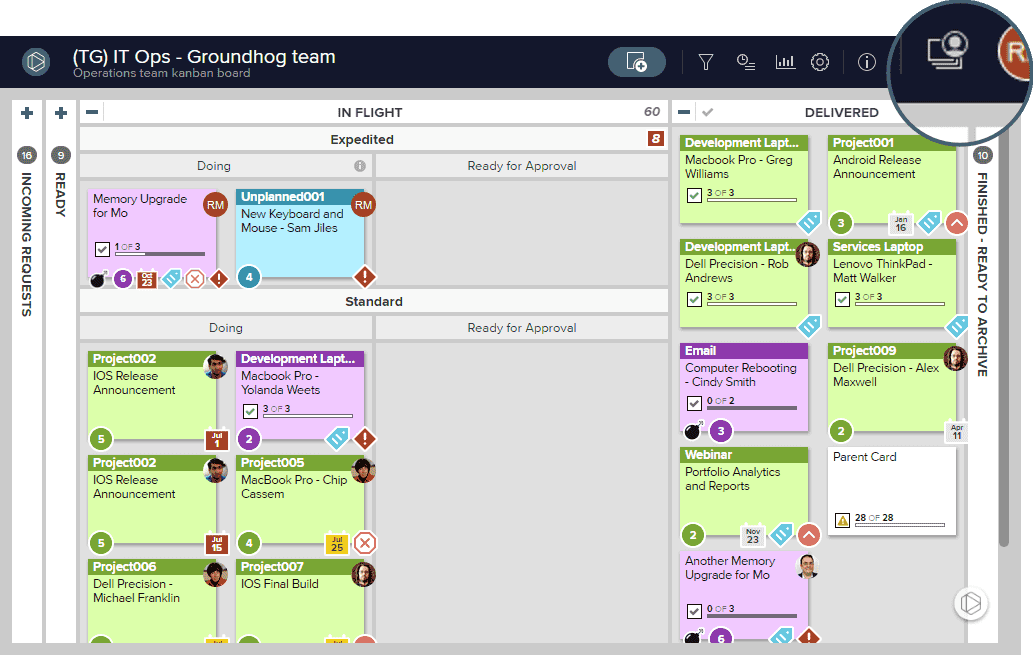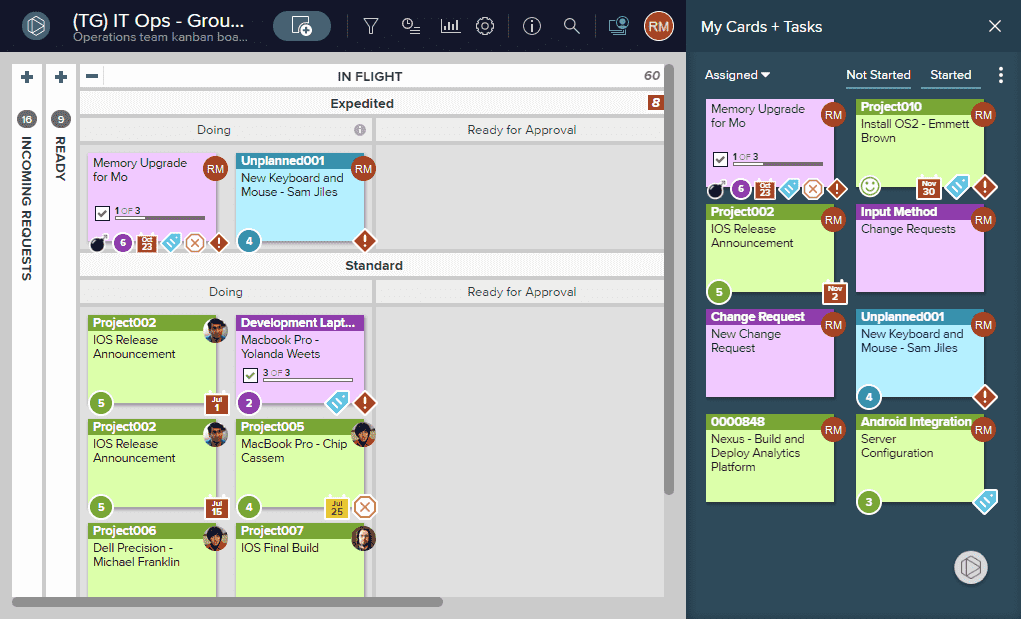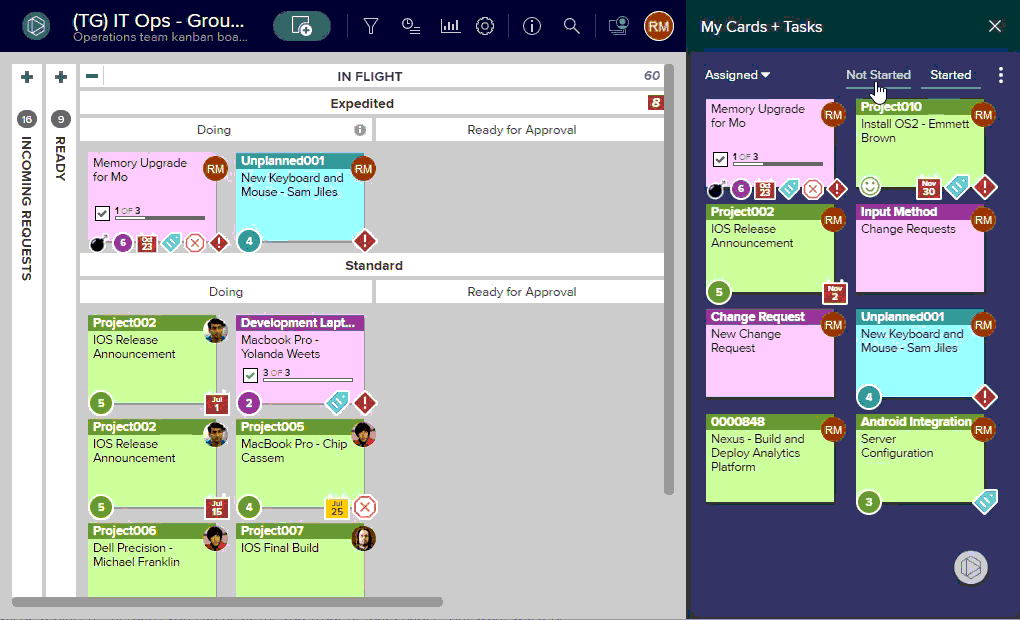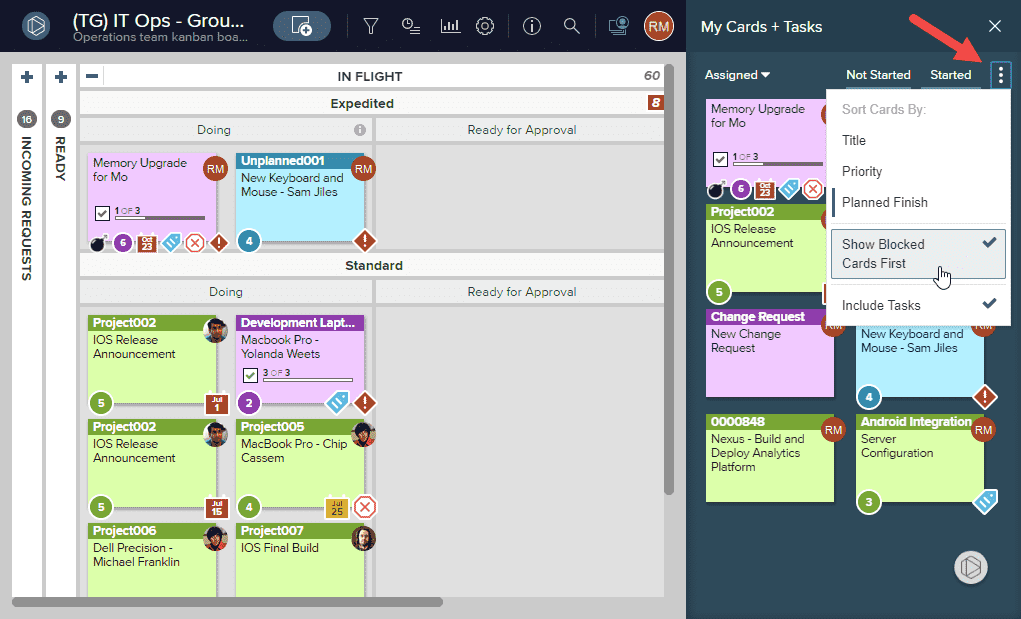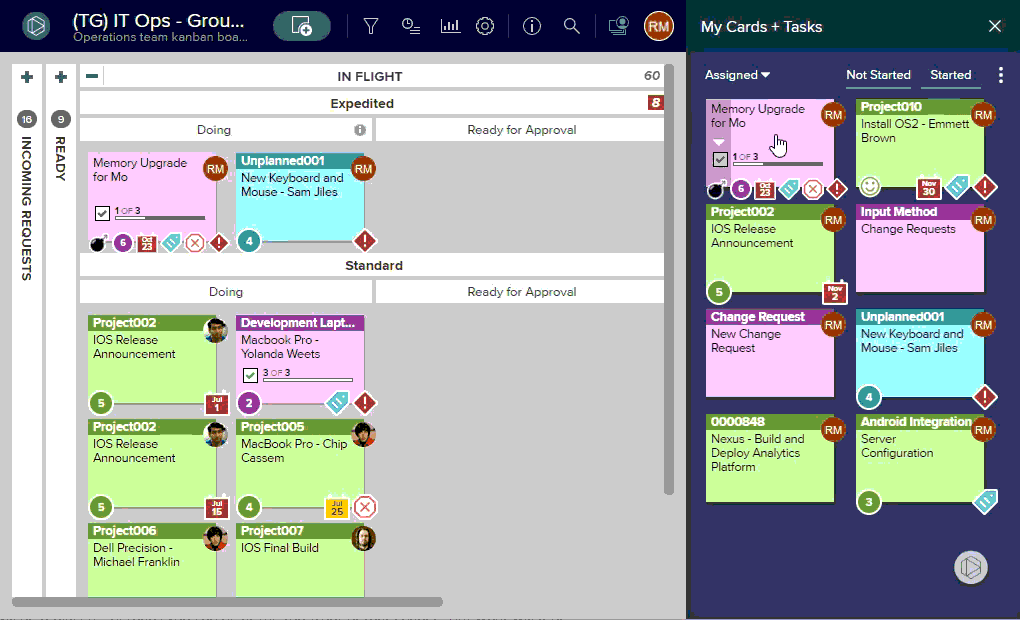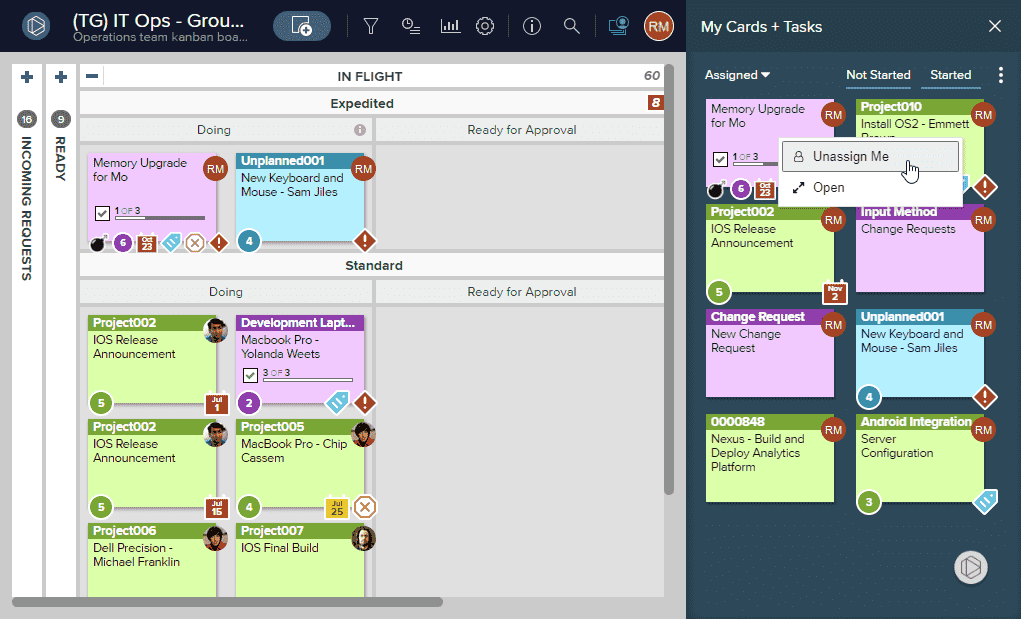Access My Cards and Tasks
The My Cards + Tasks panel provides an easy way for you to view only the cards you’re subscribed and assigned to, in addition to all of your incomplete tasks. The My Cards + Tasks panel can be accessed from the top bar whether you’re on your home screen or in one of your boards.
To open the panel, click the My Cards +Tasks icon shown below to access the panel.
From there you’ll be able to see only cards and tasks that are assigned to you, or view all cards/tasks you’re subscribed to.
You can filter by Not Started or Started work items.
You can also sort your work items by Title, Priority, and Planned Finish. You can also select whether to Show Blocked Cards First, and whether to Include Tasks. To select sorting options, click the three dots in the upper right hand corner of the panel to open the hamburger menu and select the sorting options you’d like to apply.
Clicking on any of the cards or tasks will open that card/task on the board that houses it. From there you can view further details, comments, and assess additional information.
TIP
You can also right click on any of your cards or tasks to unassign yourself or unsubscribe from the card/task, or to open the card/task from the context menu.