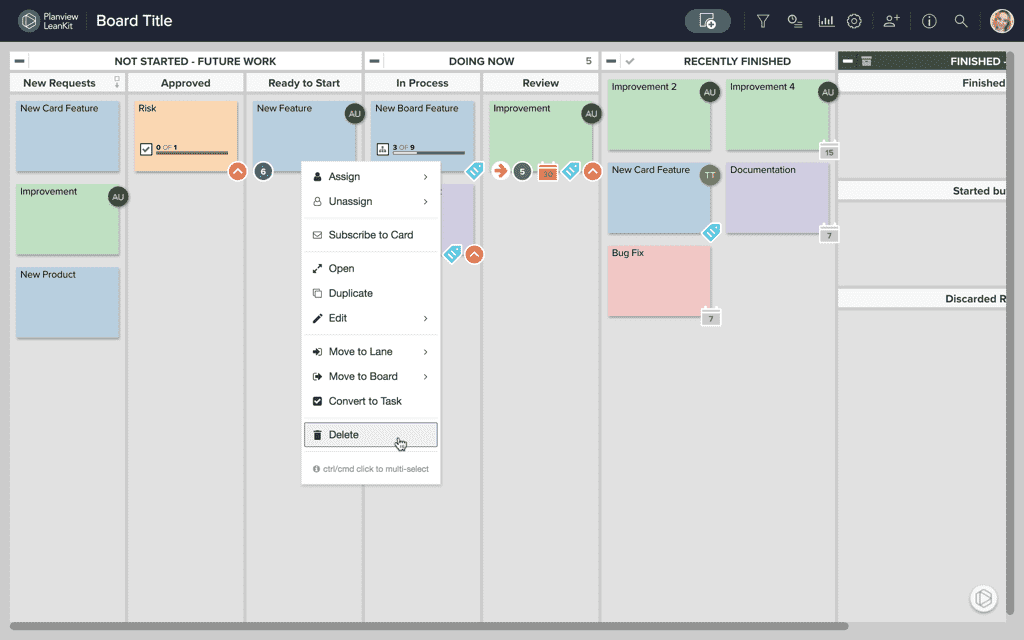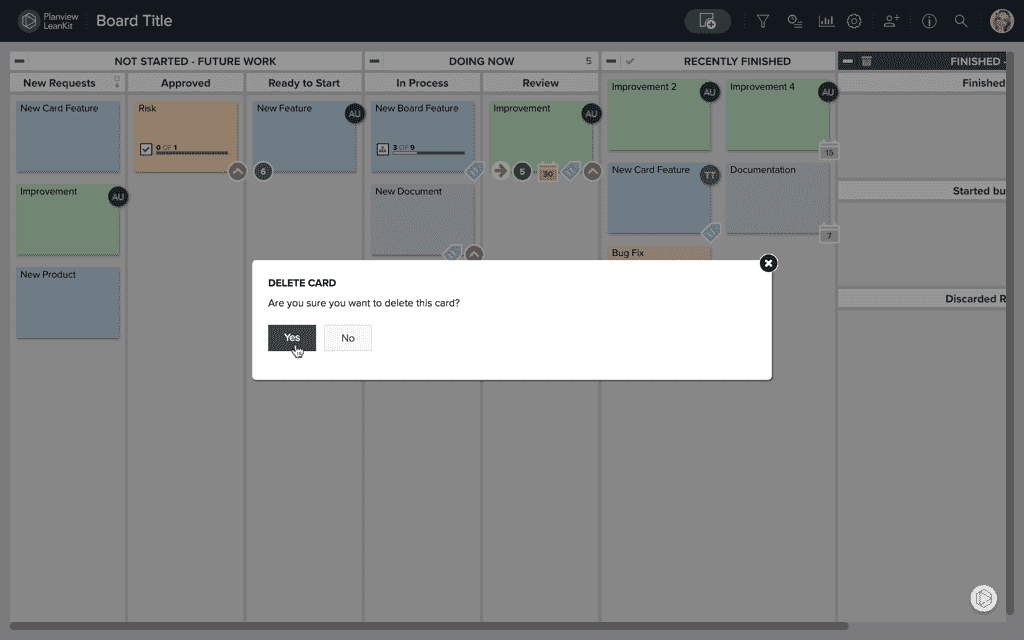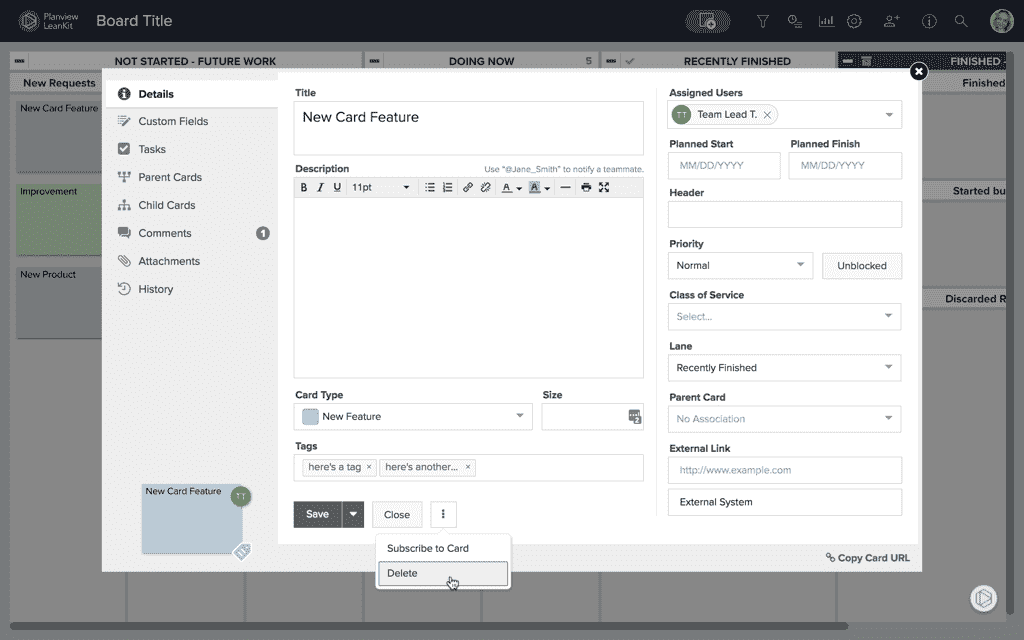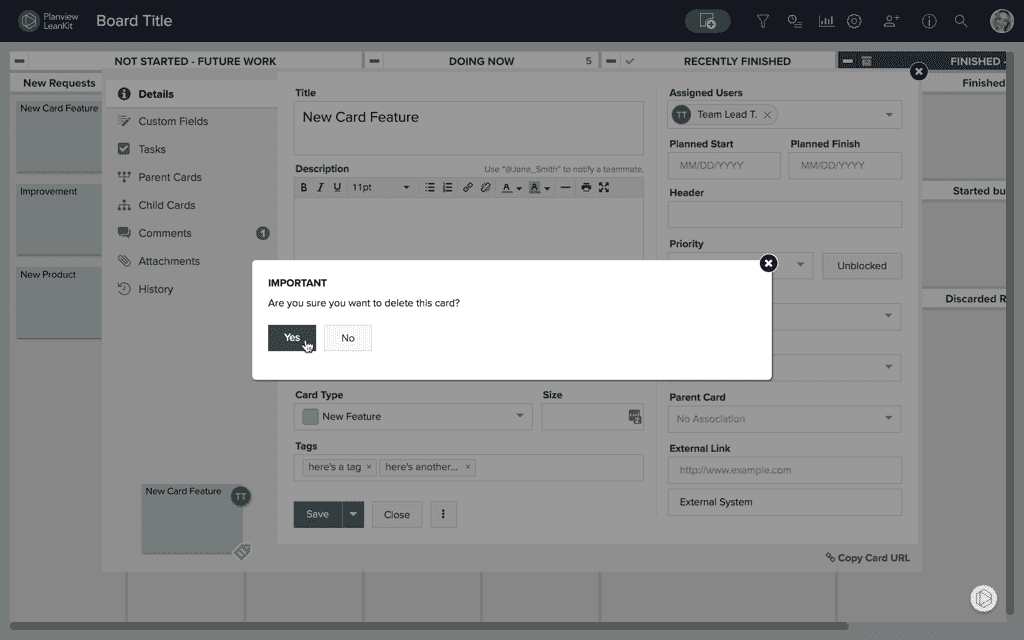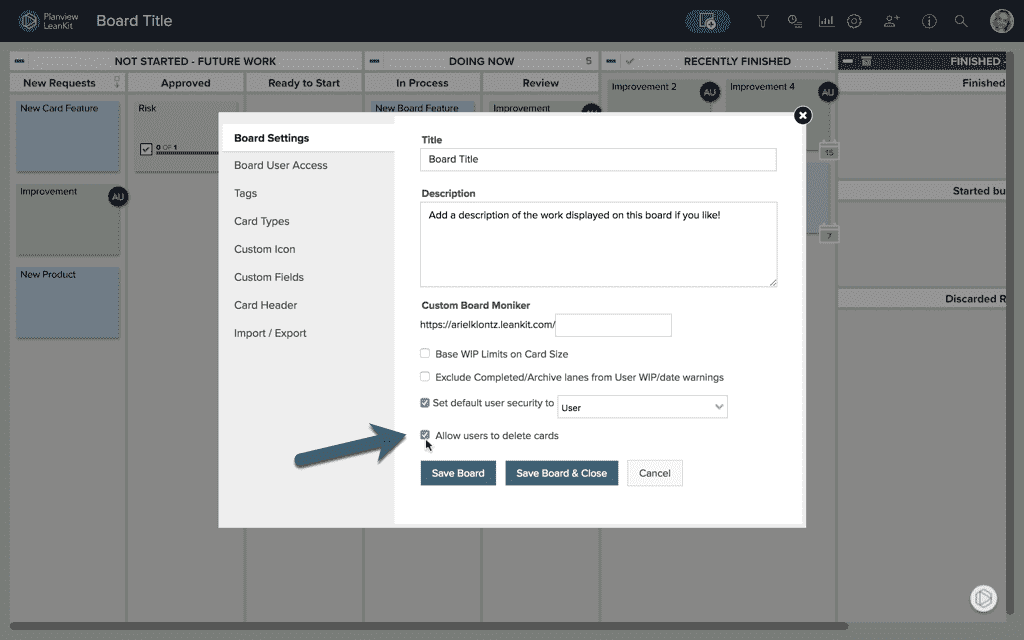Delete a Card
Perhaps you created a card in error and need to remove it completely from your AgilePlace account. There are two ways to permanently delete a card from your board: via the context menu or from within the card details.
Delete a Card via the Context Menu
To delete a card via the context menu, right-click on the card and select Delete from the menu that appears.
You will be asked to confirm the deletion. Click Yes to permanently delete this card from your board.
NOTE
This will remove this card and all history associated with it. You cannot recover a card after deleting it.
Delete a Card from within the Card Details
Click on the face of the card that you would like to delete to open the card details and click the three-dot button to reveal more menu options. Select Delete from the dropdown.
You will be asked to confirm deletion.
Click Yes to permanently delete this card from your board.
NOTE
This will remove this card and all history associated with it. You cannot recover a card after deleting it.
Allow or Disallow Users to Delete Cards
There is a board level setting to turn the option to delete cards “on” or “off.” This helps prevent the loss of work history and ensures accurate activity reporting on all the cards being pulled through your process.
TIP
By default, "Allow users to delete cards" is set to "no." But you can change this at any time in the Board Settings, as shown below.