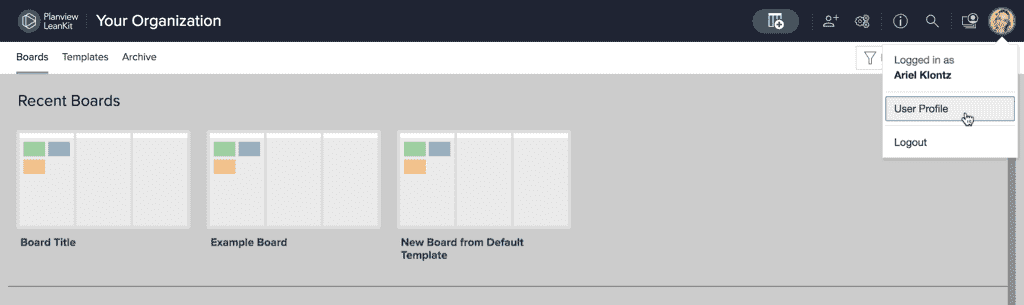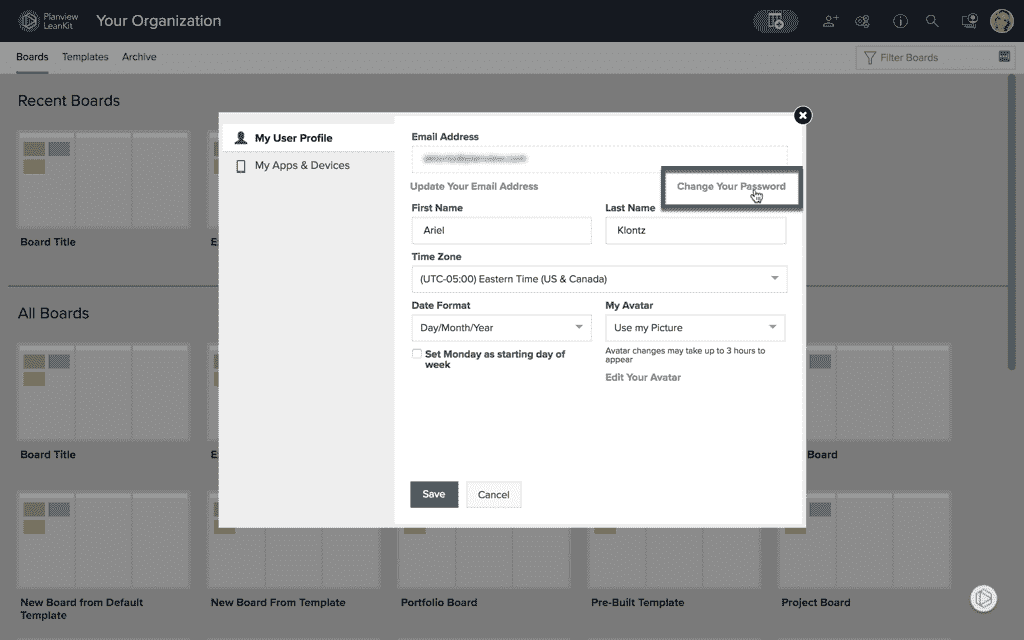Change Your Password
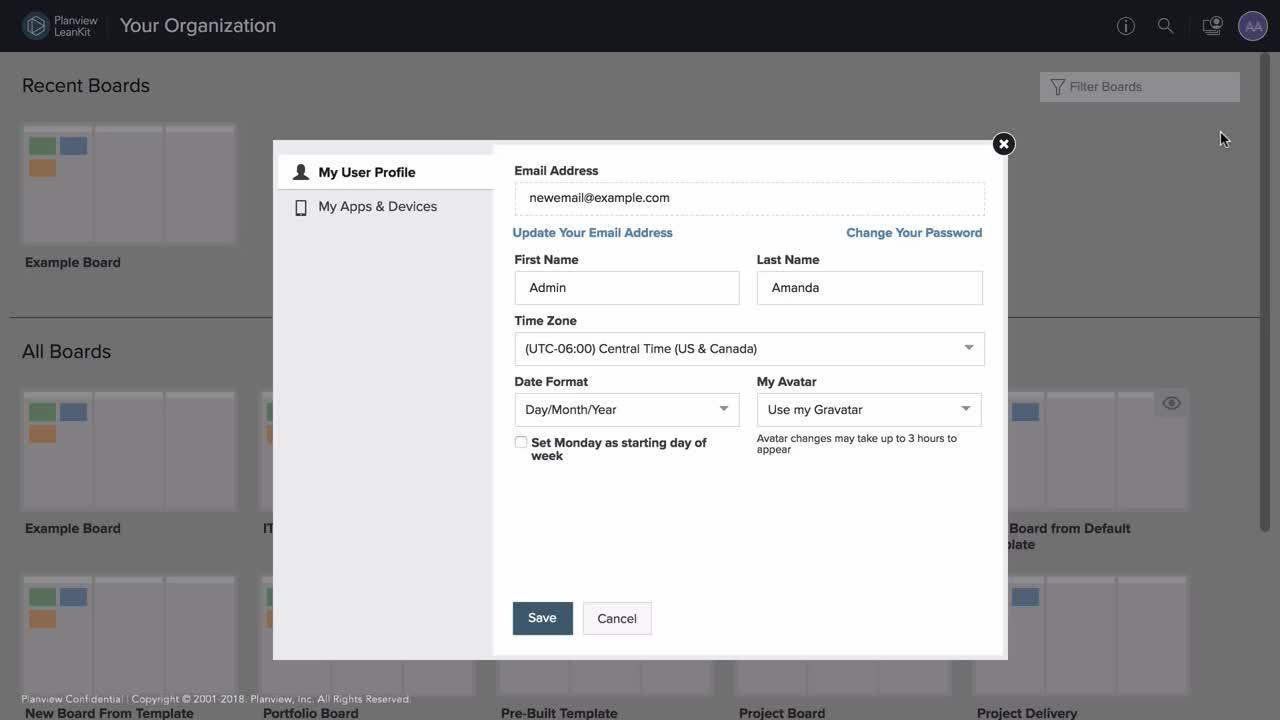
Change Your Password While Logged In
Click your user avatar/initials in the upper right corner. This will open your user profile and preferences.
On the My User Profile tab, click Change Your Password
Enter your current password in the field under Current Password. Then enter your new password in the New Password and Confirm Password fields, and click Save.
What If I Can't Log In to My Account?
Go to the custom URL for your Planview AgilePlace Account (it will be something like "example.leankit.com")
Underneath the login button, click I forgot my password. You'll receive an email with a temporary password and will be required to change your password once you log in.
Still Can't Log In?
Any Planview AgilePlace account administrator in your organization can reset your password for you by editing your User Access settings as described in this article.
If none of the above work for you, please let us know by submitting a support request and we'll be glad to help.