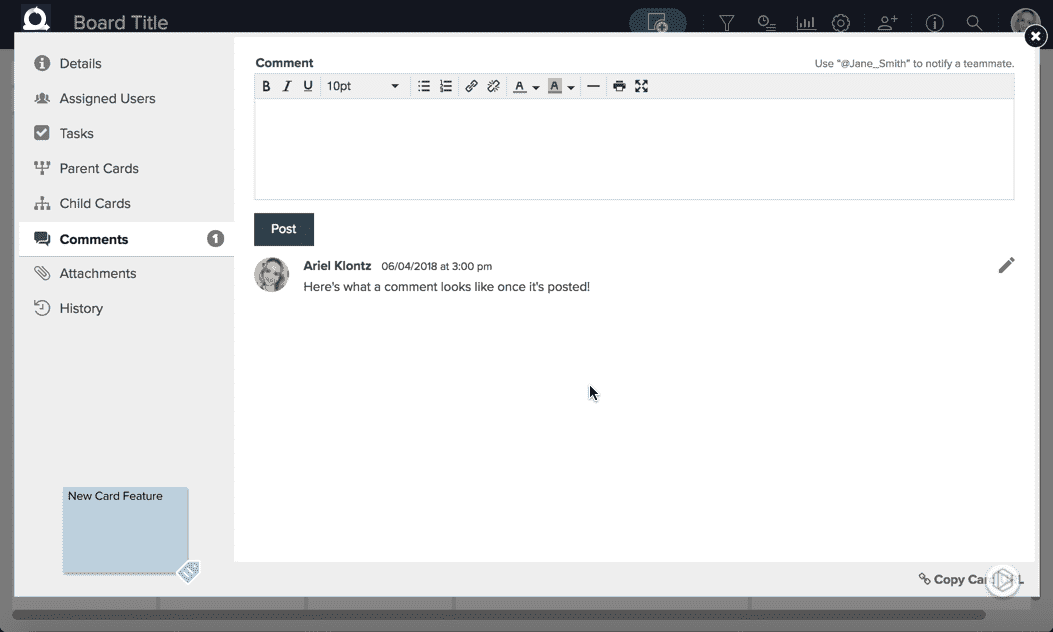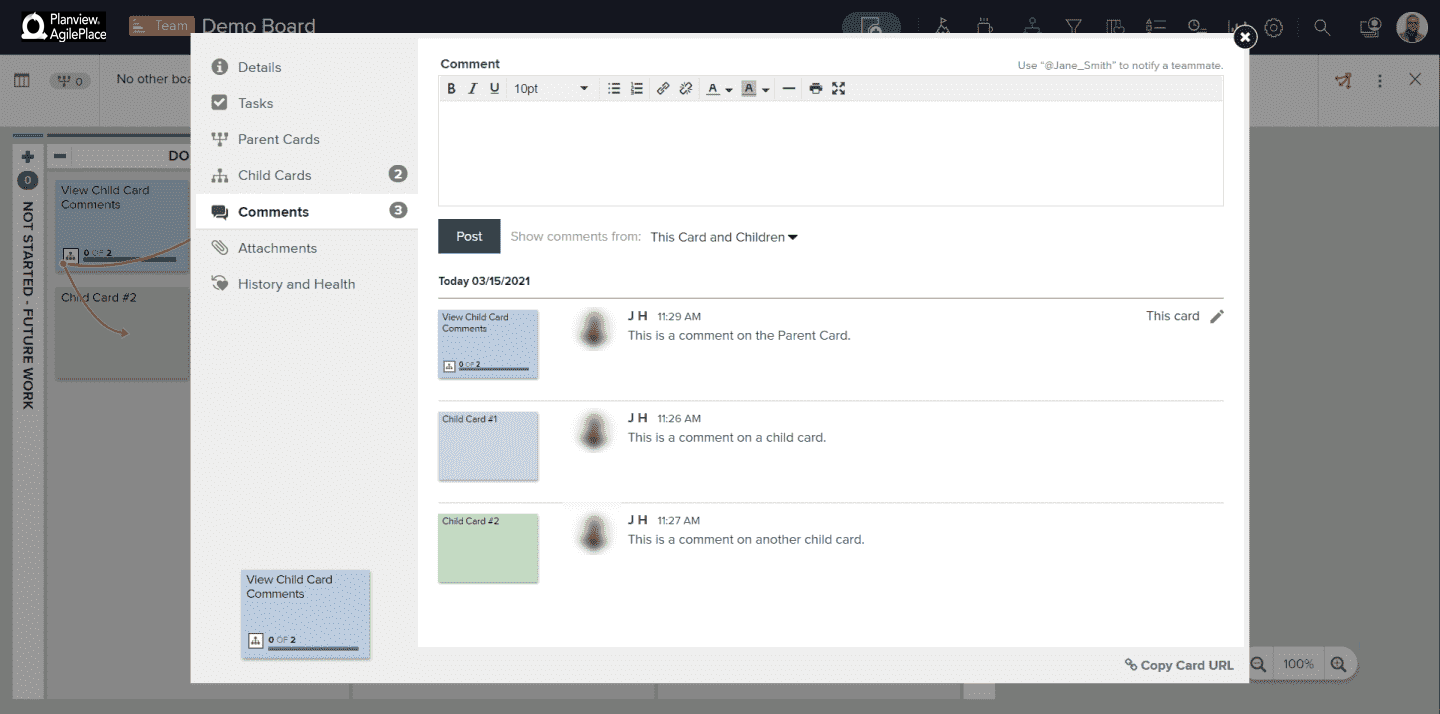Comment on a Card
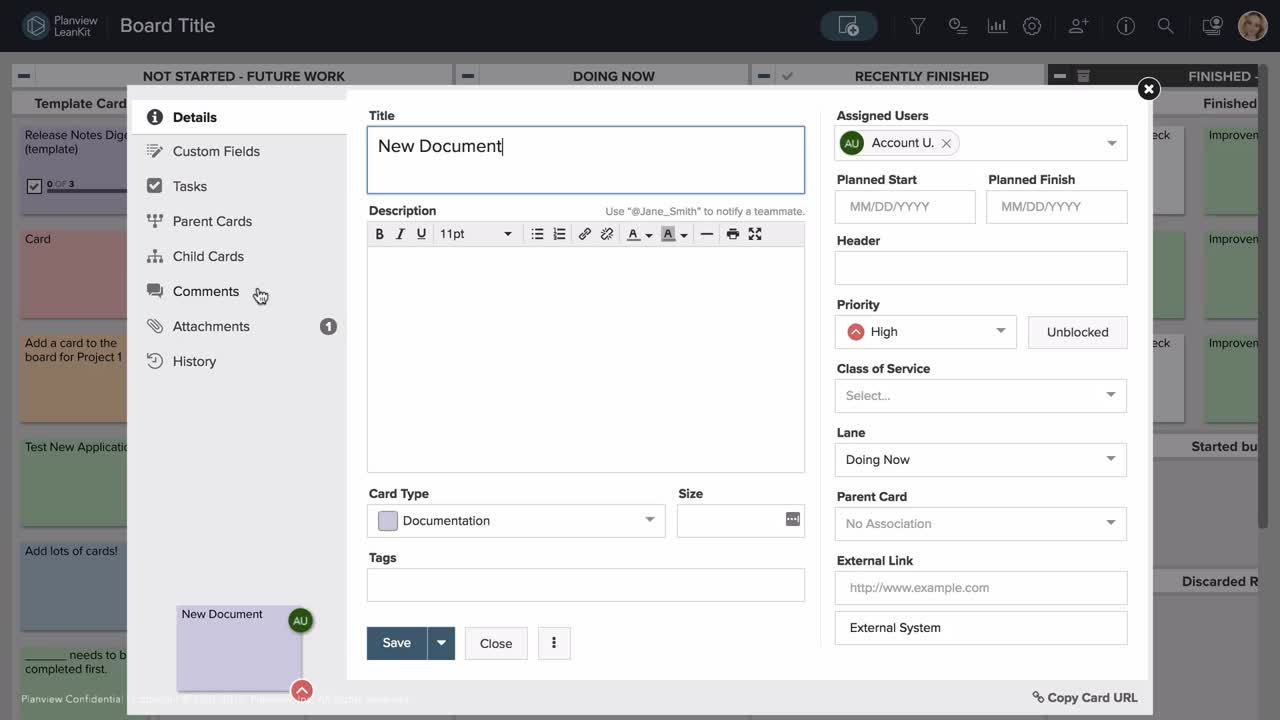
One of the biggest benefits of using AgilePlace to manage work at the team level is the ability to collaborate on the work. Features like comments, @mentions, attachments, and subscriptions enable team members to use AgilePlace as a place not only to visualize and track the work, but also to communicate about and monitor the work.
You can carry on a conversation about the work with members of your team using card comments. This is useful for passing basic information along with the card that isn’t appropriate for any other part of the card’s details (Card Type, Card Priority, Custom Icon, Blocked status, etc), but also doesn’t warrant attaching a separate file.
To add comments to a card:
- Open the card and click on the Comments tab on the left side of the card. Here you can see all the comments that users have made on this card.
- Type your comment in the text editor. You can use the formatting tools to format your text with things like bold, italics, and even bulleted or numbered lists.
- When you’re finished, click Post Comment.
TIP
If you are just viewing comments, and would like to hide the text editor, you can click Hide Editor next to the Post Comment button.
View Child Card Comments on Parent Cards
On the Comments tab of a parent card, you can now view all comments of child cards connected to that card. Each comment displays next to an image of the card the comment was made on. If there are multiple comments for a card, click Show More Comments to display all comments for that card. Any comments that were made directly on this parent card will have "This Card" displayed next to the comment with an edit icon that allows you to modify the comment.