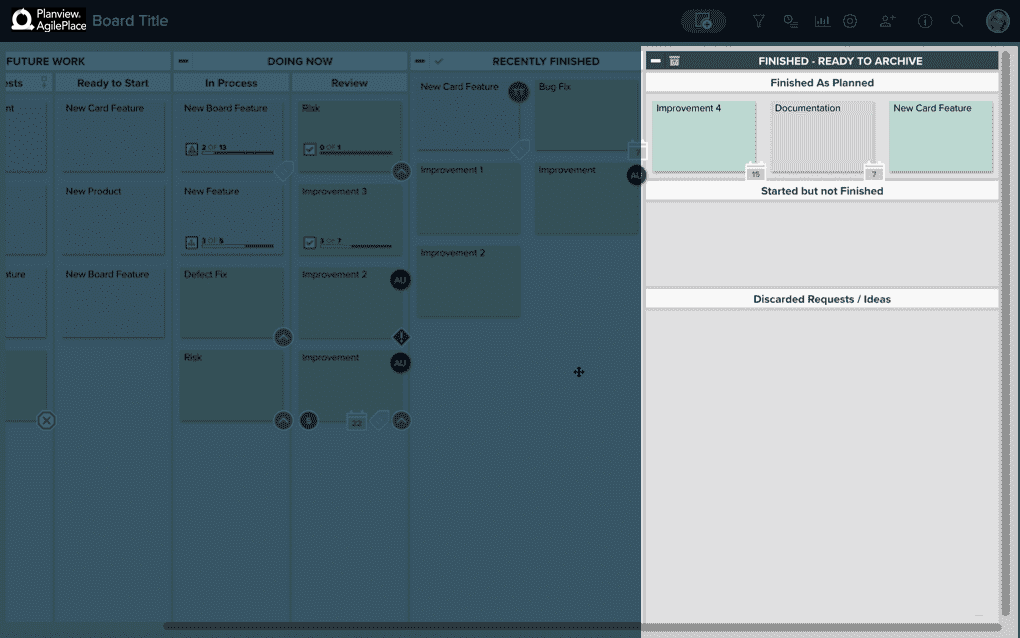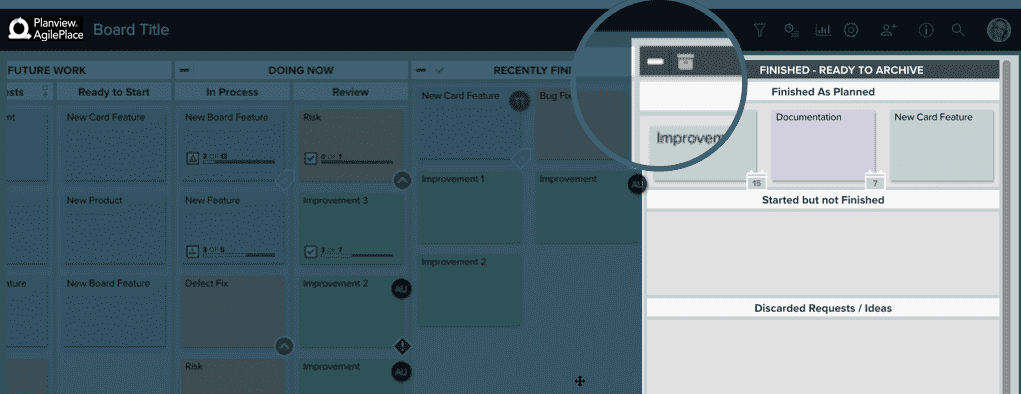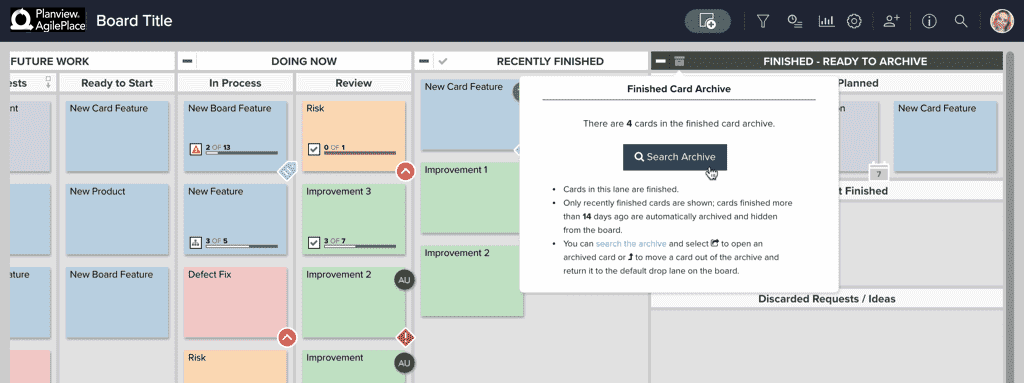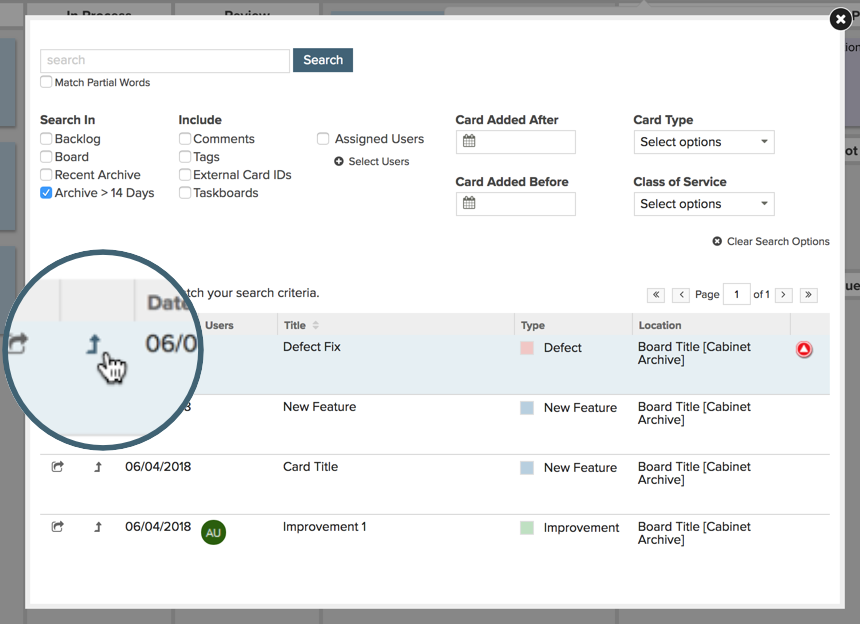Understand the Finished Lane and the Finished Card Archive
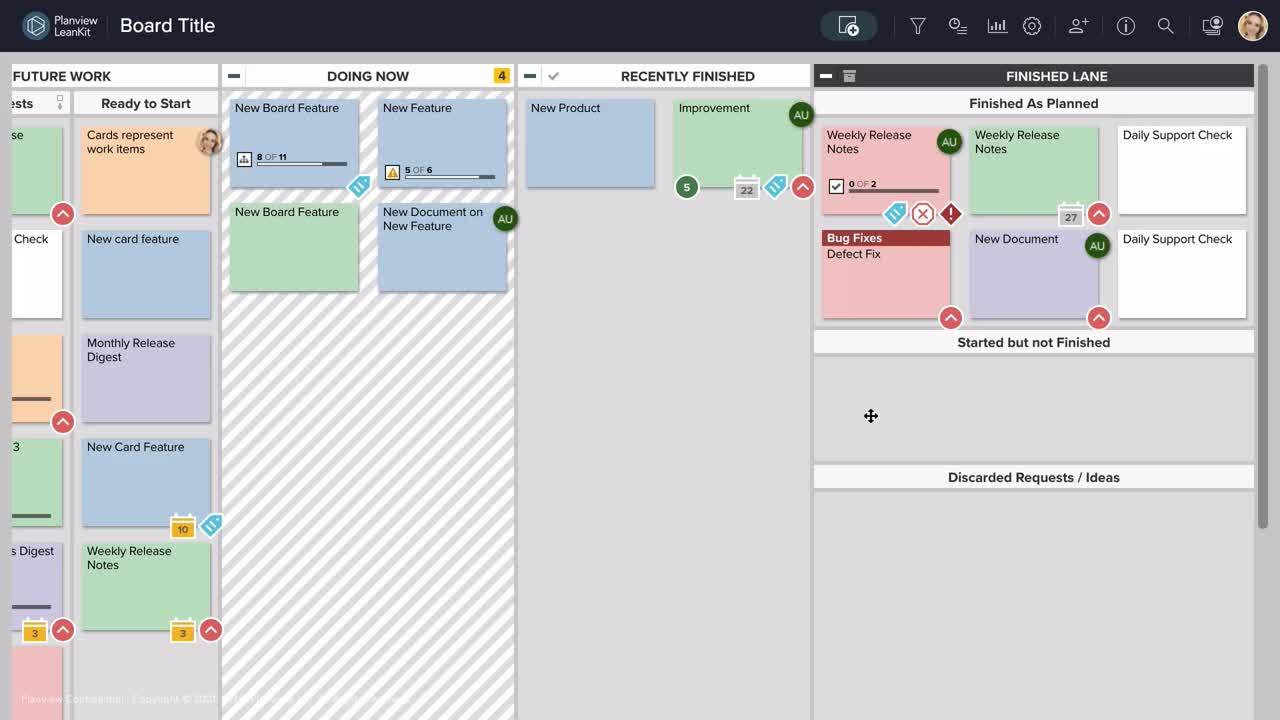
In AgilePlace, every board has a Finished lane, regardless of your board layout or customizations.
The Finished lane is always the top-most, right-most lane in your AgilePlace board. Cards in the Finished lane are finished, but only recently finished cards are shown. Cards finished more than 14 days ago are automatically moved to the Finished Card Archive.
You can clearly identify your Finished lane by looking for the darker lane header, titled Finished - Ready to Archive by default when the board is first created. A board or account administrator can rename the Finished lane, but cannot delete or reassign it.
Finished Card Archive
Cards do not move to the Finished lane on your board until you manually move them there. However, once a card has been both in the Finished lane for 14 days, as well as inactive for 14 days, by default the card will automatically be moved into the Finished Card Archive in the header of the Finished lane.
Move Cards Out of the Finished Card Archive
You can move a card out of the Finished Card Archive, but you cannot manually move a card into the Finished Card Archive. Cards only move into the Finished Card Archive after they have been in the Finished lane with 14 days of inactivity.
To move a card out of the Finished Card Archive, click on the icon and click Search Archive.
You can search for a specific card using the search field in the top, and you can check the box next to Match Partial Words to find cards with similar titles to what you are searching for.
You can filter by checking boxes next to where you want to search under Search In, checking boxes next to items you would like to include in your search under Include, selecting dates under Card Added After and Card Added Before, and/or selecting a Card Type or type of work/task in the appropriate dropdown. Read more about searching for cards here.
Once you have searched and found the card you’re looking for, you can click the little arrow to the left of card’s Date to move the card out of the Finished Card Archive.
By default, the card will automatically be sent to the default drop lane of the board you are currently in.