Insufficient Permission message when adding a user to the Resource Plan
Symptoms
I receive an insufficient permission error when adding a resource to the Resource Plan. The error states 'You do not have permission to view this item.'
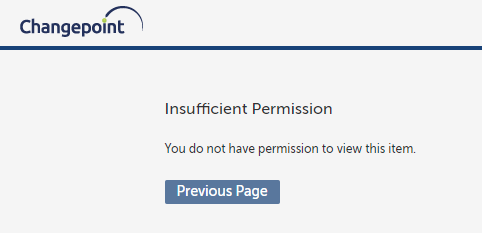
Reason
Your enterprise role is missing the 'View Enterprise Directory' permission under the Contacts application.
Resolution
An admin must enable this permission for this users Enterprise role.
1) Go to the Admin Zone
2) Select User settings
3) Select the specific Enterprise Role you wish to update
4) Select the sub role > Actions > Edit
5) Select 'Next' twice to get to '3. Role Permissions'
6) Locate the 'Contacts Application' and enable 'View Enterprise Directory'

7) Save and Close.
The user should now be able to Add Resources to their Resource Plan.
Additional Information
You may receive this error when trying to access the Enterprise Directory from other areas of the application as well (Assigning DA items to a user for example). This permission will enable access to the Enterprise Directory for these areas too.

