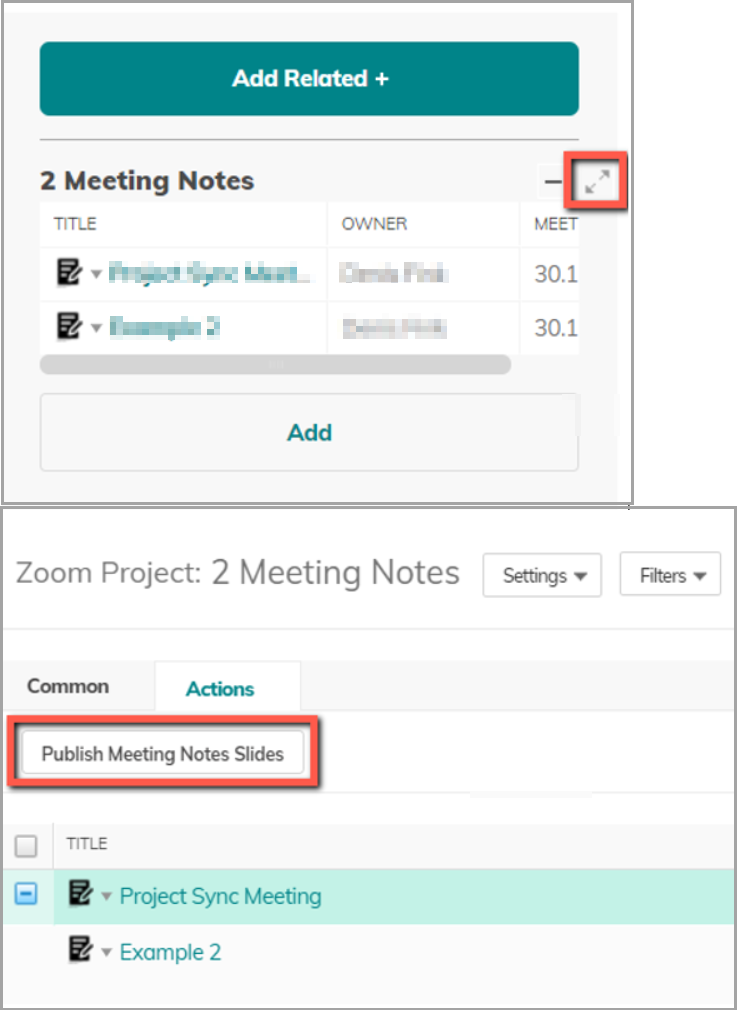08. Meeting Notes, Action Items, and Decisions in Slide Publisher
Introduction
Use Slide Publisher to create:
- Project, Program, Portfolio, or Customer presentations with related Meeting Notes, Action Items, and Decisions
- Meeting Note presentations with related Action Items and Decisions
Benefits
- Share meeting agendas and summaries
- Show the list and the progress of action items
- Consolidate decisions into a single report
How it Works
Enter the Slide Publisher wizard, and proceed according to one of the following use cases:
- Creating a Project, Program, Portfolio, or Customer presentation with related Meeting Notes, Action Items, and Decisions
- Creating a Meeting Note presentation with related Action Items and Decisions
Creating a Project, Program, Portfolio, or Customer presentation with related Meeting Notes, Action Items, and Decisions
- After choosing the main Item Type (Project, Program, Portfolio, or Customer), select List (Related Item) as the data type to import.
- In the What will this list show field, select Meeting Notes, Action Items, or Decisions.
- Complete the wizard to add the data fields and create your presentation.
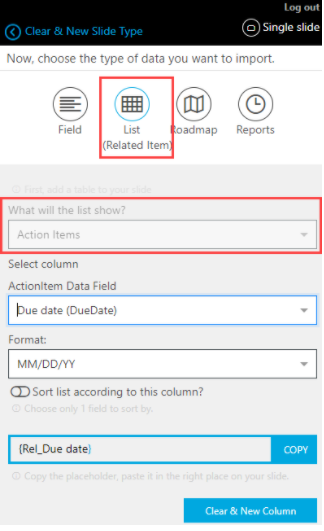
Creating a Meeting Note presentation with related Action Items and Decisions
- Before getting started, make sure you have the latest version of the Slide Publisher app. If you have a previous version, click here to update it.
- Choose Meeting Notes as the main Item Type.
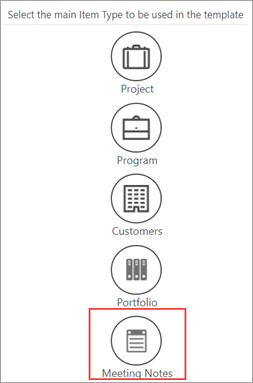
- Select Field or List (Related Items) as the data type to import.
- For Field, select the Data Fields. For List, select Decisions, Action Types, Participating Users, or Participating Contact Persons.
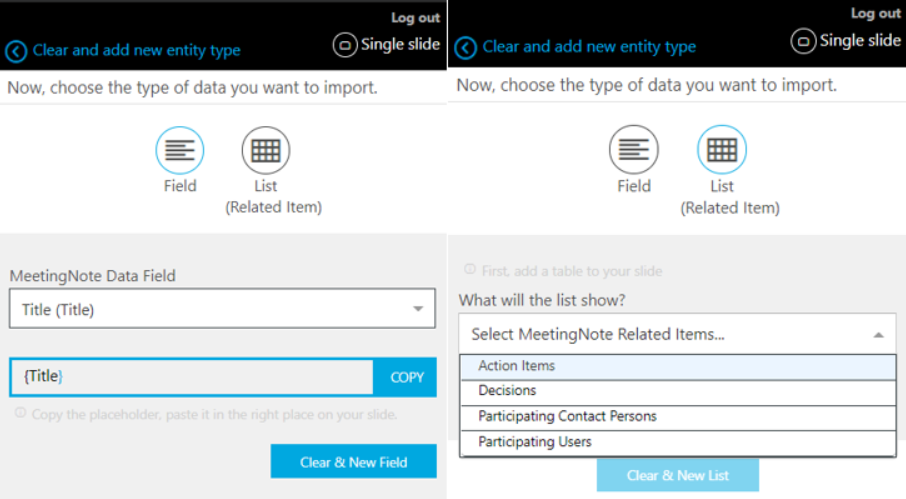
Notes:- Agenda and Notes fields are treated as rich text area fields
- Participants are split into Users and Contact Persons. Contact Persons are relevant for Meeting Notes created via Start Zoom Meeting.
- Complete the wizard. Save and upload your presentation. You can also download and use one of our sample templates.
- To publish your Meeting Note’s presentation, expand the Meeting Notes panel and open the Actions tab: