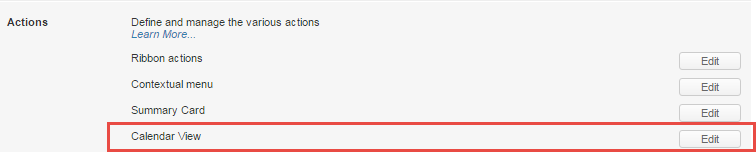Interactive and Actionable Calendar View
The Winter release introduces new enhancements for the Calendar view to help you keep track and update all your projects, cases, and tasks directly in the calendar.
New Features include:
- Adding a new task
- Text-wrapping
- Selecting a day with a mouse click
- Quick peek to display the Relates Items Panel
- Configurable Summary card with new fields and actions
- Configurable ribbon
ADDING A NEW TASK
You can add a new task directly in the Calendar. The date is populated based on the Show by criteria which is not necessarily the start date. When using the Team View, select the person's name, if you wish the person to be automatically assigned as a resource. You can also assign a person as a resource manually when creating a task.

TEXT WRAPPING
To display full names for tasks, you can enable text wrapping in the Calendar settings. Text wrapping is not supported for the Monthly calendar view.

SELECTING A DAY WITH A MOUSE CLICK
Calendar's color-coding indicates the current and the selected day. The current day is highlighted in yellow. You can click and select a different day which will be highlighted in blue. When you schedule a new task, it is scheduled for the selected day by default.

QUICK PEEK TO DISPLAY THE RELATED ITEMS PANEL
The Peek Eye icon appears when you hover over a task. Click the icon to open the Related Items panel.

CONFIGURABLE SUMMARY CARD
A System administrator can configure what fields and actions appear in the Summary card in Settings > Profiles> Item Types > Tasks.
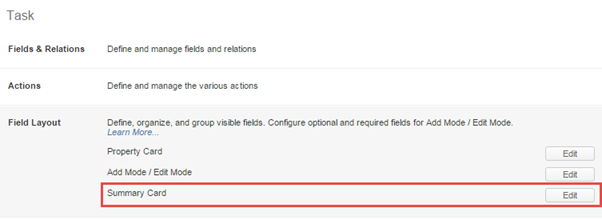
CONFIGURABLE RIBBON
A System administrator can configure what fields and actions appear in the Summary card in Settings > Profiles> Item Types > [item_type].