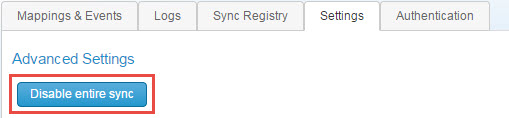iHub Usability Improvements
To provide a consistent and efficient user experience for iHub integrations, the following user interface changes have been introduced in the update.
Note: iHub UI changes do not include any functional changes and do not affect configuration of existing integrations.
Enabling or Disabling Mappings and Events
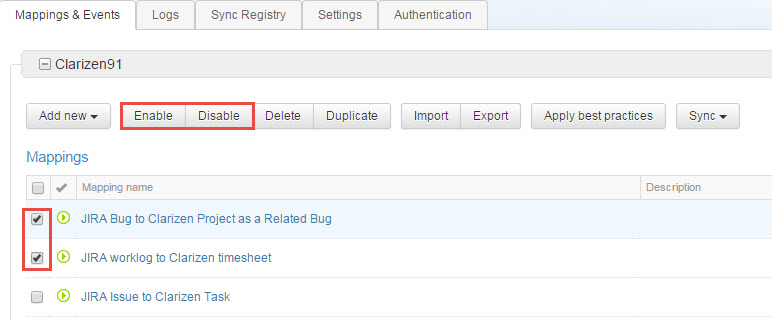
In the Mapping & Events tab, the edit, delete, and disable actions that used to be displayed next to each mapping and event have been consolidated in the top menu.
Starting with this update, you can enable or disable one or multiple mappings or events at the same time by selecting the check box next to a desired mapping or event, and clicking the Enable or Disable button in the ribbon.
Configuring Synchronization Schedule
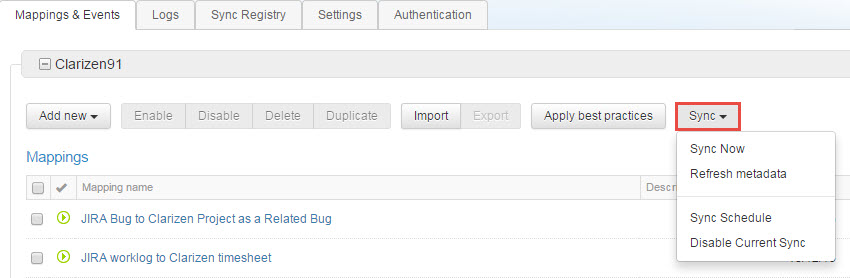
The new Sync drop-download list has been added to the ribbon. The drop-down list includes the following options:
Sync Now – triggers instant synchronization of data between both systems. Prior to the update, the action button was displayed in the Mapping & Events tab.
Refresh Metadata – retrieves updated fields and data structures from both systems (for example, new custom fields). Prior to the update, the option was represented by an action button in the Settings tab.
Sync Schedule – displays configuration fields for data synchronization. Prior to the update, the fields were displayed in the Mapping & Events tab.
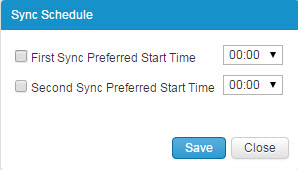
Disable Current Sync – Stops synchronization of all mappings and events for integration with this specific instance/organization. Prior to the update, the option was represented by an action button in the Settings tab.
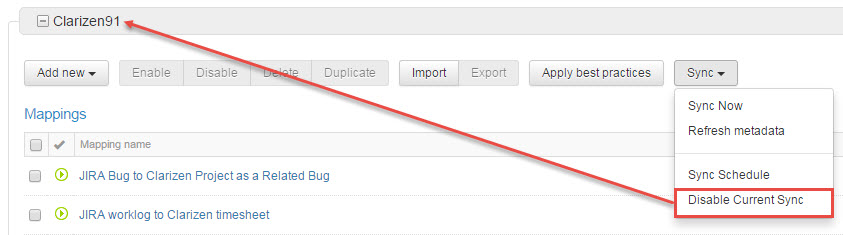
Tip: If you have multi-instance integration (for example, you have integrated multiple instances of AdaptiveWork with one instance of SFDC), you can disable integration with all instances in Settings > Disable entire sync.