SharePoint Site Collection Paths per Customer
Introduction
For SharePoint integrations, create a specific Site Collection path under the main SharePoint hierarchy per Customer. When adding a related file to a Project associated with a Customer, the default Site Collection path for SharePoint files will be the Customer-defined path.
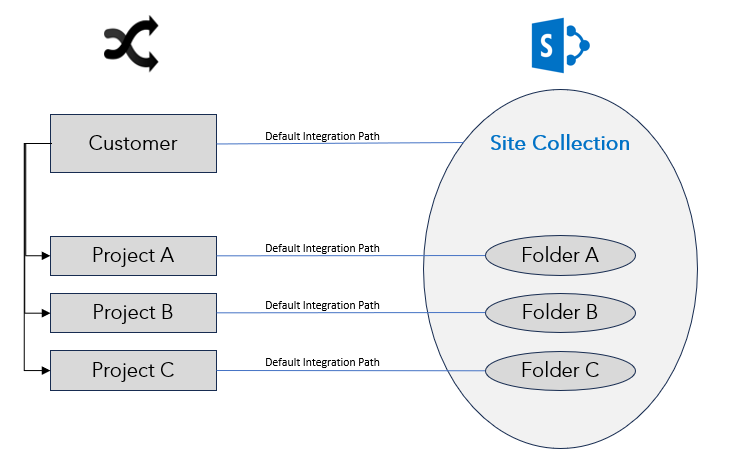
Jump to:
Benefits
- Better organization. Create different Site Collection locations based on Customers.
- Avoid confusion when uploading files.
- Save time. Upload files directly to the correct location without navigating the full SharePoint file system.
- Supported in Customizations (Workflows, Custom actions, etc.)
How it Works
- Open the Customer details, and in the Property Card locate/search for the new Default Integration Path field.
- Enter the Site Location path for the specific location in SharePoint.
- In a Project related to the Customer, add a related SharePoint file.
The default path will be to the Customer-defined Site Location.
Note: If the Customer does not have a defined path, the parent Project or Program's path will be used, and if that is not defined, the default organization path will be used.
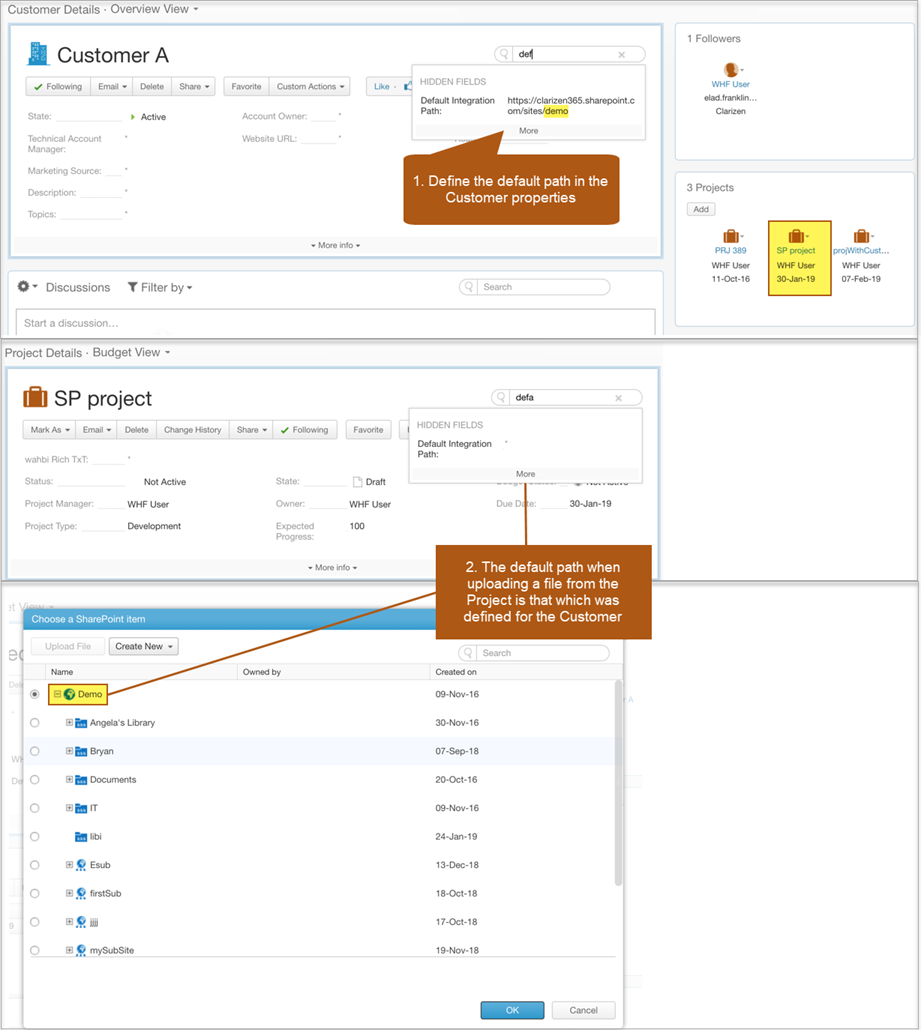
Creating Project Folders Using Customizations
When adding a folder for a specific Project to the Site Collection via customizations, you must include:
- The full (not relative) path to the parent folder in the site collection
- The target folder in the customer’s site-collection (for example: “Shared Documents”)
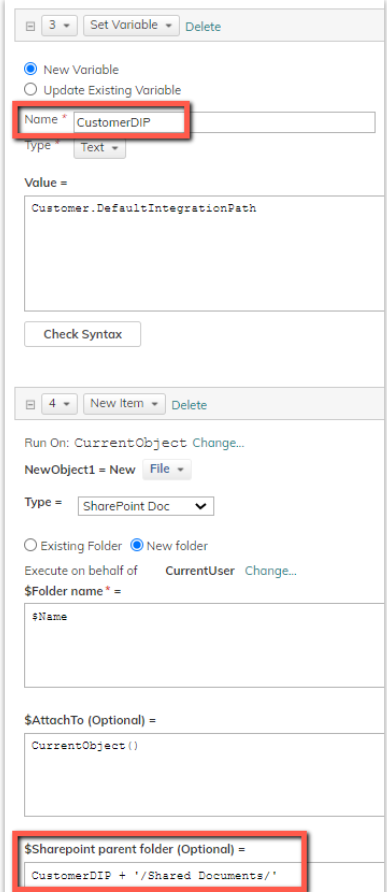
See also SharePoint Support for Site Collections as Default Paths, Uploading Files via Customizations.

