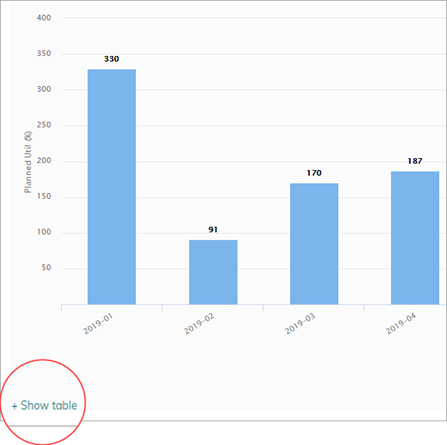Enhancements: Freeze Columns in Crosstabs, Disable Tables
The following enhancements improve usability when working with reports:
Freeze Columns in Crosstab Tables
Freeze the first column and leading columns if they exist. This is especially useful in crosstab reports when you have many columns with horizontal scrolling.
When editing the report, the Freeze columns option defines the default state for view mode. In view mode, you can select to freeze or unfreeze columns.
Edit mode
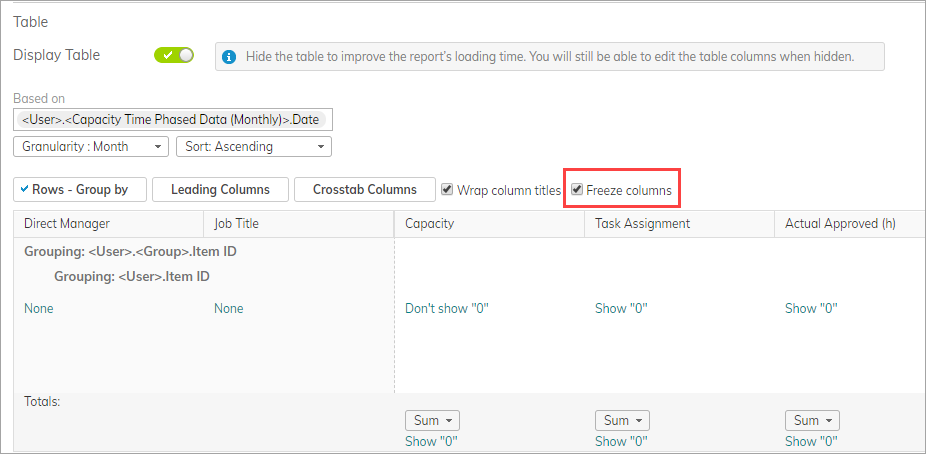
View (runtime) mode
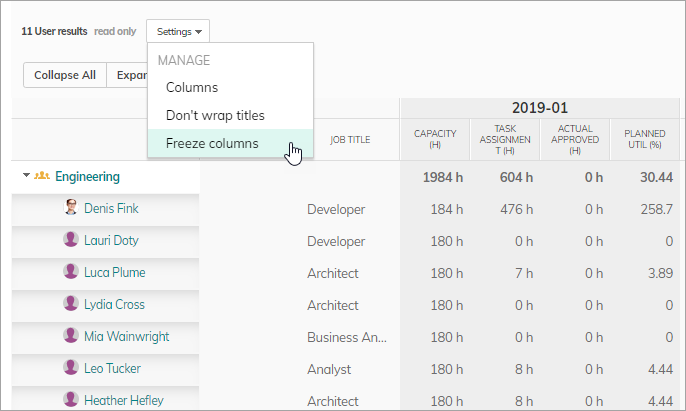
Don't Display Tables
Sometimes you only want to display highlights and charts, and leave out the table. In addition, removing the table can improve performance and load the rest of the report items much quicker.
By default, tables are displayed, but you can still edit the table columns even when hidden. This is because you may need formula columns in charts and highlights that you define in the table columns. Renaming fields in charts/highlights is also done in the columns.
In edit mode, a new Display Table toggle lets you easily define the default display state of the table.
Note: The toggle only appears if you have enabled charts or highlights in the report.
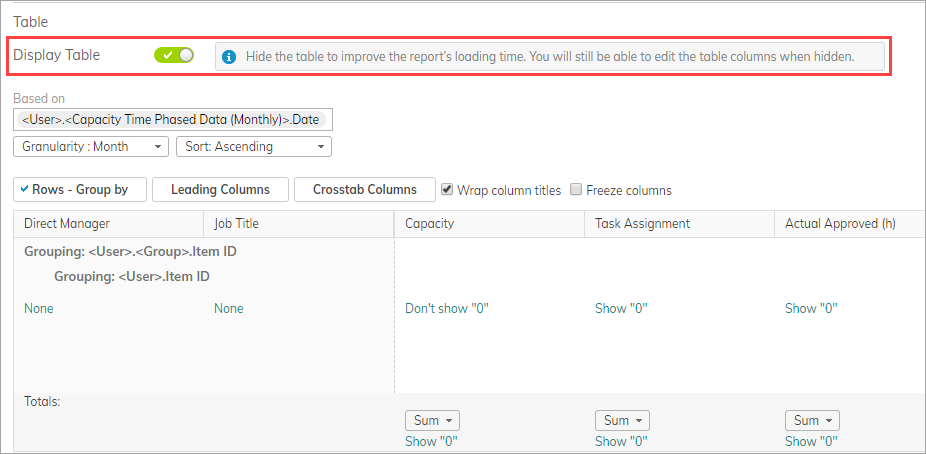 In view mode, you can still show the table when needed.
In view mode, you can still show the table when needed.